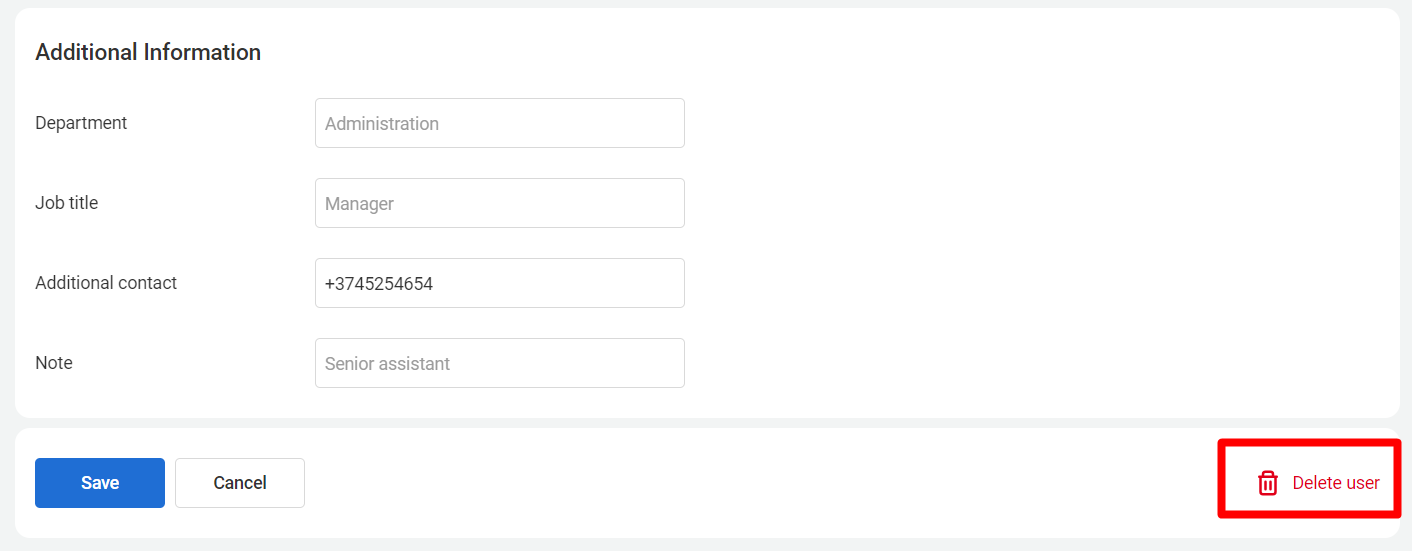System Users
System Users Section
The System users section lists all employees who have access to the operator interface.
For each system user, the following information is provided:
- name;
- username;
- system rights.
How to Create a System User
1. Click the Add user button. The maximum number of users you can create is specified at the top of the page next to the button.
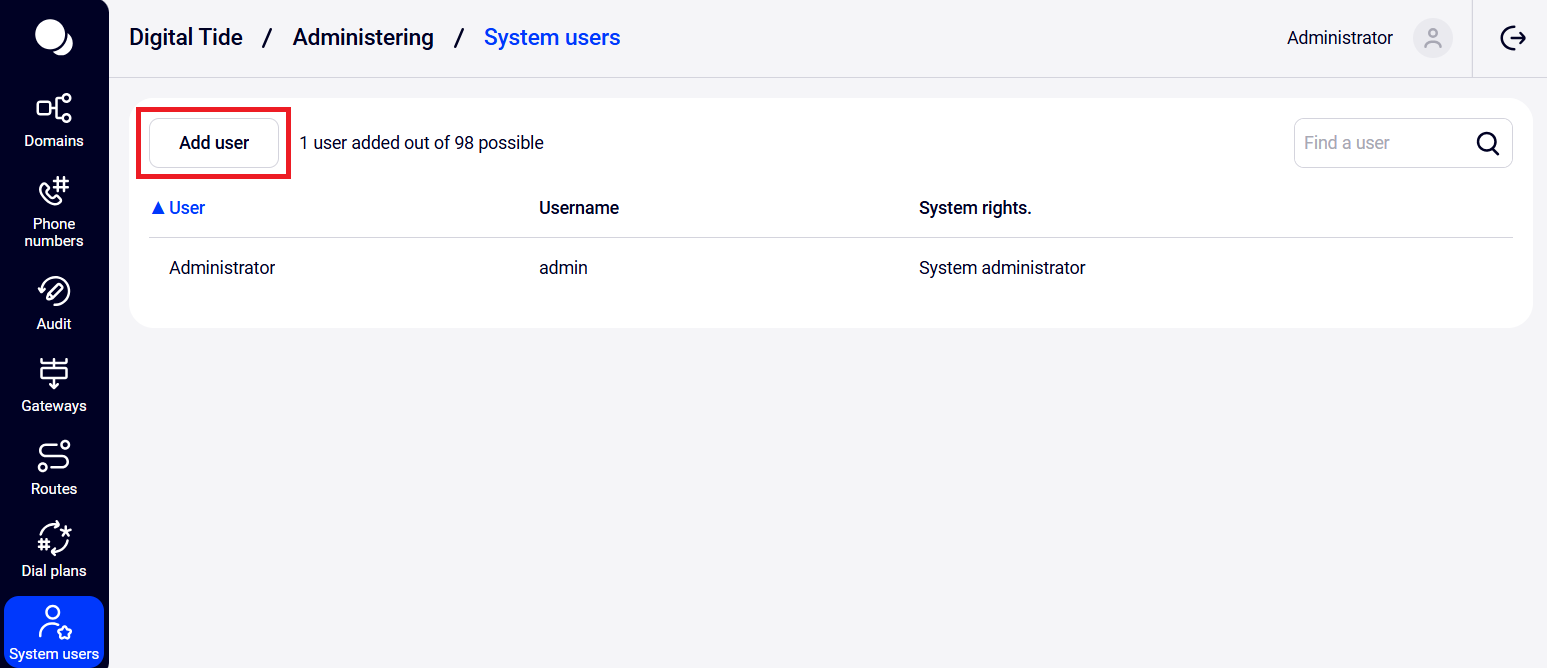
2. Fill in the form fields in the user creation window. Mandatory fields are marked with an asterisk.
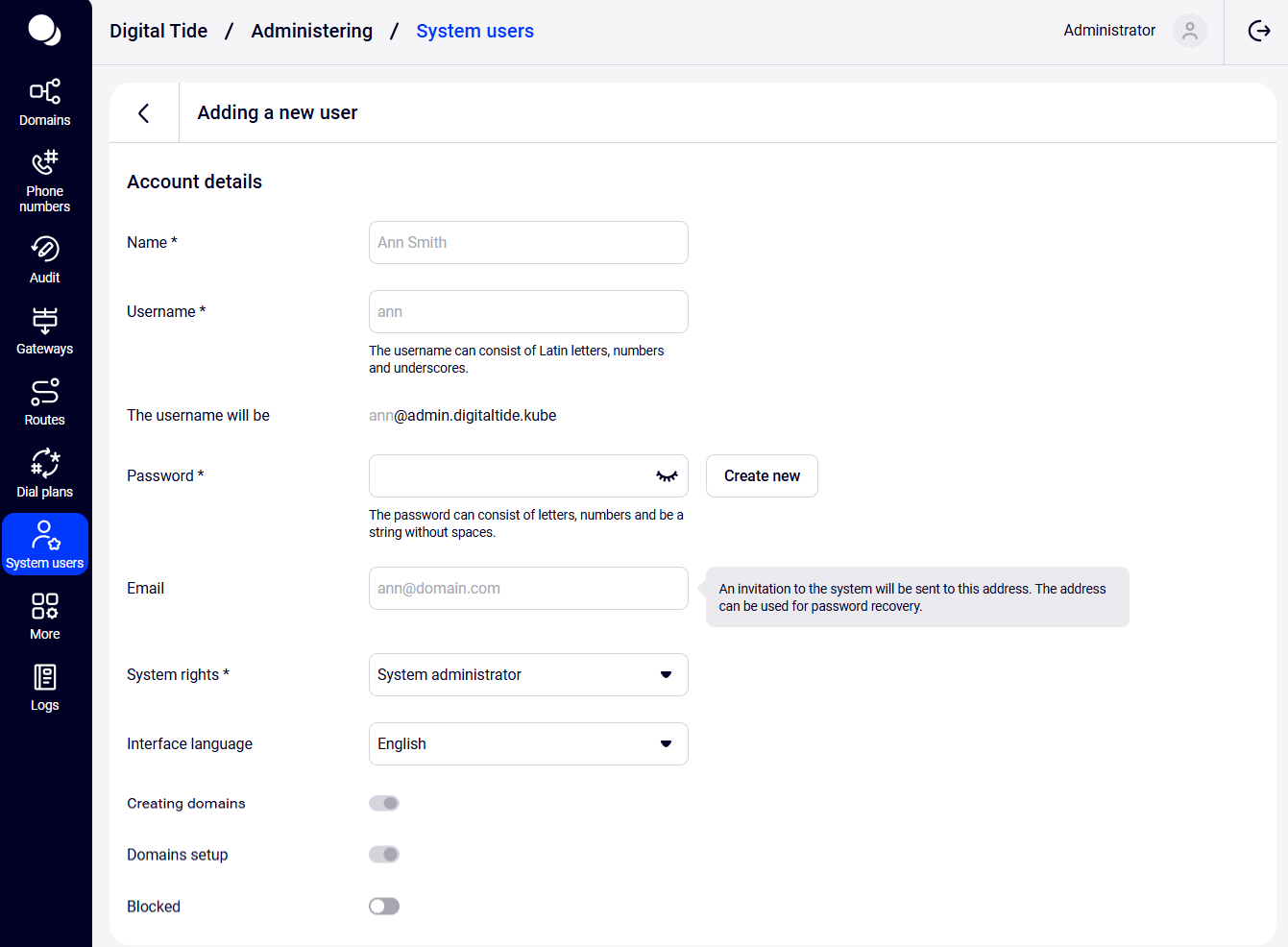
Main properties:
- Username — the system user’s username in Latin letters.
- Name — the system user’s full name.
- Password — the system user’s password. You can set the password yourself or generate it. To automatically generate a password, click the Create new” button.
Password requirements:
- Must be at least 6 characters long.
- No more than half of the password can match the username or domain name..
- Must not contain more than three sequential characters — either alphabetically (e.g., 'abcd') or in keyboard order (e.g., 'qwerty').
- Must not be a dictionary word or a combination of a dictionary word and numbers (e.g., test123).
This includes commonly used English words, as well as frequently used passwords.
- Must not contain more than one identical character consecutively (e.g., 1111113333).
- Email — required for password recovery.
- System rights — choose one of the three access levels:
- System administrator — can change all settings in the system administrator interface as well as the client interface.
- System administrator with view rights — has access to all settings in the system administrator interfaces but cannot change them; has access to all client interface settings and can change them.
- Administrator with view rights — has access to all settings in both the system administrator and client interfaces but cannot change them.
- Creating domains and Domains setup — these options can only be chosen for the System administrator with view rights and Administrator with view rights roles. The System administrator can create and set up domains by default.
- Blocked — indicates whether the employee is blocked.
Additional information (fields are for reference only and are not used elsewhere):
- Department — the department where the employee works.
- Job title — the employee's position in the company.
- Additional contact — another way to contact the employee.
- Note — any extra information.
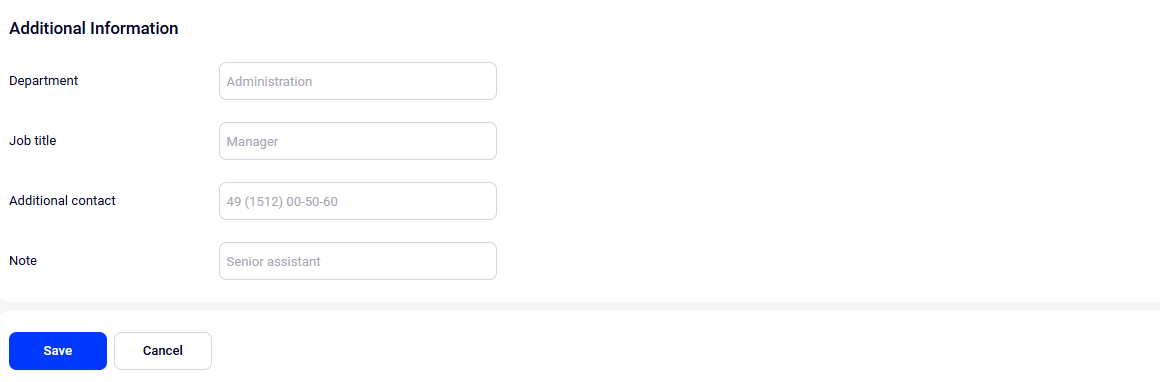
Click Save to create the user. Click Cancel to reset all entered data. Fields will revert to their original values.
How to Block a System User
1. Select the system user you want to block. Click the row with their username. The system user settings form will open with the same options as when creating a system user.
2. Toggle the Blocked switch. Save your changes.
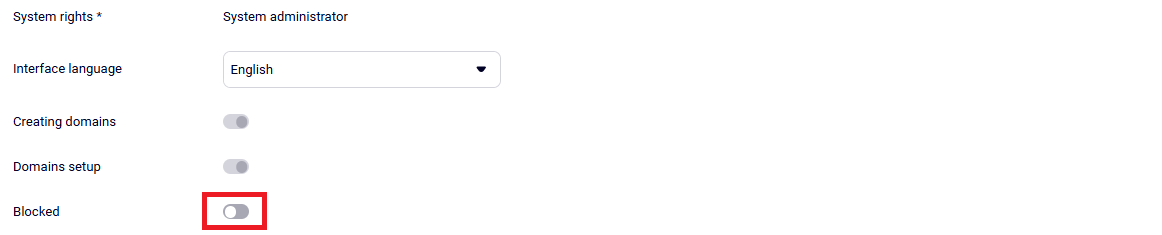
How to Delete a System User
1. Select the system user you want to delete and click their username.
2. In the user settings at the bottom, click the Delete user button.