Phone Numbers
Adding a Number
1. Click the Add a number button.
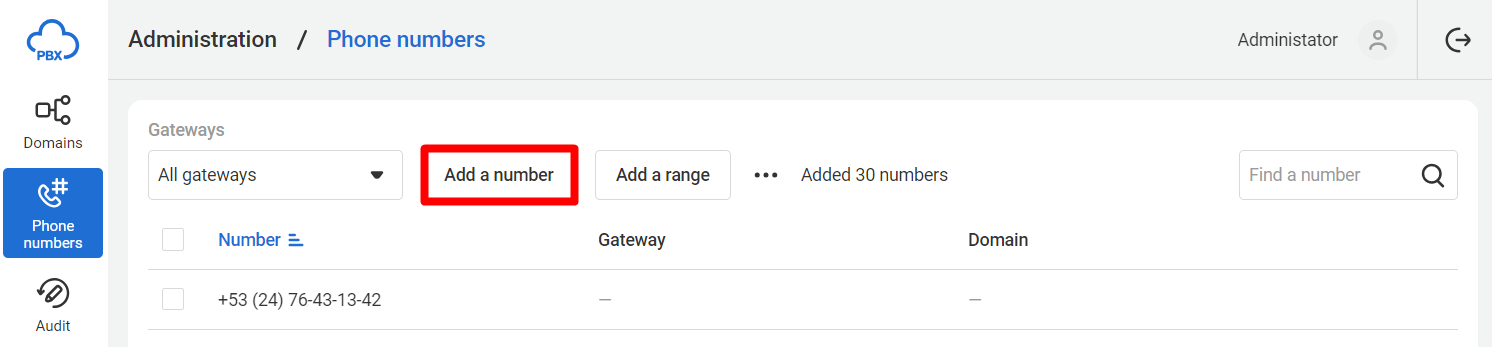
2. A window for entering a number will appear. Enter the number in the +E.164 format.
3. Choose one or more gateways.
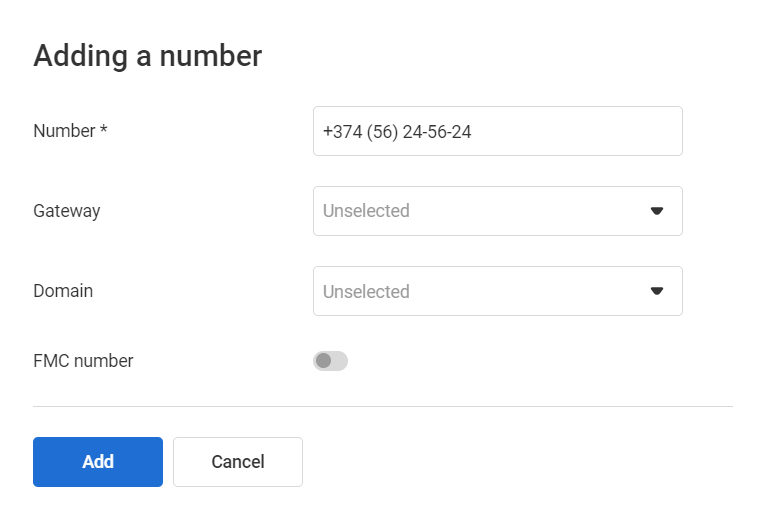
4. Click the Add button.
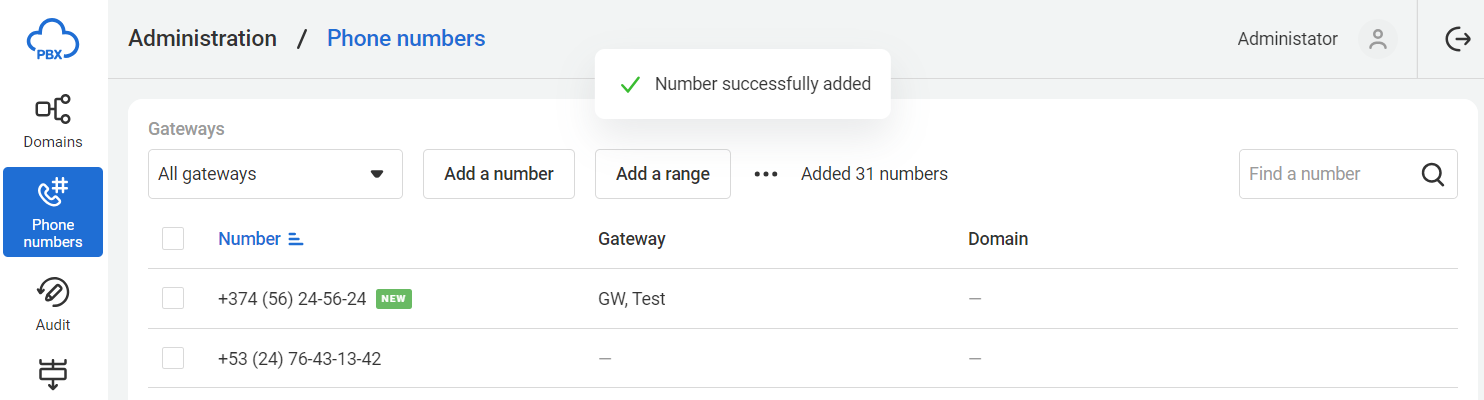
After creating a number, you need to assign it to a domain.
Adding a Number Range
1. To add a range of numbers, click the Add a range button. The number range addition form will open.
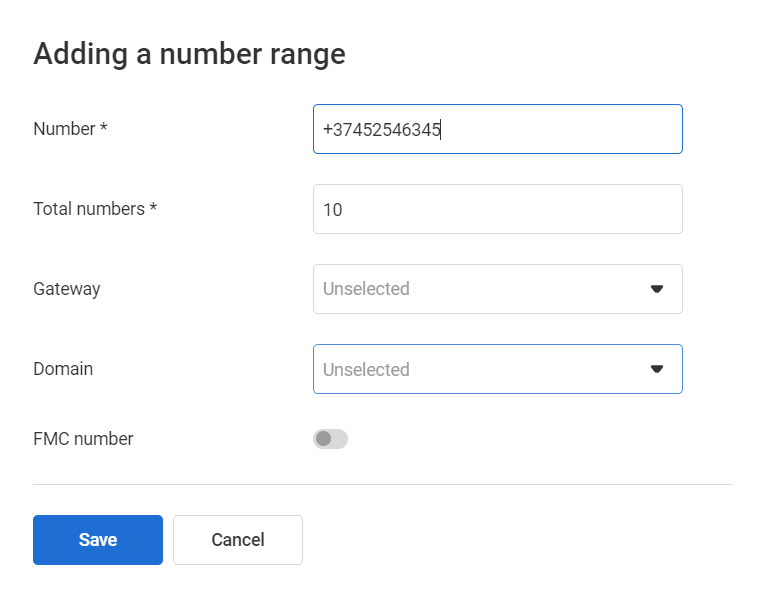
2. Fill in the form fields. The first number of the range is written in the field, and the remaining numbers will be added sequentially. For example, the first number is +37495120035, and the next in sequence is +37495120036.
3. Save the settings.
Other Actions with Numbers
Finding a Number
1. In the search bar, enter a part of the number or the domain name to which the number is linked. Press Enter.
2. Only the numbers with the searched fragment in their names or descriptions will be displayed in the list.
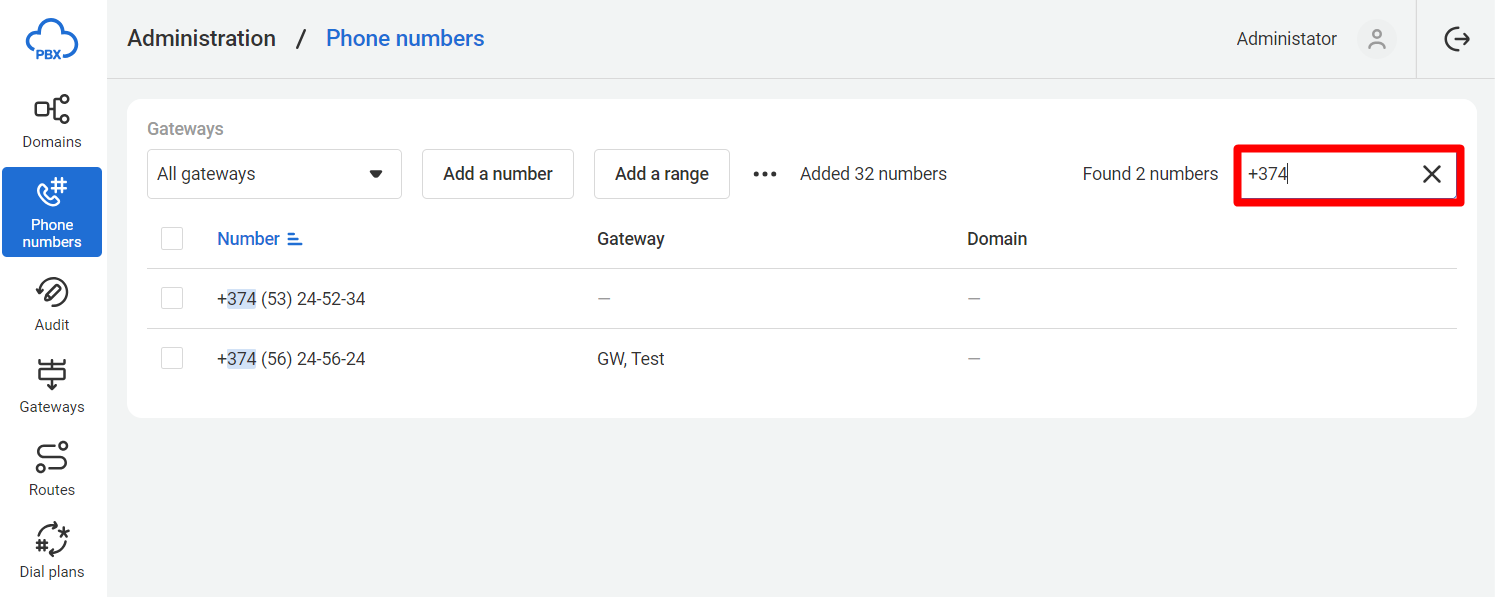
To return to the full list of numbers, click the x in the search bar.
Editing Numbers
1. Select the numbers you want to edit by checking the box on the left.
2. Click the Edit numbers button that appears at the bottom of the page.
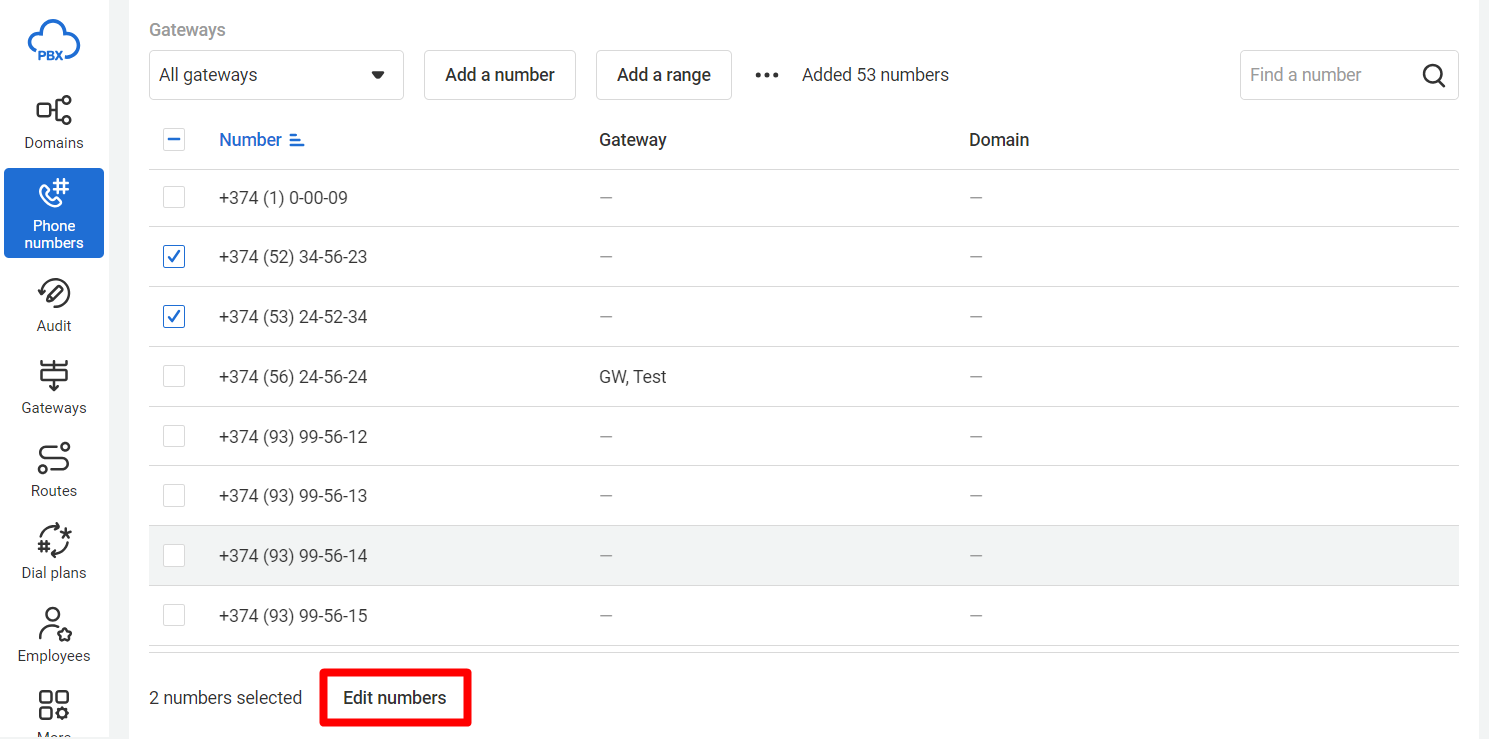
3. The Number setup window will open. Make changes and save the settings.
Deleting Numbers
In the Number Setup window (see above), click Delete numbers.
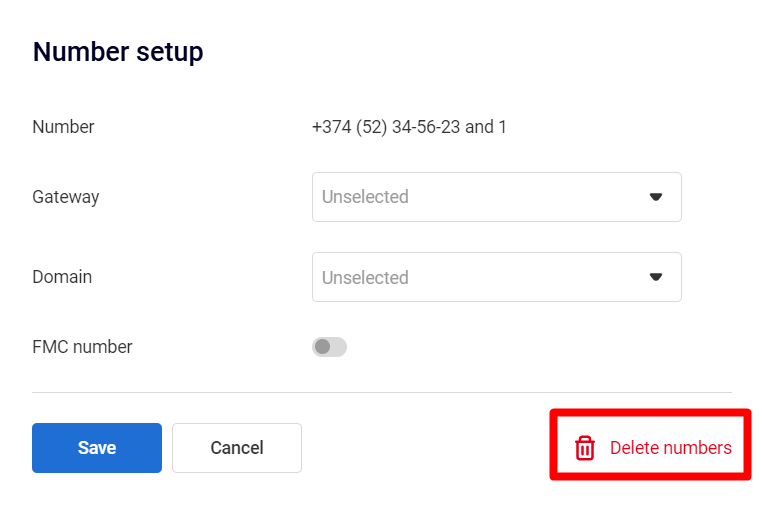
Generating a Number Report
1. Click the three dots next to the Add a range button.
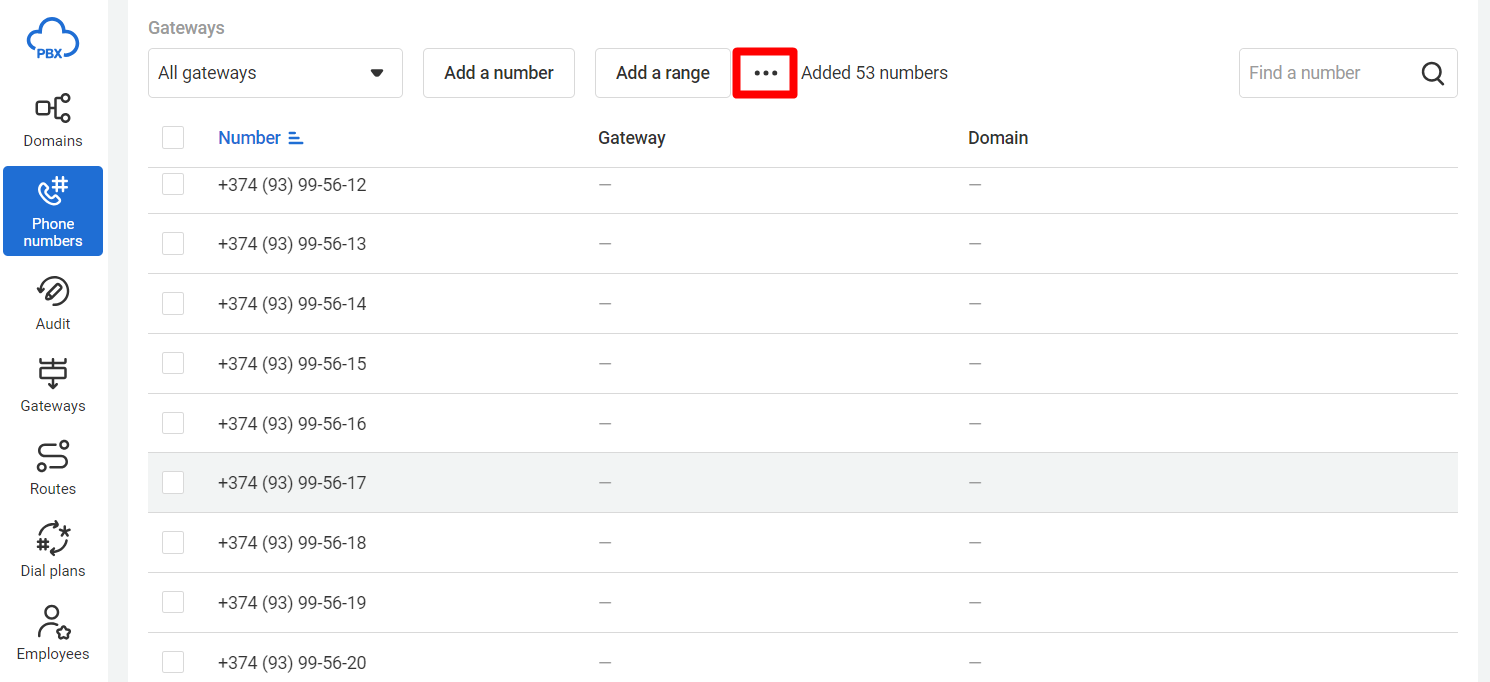
2. Click the Generate report button that appears below.
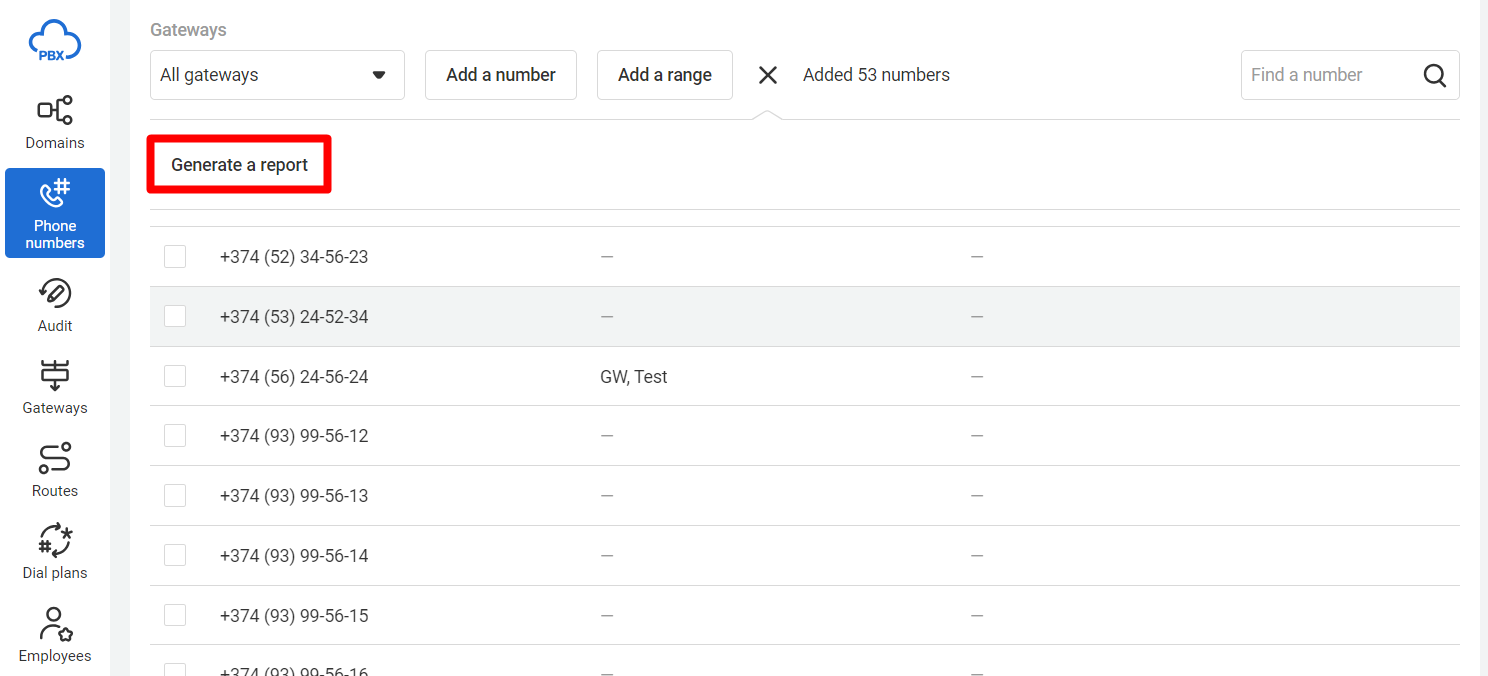
3. Specify the CSV file type and click the Save button. The file download will start.
In the number report, you can see where each number is assigned — to a department, a specific employee, or nowhere. It also includes the names of departments and domains to which the numbers are linked.