Missed Call Management
It is essential for a manager both know the number of missed calls and understand how employees handle them: whether they managed to call back or left the client without a response.
The functionality of History and Statistics allows real-time monitoring of the handling of missed calls and helps organize the workflow in such a way that clients are called back in 100% of cases.
Missed Call Management in History
1. In the History section, go to the Outgoing Calls tab and select the call type Missed.
2. Colored labels with statuses for missed calls in the History will help immediately identify the calls that require the manager's attention:
- Unreachable — when employees attempted to call the client back, but they did not answer the call.
- Not Called Back — when no one from the employees has called back to this number yet.
- Called Back — when employees successfully reached the client after the missed call.
- Client Called Back — when the client called the company back, and the employees answered the call.
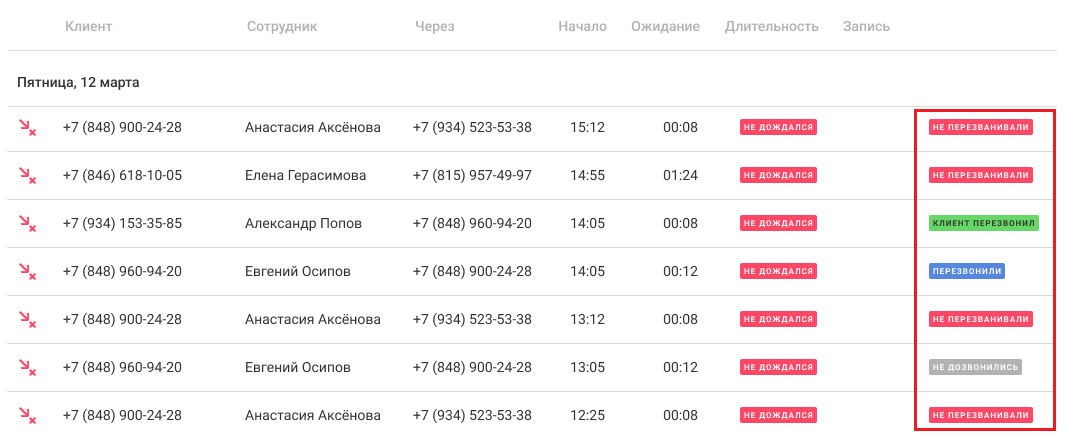
To find out details about the activity with a specific number, hover your cursor over the color label.

3. Using filters, choose which missed calls specifically interest you.
The By Number filter will allow you to select the missed call history for numbers you want to view:
- For all numbers — if you want to assess the situation with missed calls for the entire company.
- For a specific number — if you want to analyze missed calls for individual numbers.
The Missed Call Control filter will help sort missed calls into different processing statuses.
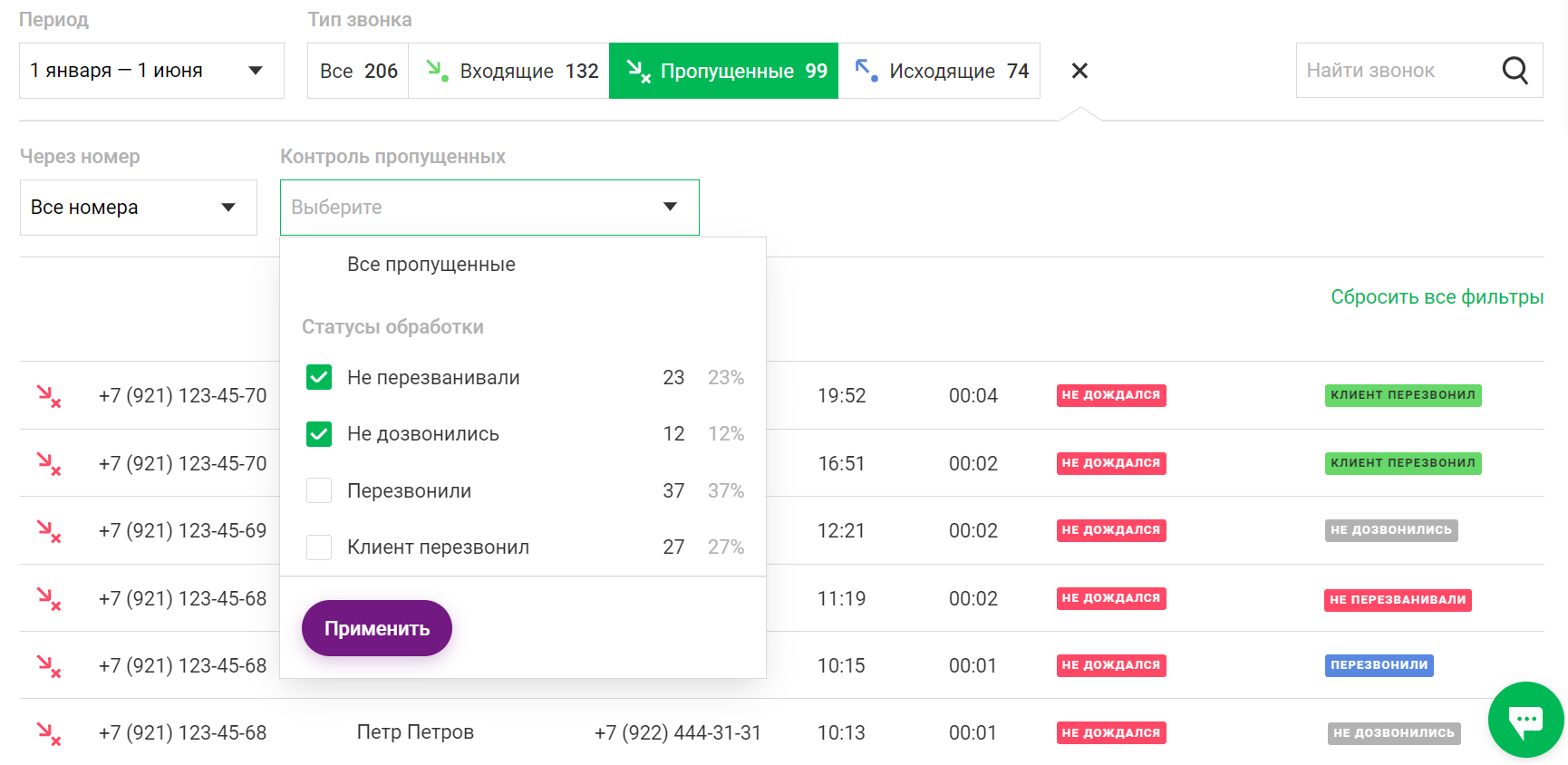
Pay attention
Each time before calling back a missed call, it is necessary to refresh the History page. This will allow you to see the current status of the missed call - perhaps, since you last refreshed the page, someone from the employees has already contacted the client.The functionality of monitoring the processing of missed calls in the History will efficiently reduce the percentage of unhandled missed calls. If managers know that the supervisor can easily check the progress of missed calls with a couple of clicks, there will be fewer unhandled calls, and the company's profits will start to grow.
Missed Call Management in Statistics
1. In the Statistics section, select Report on the number of calls and go to the Missed Call Management tab.
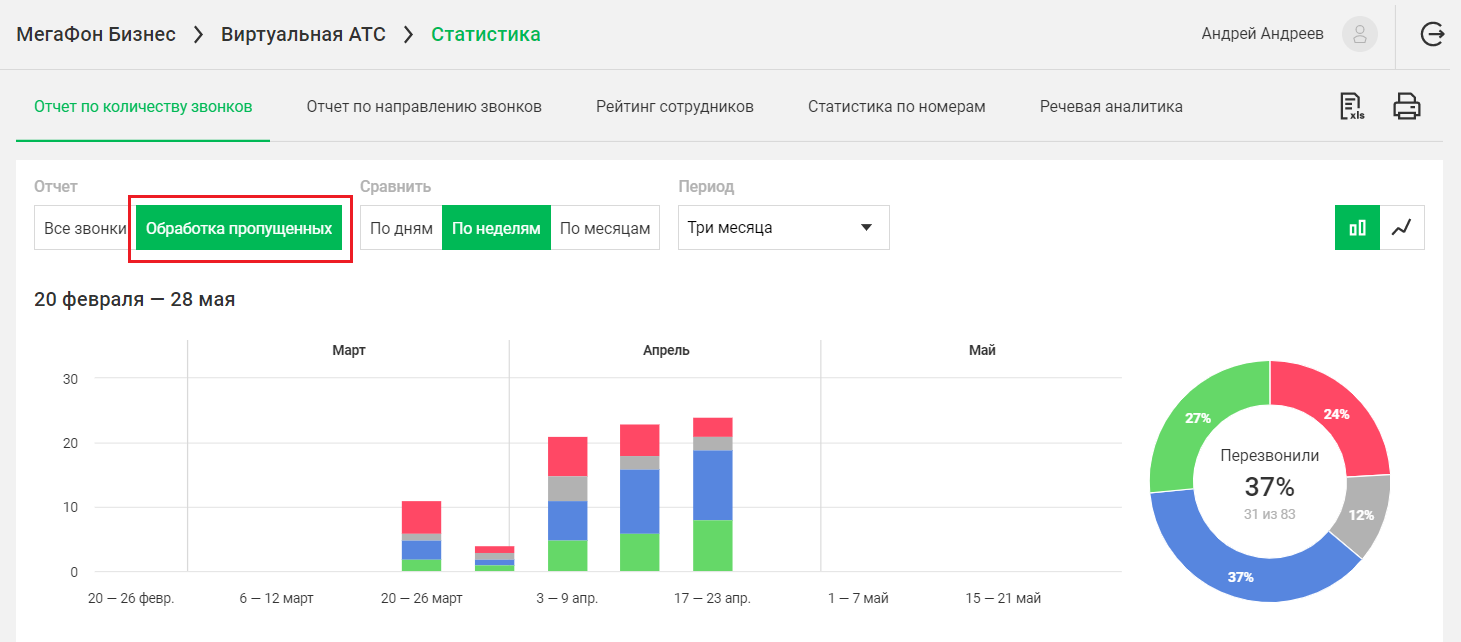
2. Use the Compare and Period filters.
To assess the missed call handling dynamics for the past or current week, select the comparison by days. And to, for example, review the performance for the whole year, choose the year as the period and compare by days, weeks, or months.
3. Customize the data visualization.
All missed calls are presented in the form of a pie chart, as well as a line or bar graph.
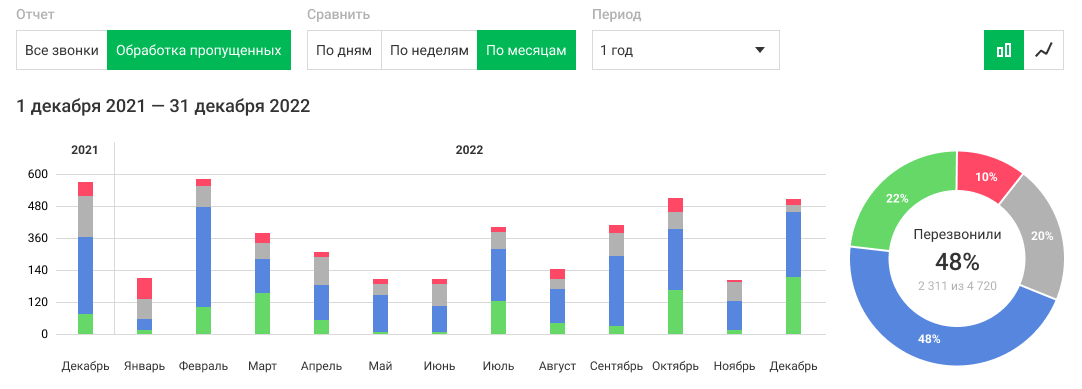
4. Detail the data on missed calls.
To get more information about the managers' performance regarding missed calls, hover your cursor over the area of interest on the line or bar graph. A tooltip will appear, showing you the statuses of the missed calls, the number of such calls, and their percentage in relation to the total number of unanswered calls.

Hover your cursor over one of the colored segments on the pie chart. A tooltip will also appear, providing detailed information about the number of missed calls in different statuses. The selected segment will be highlighted on the pie chart, and the area of the same color will be highlighted on the line graph.

In this way, you will be able to assess how the ratio of processed and unprocessed missed calls changed during the period of interest. Perhaps, you will recall the days when there was a surge of customers in the office or when a force majeure event occurred, and you will take measures to avoid such incidents.
4. se the statuses of missed calls for analysis.
If you find it more convenient to work with numbers, below the graphs, there is a table where all missed calls are conveniently categorized into two columns — Unhandled and Handled.
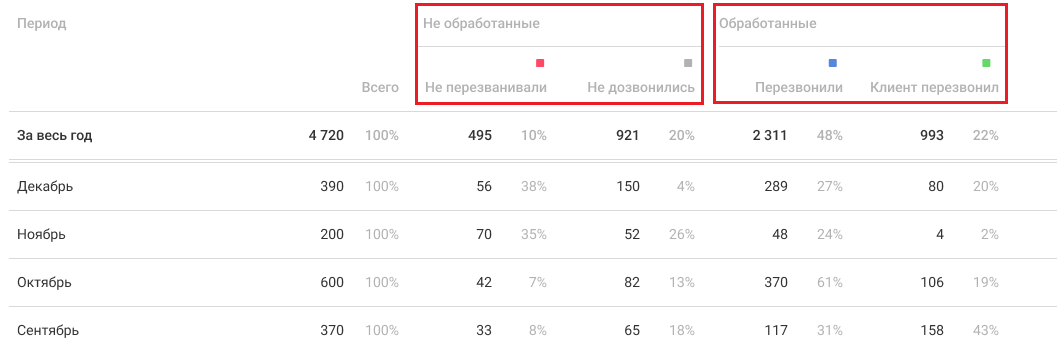
5. Transition from Statistics to History in one click.
Right from the report page, you can quickly navigate to the history of missed calls. You can examine the situation in more detail and start making calls promptly:
If you need call details for a specific day or hour, click on the numbers in the table below the graphs.
If you need all the data for the selected period, click on the segment of interest on the pie chart. You will instantly be taken to the History section and see all the data for the chosen call type and period.