Setup of Multiple CRM Integration Scenarios
When setting up PBX integration with any CRM for the first time, a general integration scenario is created for all numbers. This means that CRM systems will operate employee calls through Cloud PBX in the same way, regardless of the number:
- A new contact and deal will be created when receiving a call from an unknown number.
- Client calls will be forwarded to a responsible employee, and so on.
How to Create a New Integration Scenario
To create a separate integration scenario for multiple numbers:
1. Click the Add scenario button in the Set integration scenarios section (or API commands and examples of available scenarios if setting up via REST API).

2. In the pop-up window, select the numbers for which you want to add a new scenario. The current integration scenario for these numbers will be reset.
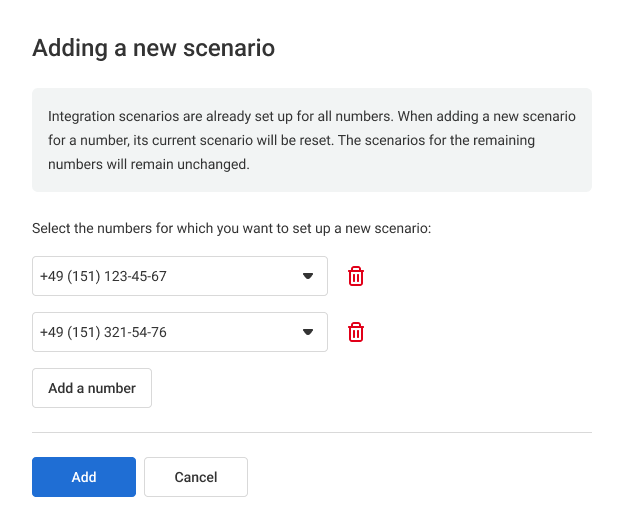
3. Click Apply. The new scenario settings will then open.
4. After setting up the new scenario, click Save at the bottom of the page.
How to Modify the List of Numbers Assigned to an Integration Scenario
The list of numbers assigned to the selected scenario is displayed on the left side of the scenario settings. To modify this list, click the Select numbers button.

In the pop-up window, select the numbers to which this scenario should apply:
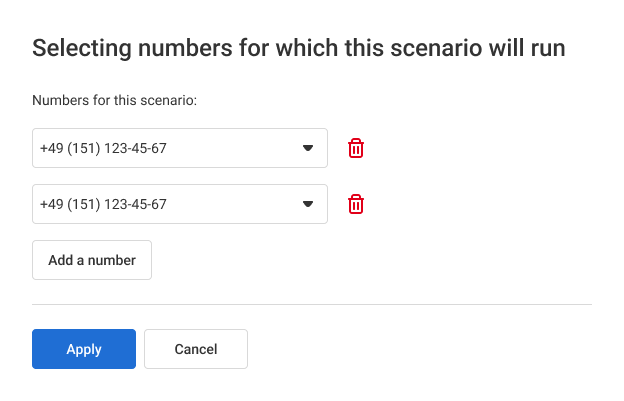
Click Apply and save all integration settings.