Displaying Called Number/Department
If your company has multiple numbers or departments, it is sometimes important for an employee to know which number or department the caller is reaching. For example:
- A call to an online store. Your company has two brands, each assigned to a specific phone number. Depending on which number the customer is calling, the employee should introduce themselves correctly.
- A call regarding a newspaper advertisement. You utilize multiple advertising channels with different promotions. During an incoming call, the employee needs to know which promotion the customer is calling about to select the appropriate conversation script.
- A call to technical support. If an employee works in multiple departments, they want to know which department the customer is calling so they can introduce themselves correctly.
- A call regarding a warranty repair inquiry. You utilize a self-service menu (an IVR) and want to know which option the customer has selected.
How Does This Work
The employee can view the aforementioned information on a SIP phone or a softphone. However, if they are using only a mobile phone, they won't be able to determine the specific number or department the customer called.
The primary working principle is that on a softphone or SIP phone with a display, the employee can see the name of the department to which the call has been directed. Here is an example of an incoming call displayed on a softphone:
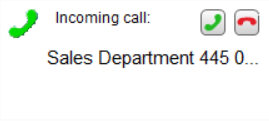
Sales Department 445 000-00-00 is the name of the department you have created in the cloud PBX.
A Use Case
For example, you have two numbers: +44 326 111-223 and +45 827 222-344. Your employee needs to know which number the client is calling from before answering the call.
To achieve this, you need to take the following steps:
- In the Departments tab, create two departments. In the name of each department, write brands, actual numbers, or any other information that needs to be shown to the employee before picking up the call.
- In the Numbers section, assign each number to the respective department.
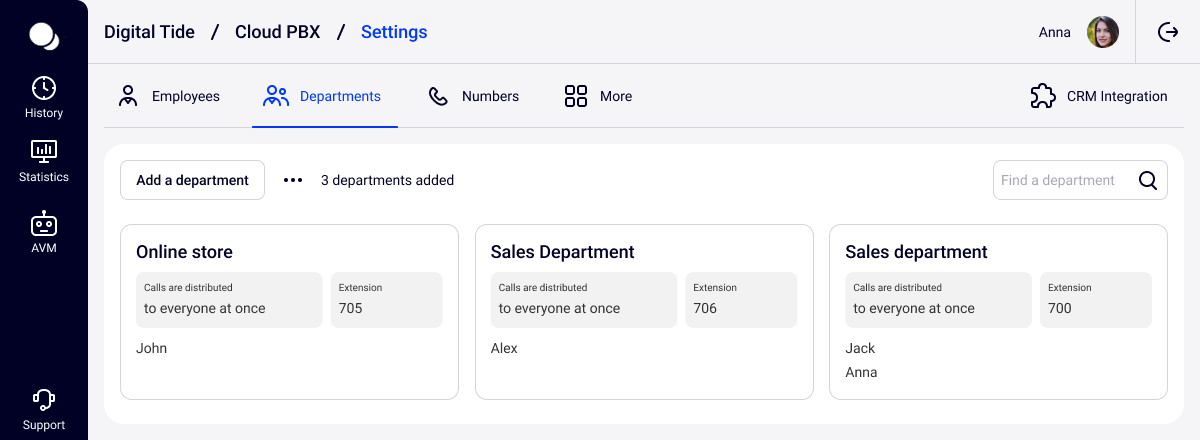
As a result, when a client calls +44 326 111-223, the employee sees the following information:
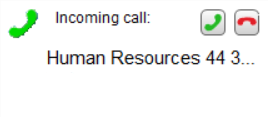
If the call goes to +45 827 222-344, the employee sees the following information:
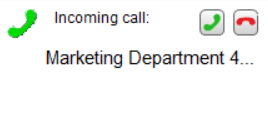
How to Activate the Feature?
This option is enabled manually for each domain. To do this, you need to contact the technical support service to request the activation of this feature.
How to Conduct Call Analysis on My Phone Numbers?
Sometimes, it is necessary to analyze how many times calls were made to each phone number. This is often needed to evaluate the effectiveness of advertising campaigns.
In the History section, you can see the phone number to which the call was made. You can also export the call history to Excel and create any report you need.
If you are looking for a more convenient system for analyzing advertising campaigns, you can integrate Cloud PBX with call tracking systems.
Possible Issues
- You can't see the caller's number
If your IP phone's screen has only one line, the department name is automatically displayed on it during an incoming call. If this is not suitable for you, please contact technical support. We will configure it so that the department name is not displayed on your phone during incoming calls.
- You see only the caller's name during an incoming call
This happens when Cloud PBX is integrated with a CRM system. If the calling client is present in the CRM database, the incoming call will display the client's name from the CRM instead of the department name.