Merging Cloud PBXs
If your company has multiple branches that use separate cloud PBX systems with their own employees, departments, and independent statistics, you can connect them all into a unified telephone network with a single numbering plan.
All employees from all branches will be able to call each other using internal (short) numbers free of charge. You will have the option to transfer calls from customers both to employees within your PBX and to employees of all PBX systems connected.
How to Connect PBXs?
1. Go to More — Branches — Connecting other PBXs.
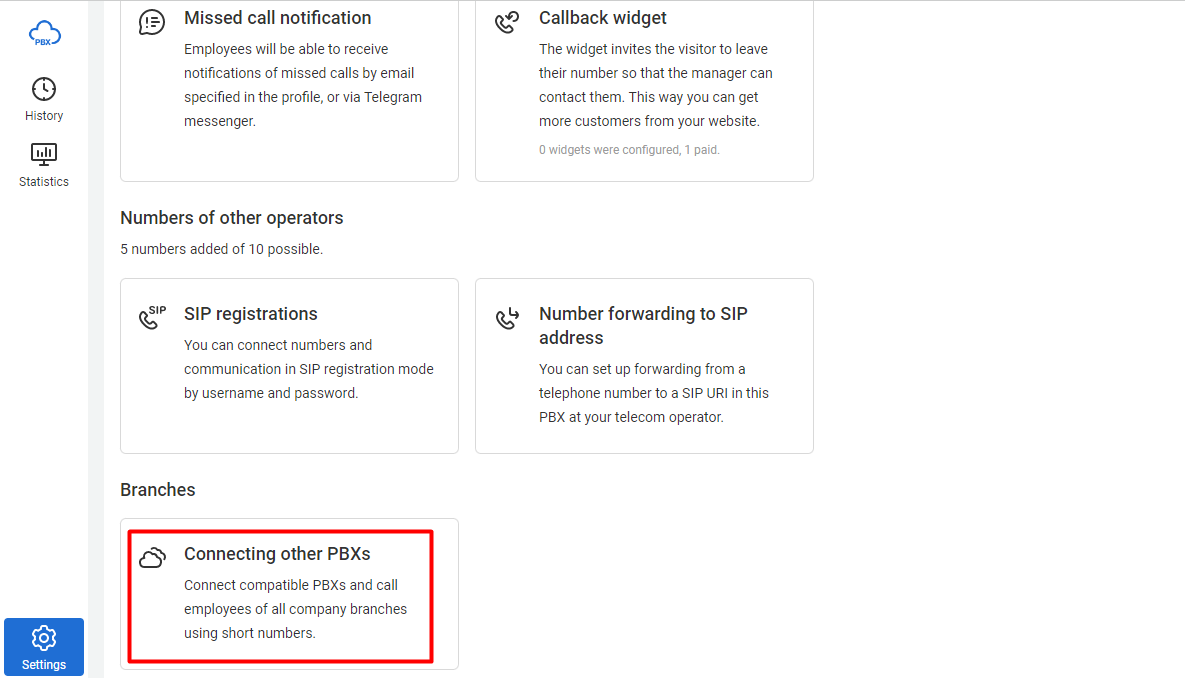
2. Click Add PBX.
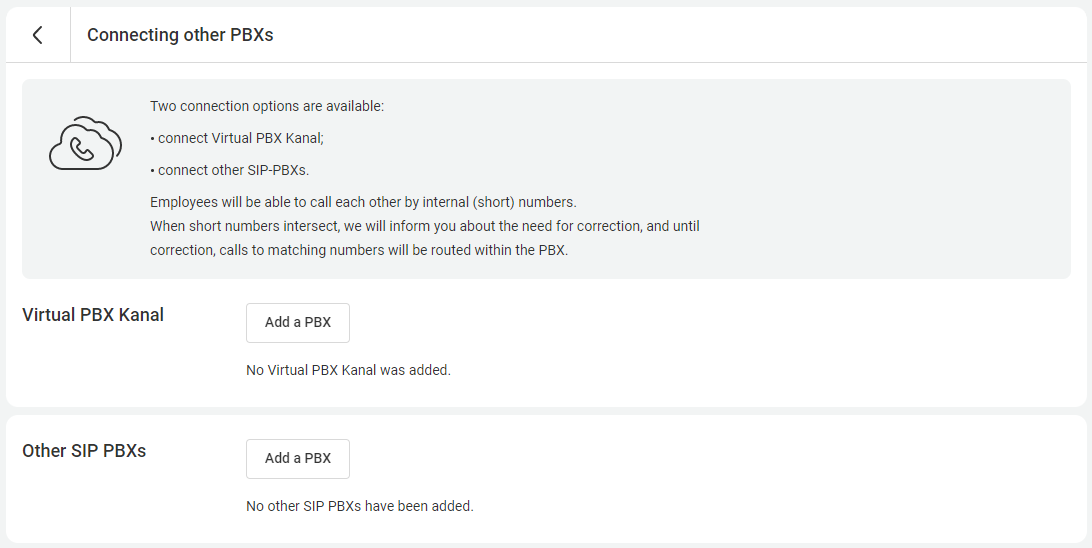
3. Enter the necessary information:
- Name. It's the name of the PBX you want to add. You can enter the name of the branch or city for convenience.
- Domain. The address of the cloud PBX you want to connect.
- Authorization key. Click Create new and copy the key. You'll need it soon.
Click Connect.
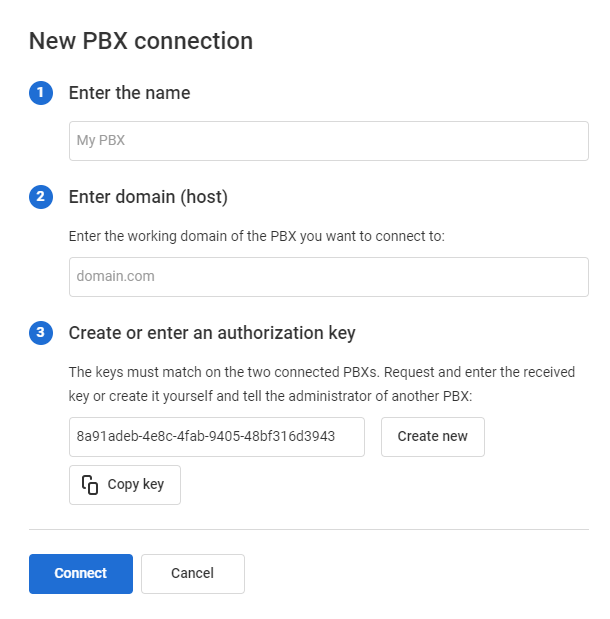
4. Go to the cloud PBX you want to add. Add the data of your first cloud PBX in the same way. Enter the authorization key that you created earlier for the first PBX.
Click Connect.
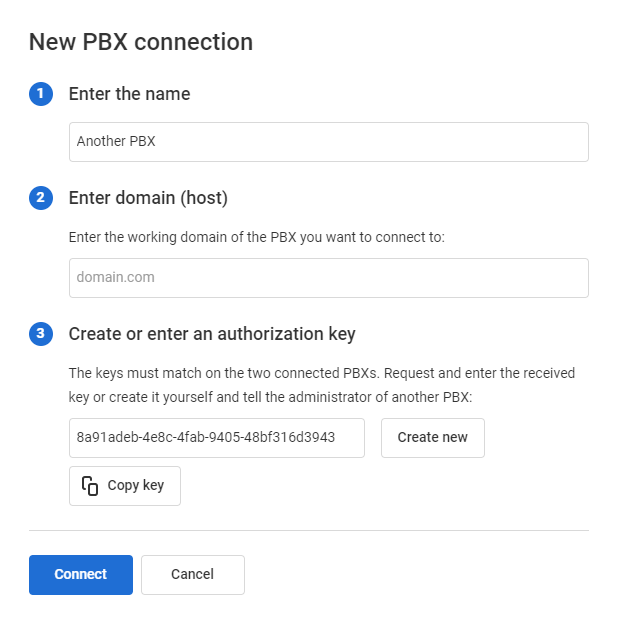
5. If you have done everything correctly, your cloud PBX systems will exchange employee and department lists along with their short numbers. In the interface of both cloud PBX systems, the status will change to Connected. Click Save.

Now you can make and transfer calls using the short (extension) numbers between the cloud PBX systems. Such calls will appear in History on the Internal calls tab and can be listened to. In the Called whom column, the name of the branch to which the manager belongs will be displayed in brackets.
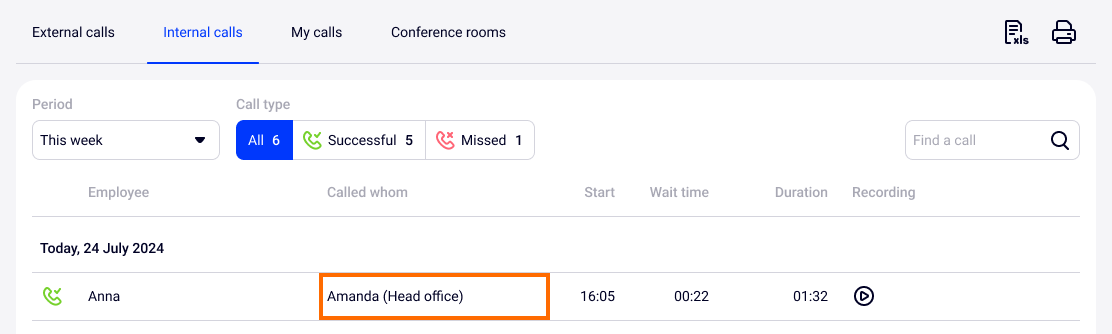
Number Overlaps
If both PBXs were initially created independently, there is a possibility of overlapping internal numbers. This will not hinder the connection of PBXs, but employees with overlapping numbers will not be reachable from the other PBX. During the connection process, the following warning message will appear:
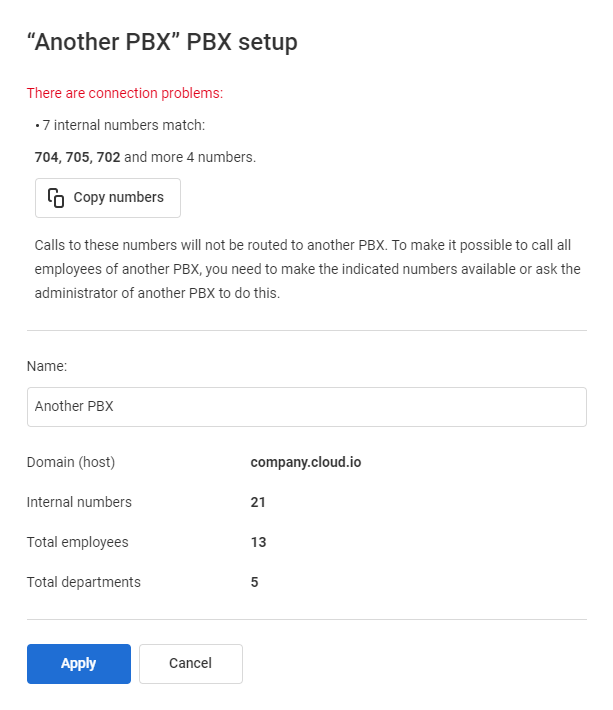
The number of overlapping internal numbers will be displayed in the connection properties.

To ensure that calls go through, you need to go to the settings of the respective employee (or department) and change their extension number.
Features of PBX Synchronization
After the merging of cloud PBX systems, an automatic synchronization process will be initiated. Each PBX needs to be aware of the changes in the other to properly route calls to the employees.
If the settings are configured correctly, data synchronization will occur automatically among the connected cloud PBX systems. It will happen after you change the extension numbers of employees, departments, or conference rooms.
If automatic synchronization doesn't occur, you will see a Synchronize button in the connection settings of the other PBX. Click it to perform a manual synchronization.

If an administrator of the other cloud PBX doesn't perform the synchronization after their changes, you can do it yourself by seeing the synchronization request in the connection list.

Pay attention
If the other cloud PBX is connected not only to yours but also to a third cloud PBX, more complex scenarios of internal number intersections can arise. Avoid internal number intersections across all connected cloud PBXs. Make sure to carefully manage and allocate internal numbers to prevent conflicts.Also read
More settings for employees of other PBXs connected to the Cloud PBX are described in the article Employees from different PBXs:
- how to set up a department with employees from different PBXs,
- how to add an Attendant or Secretary-Employee from another PBX,
- how to add an employee from another PBX to the IVR,
- how to assign call forwarding to an employee from another PBX if calls to the department are not answered for a long time.