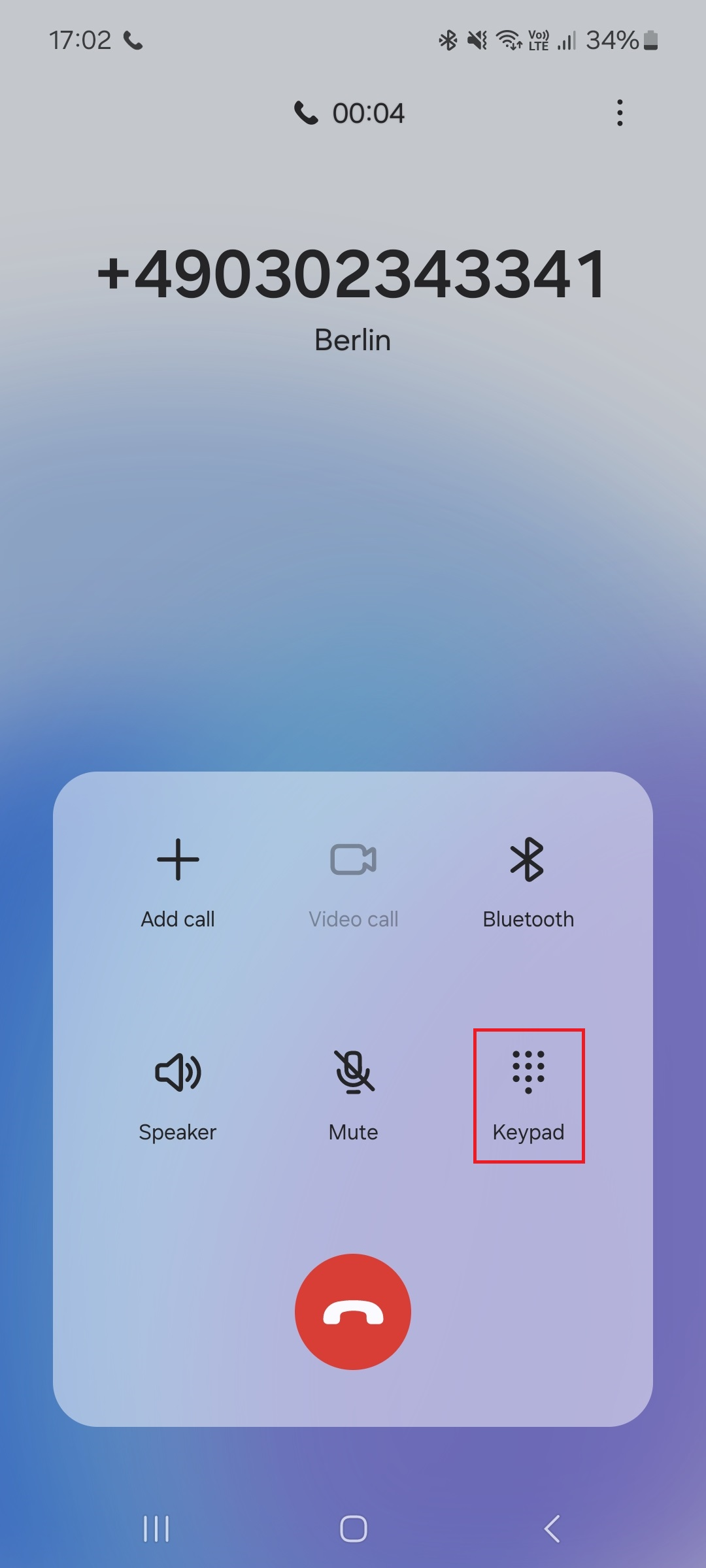Call Transfer
At times, your employee might need to transfer a customer to another employee.
In Cloud PBX there are two ways to make a transfer:
- Blind transfer. The call is immediately transferred to another employee regardless of their availability.
- Attended transfer. The employee first dials the intended recipient colleague, speaks with them (the customer doesn't hear the conversation), and then confirms the transfer.
Call Transfer on Softphones
The call transfer process varies depending on the softphone used. However, here is the general outline of the procedure:
- Click Call Transfer.
- Enter the phone number of the employee you want to transfer the call to.
- Select the transfer type.
- Confirm the transfer.
Call Transfer on IP Phones
The call transfer process varies depending on the IP phone model. However, for any phone you need to:
- Tap the Transfer button that may be labeled as “Tran,” “Trnsfr,” or something similar.
- Dial the phone number.
- Select the transfer type.
Call Transfer on Analog Phones
An analog phone does not have a built-in call transfer feature. To transfer a call, you need to use the call transfer function provided by the VoIP gateway. Alternatively, you can transfer incoming calls using the same method as with mobile phones. You can learn more about call transfer options on gateways from different manufacturers:
Call Transfer on Mobile Phones
In the Application
To transfer a call in the mobile app :
1. During a conversation with a customer, inform them that you are going to transfer the call to a colleague and tap the Transfer button.
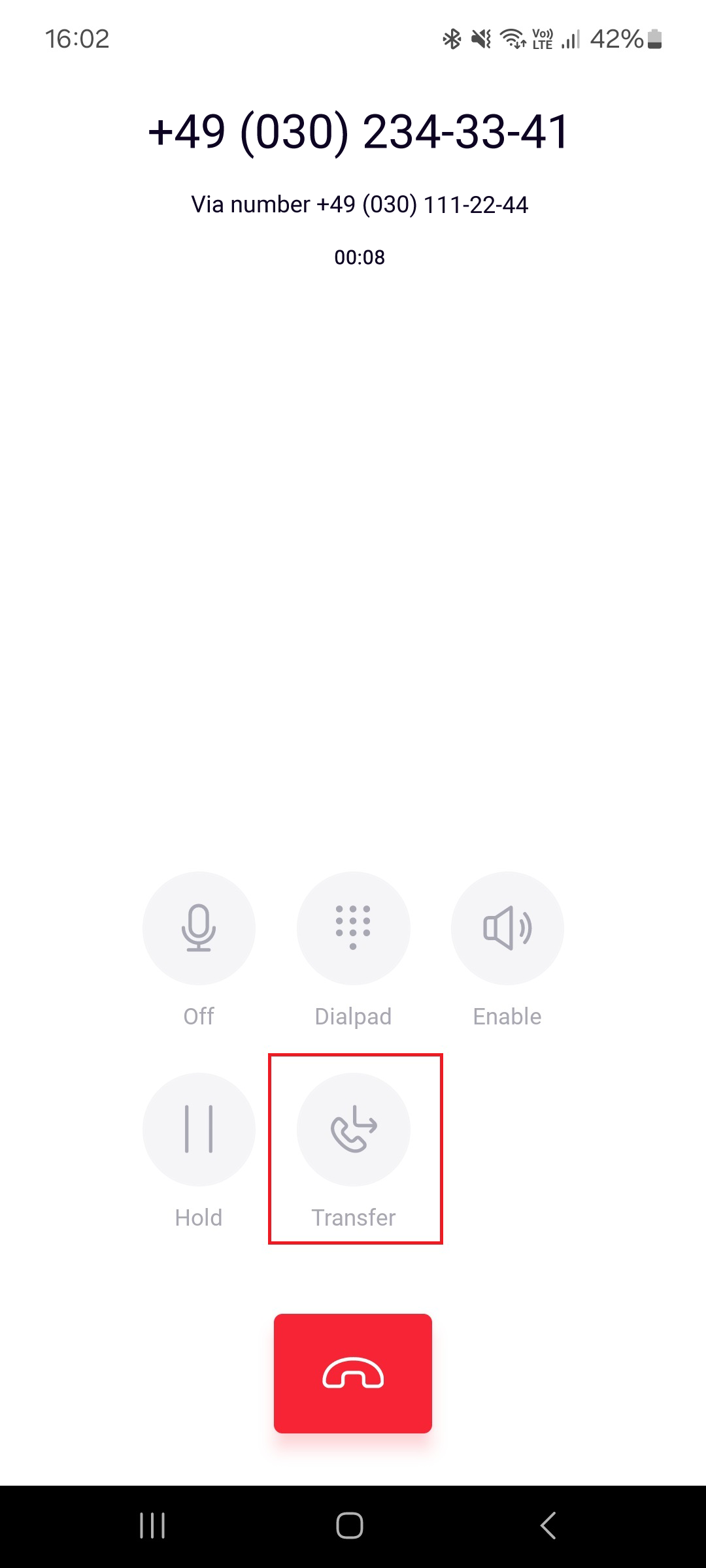
2. Choose how to make the transfer: * Transfer at once * Call first
When you select the transfer type, the current call will be put on hold.
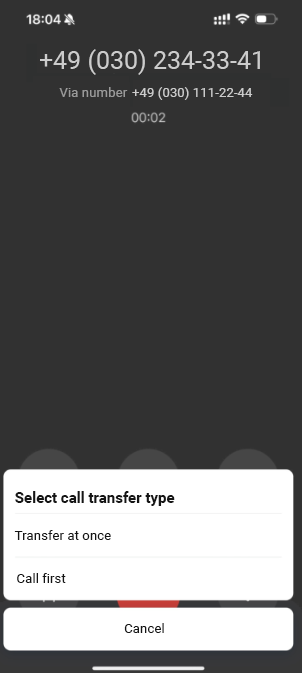
3. In the list that opens, find the colleague you want to transfer the call to. To quickly find the right employee, use the search by name.
Tap the required employee in the list, then tap the Call button.
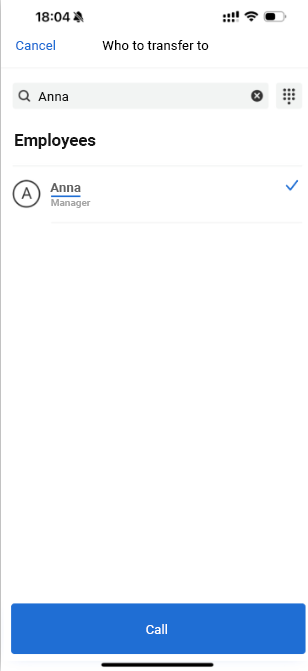
- If you chose to transfer the call at once, the customer will be transferred to the selected colleague, and your call will be finished.
- If you chose to call a colleague first, Cloud PBX will connect you to the colleague. The customer's call will remain on hold.
4. If the colleague is ready to take the call from the customer, tap the Transfer button. The call will be transferred, and your call will be finished.
To return to the conversation with the customer, tap the Hang up button in the lower left corner.
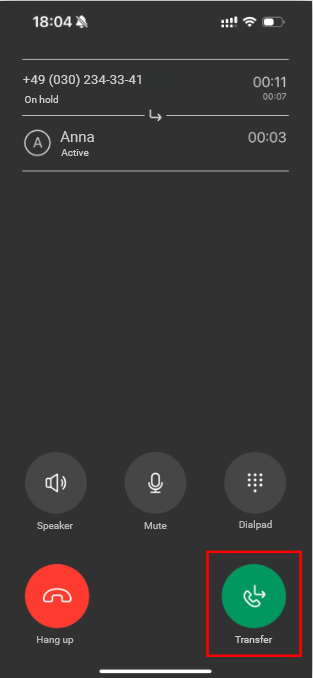
Using Star Codes
If you have received a transferred call on your mobile phone that does not have the Cloud PBX application installed, you can still transfer the call to another employee.
During the call, dial *#number#, have a conversation with the call recipient, and then simply hang up the call.
More details:
- After dialing *#, the current call will be put on hold, and your caller will hear music while you will hear a beep.
- Enter the employee’s extension number or any other external number where you want to transfer the call.
- Dial #.
- The person you want to transfer the call to will answer, have a conversation with them and simply hang up to merge the calls. Don't worry about the silence after hanging up, the call will definitely be transferred.
If the recipient is unavailable, you can return to the conversation by simply dialing #.
Please note
Call transfer from a mobile phone only works for incoming calls.Possible Issues
“I dial *#number# on my mobile phone and receive some subscription offer”
This issue occurs among Android users who dial the combination outside the current call window. Pay attention to the button you need to tap before entering the combination.