Audio Conferencing
Audio conferencing is a convenient tool to gather multiple colleagues and customers in a single call. With Cloud PBX, you can include an unlimited number of participants in the audio conference mode.
Initiate a conference call using either a desk phone or softphone.
Conferencing via Softphone
1. Click Conference in a communicator.
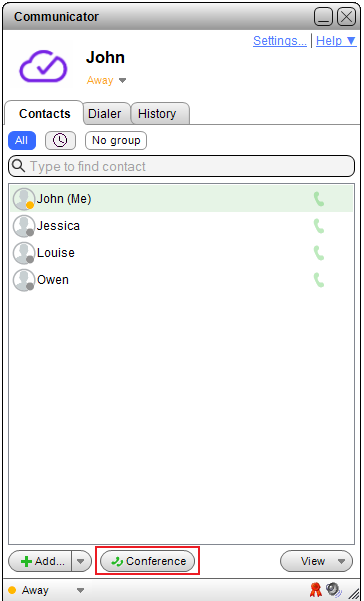
2. Select the colleagues who will participate in the conference. Move their profiles from the left column to one of the columns on the right. You can also invite customers by entering their numbers in the field at the bottom left corner.
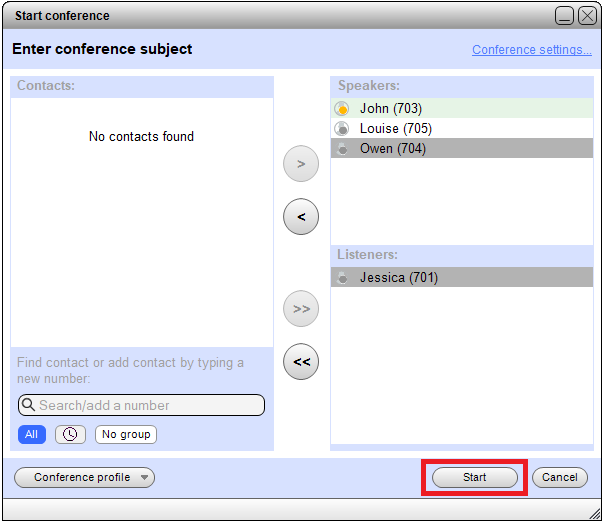
Participant types:
- Speakers. They can both listen and speak.
- Listeners. They can only listen and can not speak. This is convenient when you conduct training sessions, for instance. During the conference, you can change their status and allow listeners to speak.
3. Click Start.
The conference will begin. You can see who has or has not joined the call. Moreover, you can mute the participants and indicate whether they can speak during the conference.
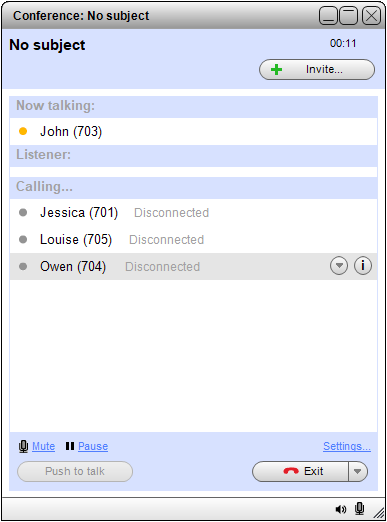
4. If you want to add someone during the call, click Invite. Then select a colleague from the list or dial a number.
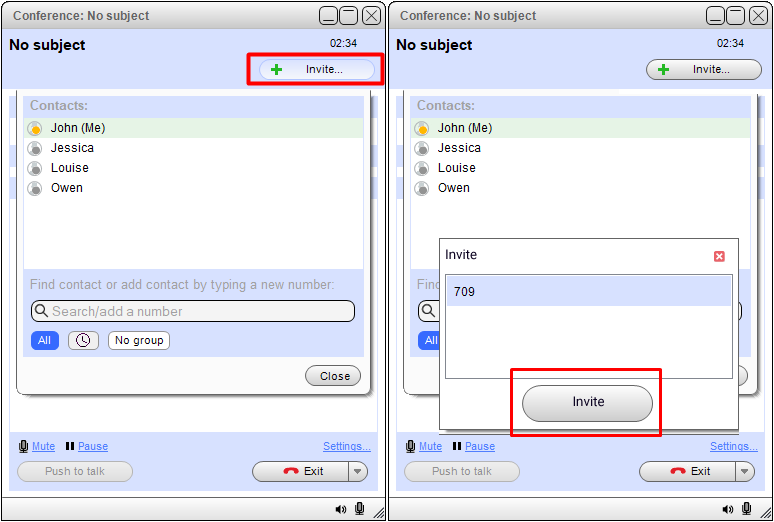
5. You can end the conference in two ways:
- Exit. Disconnect from the conference, while other participants continue the conversation.
- Disconnect all and exit. Disconnect yourself and remove all participants from the conference.
Conferencing via Desk Phone
To gather all participants in a conference:
- Call the first participant and transfer them to your conference room number by pressing the Transfer (or REFER) button, then enter *61. The participant will join the conference room, and the conversation with you will be disconnected.
- Repeat the process with each participant: call them, press the Transfer (or REFER) button, and then enter *61.
- Once you have moved all the participants to the conference room, dial *61, and you will join the conference room with other callers.
Dial *65 to end the conference and remove all participants.