Departments
Create departments in the cloud PBX to distribute incoming calls from clients to multiple employees at once.
You can choose the distribution algorithm here: incoming calls can be routed to all employees simultaneously, sequentially, or to those who haven't interacted with clients for the longest time. Moreover, you can enable an auto-attendant within departments, notify customers about their queue position, and define the actions to be taken if no one can answer the call.
Go to the Departments tab in the Settings section.
By default, the cloud PBX has already set up the Sales Department with the first employee. Click it to start editing.
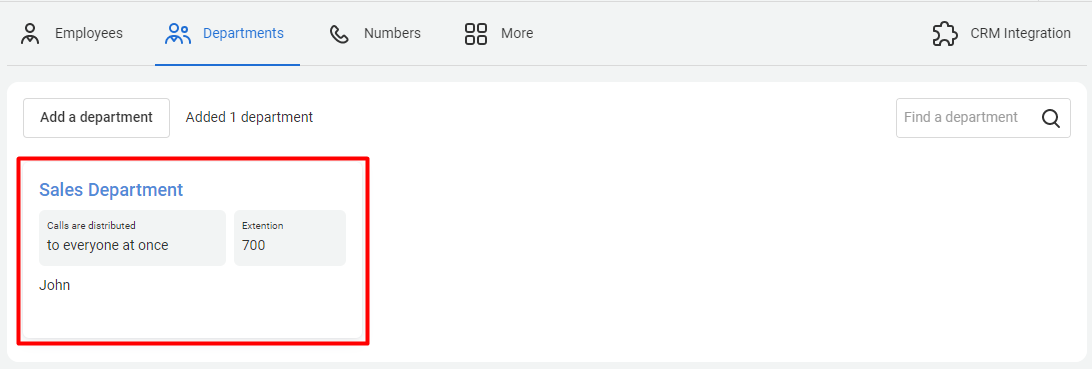
You can modify the department name and internal number.
The extension number is autogenerated upon creating a department in the cloud PBX. It is essential for internal communication within the company, for example, when an employee calls the accounting department (the employee needs any accountant, not a specific one), or when a sales manager transfers a customer to the support department.
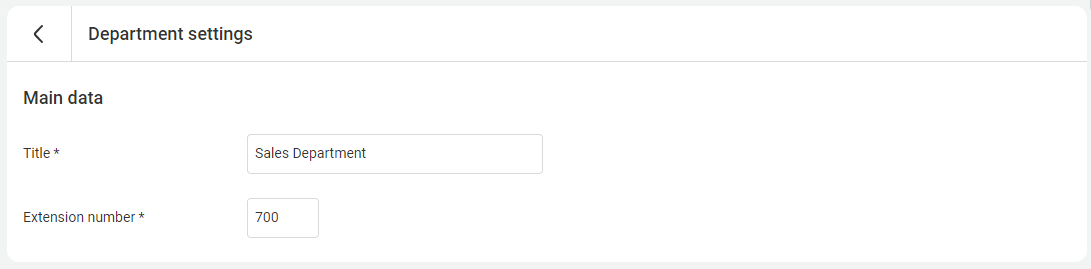
Call Routing
Choose the call distribution algorithm among employees. Moreover, some algorithms allow you to specify a delay period before the call is forwarded to the next available employee.
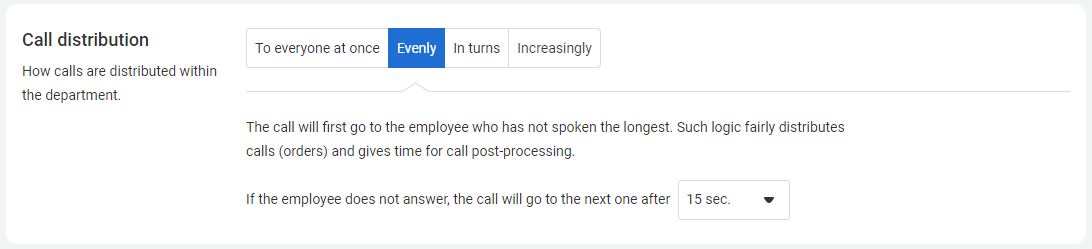
| Call routing logic | Details |
|---|---|
| In turns | First, the call will go to the first employee, then to the next one with a delay (the call stops coming to the previous employee). |
| Increasingly | It is similar to the “In turns” algorithm, except that when the call is transferred to the next employee, it still continues to come to the previous one. |
| To everyone at once | The call will go immediately to all employees in the department. The cloud PBX team recommends this algorithm so that your employees respond to customers as quickly as possible. |
| Evenly | The call will first go to the employee who has not spoken the longest. Such logic fairly distributes calls (orders) and gives time for call post-processing. |
You can also specify the employees included in the department.

If No One Answers
Select the course of action in case department employees do not respond within a specified period of time. You can configure the duration.
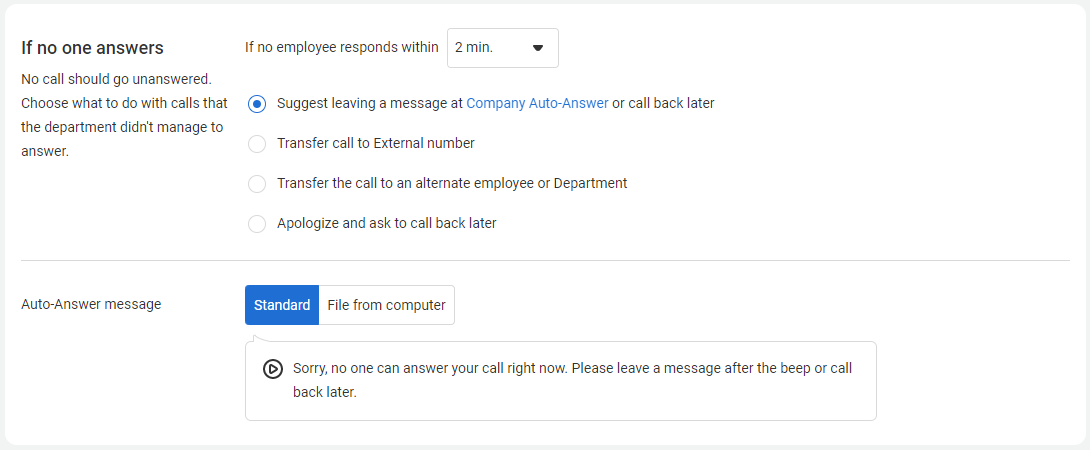
1. Suggest leaving a message at Company Auto-Answer or calling back later. This method will help you apologize to the customer, understand their issue, and call them back later. In the settings below, you can choose the default voicemail message or upload your own file.
2. Transfer a call to an external number. Transfer the call to a senior employee, manager, or someone else who is not connected to the cloud PBX. Enter the desired external number in the field below.
3. Transfer the call to an alternate employee or Department. Forward the call to another department or a specific employee connected to the cloud PBX. Choose the recipient from the dropdown menu below.
4. Apologize and ask to call back later. If none of the options above suit your needs, instruct callers to call back at their convenience.
For Impatient Customers
The cloud PBX team has calculated that most customers don't want to wait for more than 20 seconds. If it is not possible to answer all at once, you can report the number in line, automatically call back or receive voice messages.
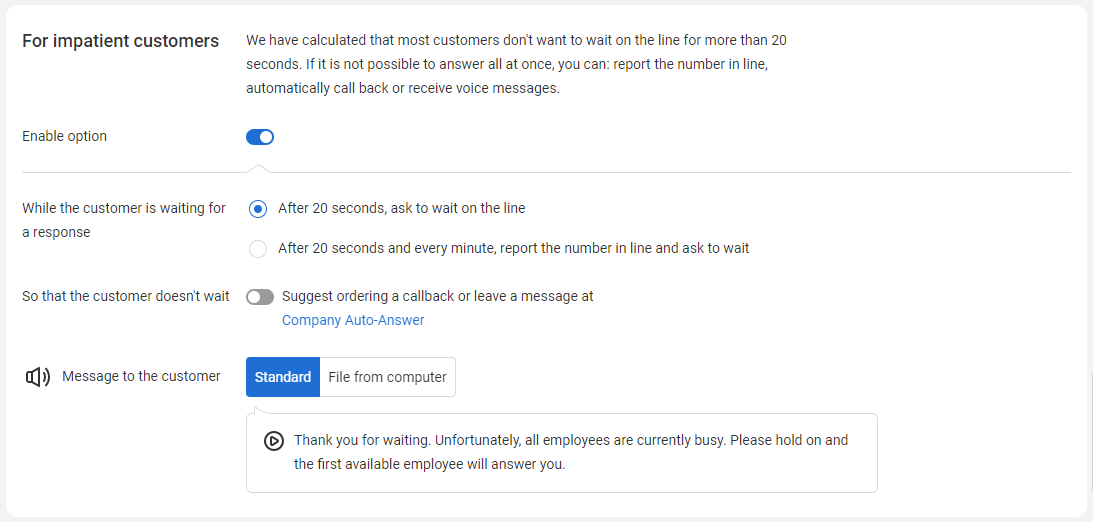
Finishing Department Setup
Save the settings. You can create an unlimited number of departments: sales department, technical support, workshop, reception, accounting, legal, etc. Any employee can be included in multiple departments and receive calls in each of them.
After setting up the departments, proceed to configure your numbers.