Connecting Numbers From Other Operators
If you have a number from another operator and you're not ready to give it up, you can connect it to Cloud PBX. Let's discuss the connection options.
1. Call Forwarding From Old Numbers to the Cloud PBX Numbers
This method is already outdated, but if your current operator cannot provide a SIP-based number, call forwarding remains the only way to connect your number to Cloud PBX. In your operator personal account, set up call forwarding to one of the Cloud PBX numbers, and calls will start coming to our system. The downside of the method is that you will have to pay for call forwarding to your old operator.
2. Connecting Numbers Using SIP Technology
Most operators allow you to connect numbers using SIP technology. This method has the following advantages:
- You retain your phone number, which is used in advertising (you can make outgoing calls from such numbers through Cloud PBX).
- You won't have to pay for call forwarding.
How to Connect an External SIP Number With Registration?
1. Go to More — Numbers of other operators.
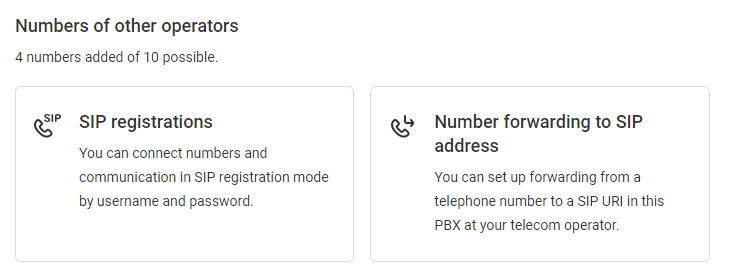
If your operator has provided you with a SIP login, password, and server address, choose SIP registrations. If your operator hasn't provided you with this information but can forward calls to a SIP URI, choose Number forwarding to SIP address.
2. Go to SIP registrations. Click Add SIP registration.
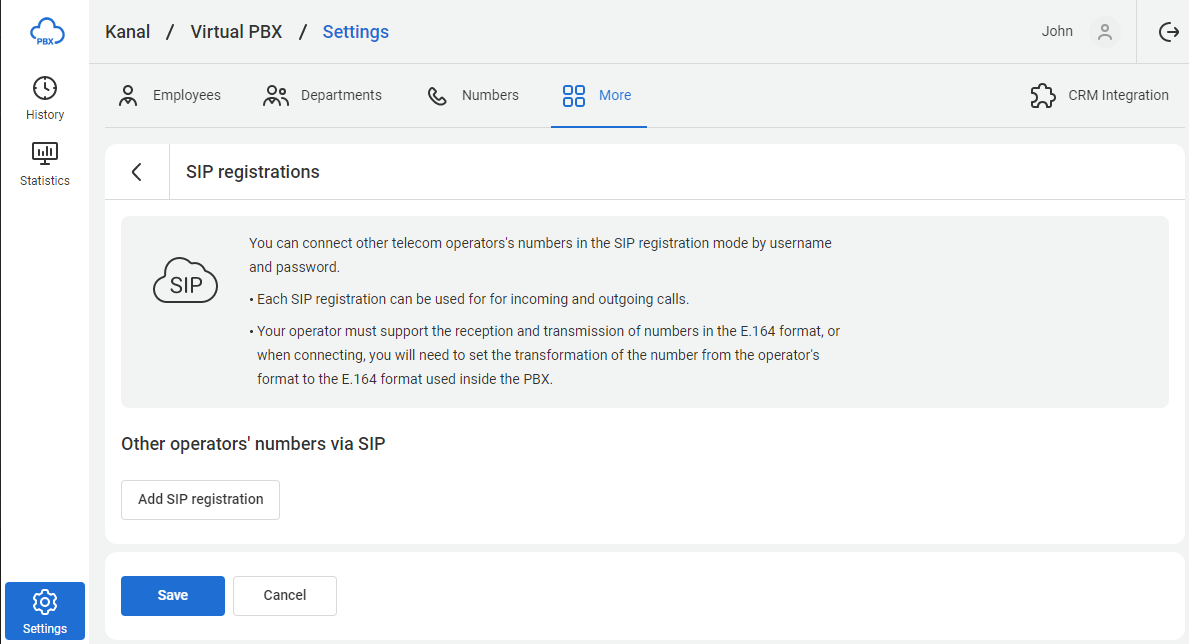
3. Enter all the parameters provided by your operator in the popup.
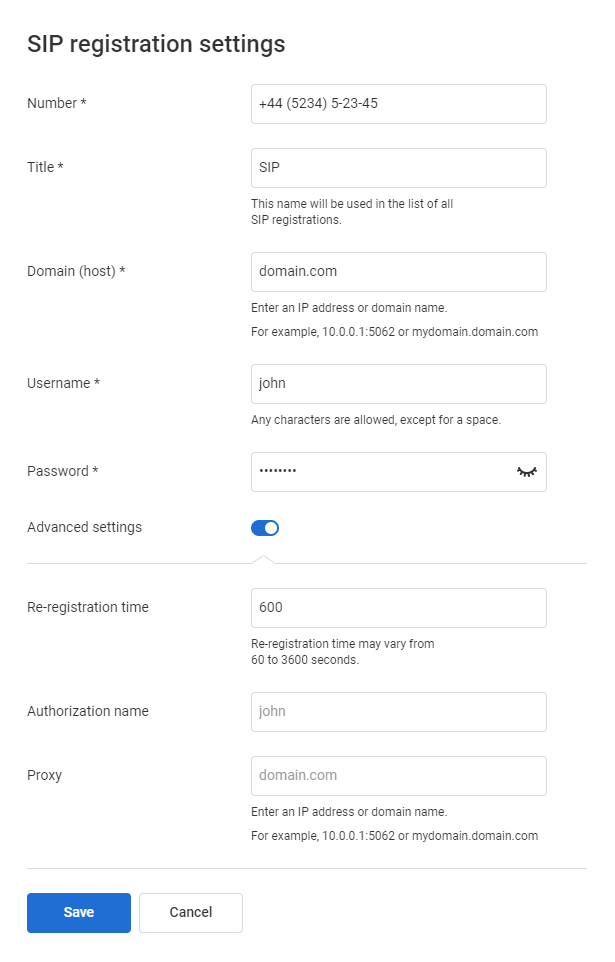
4. Click Add. The system will attempt to register the number.
If the data is entered incorrectly, you will see a registration error — reconfigure it. If everything is correct, you will receive a message indicating successful registration.
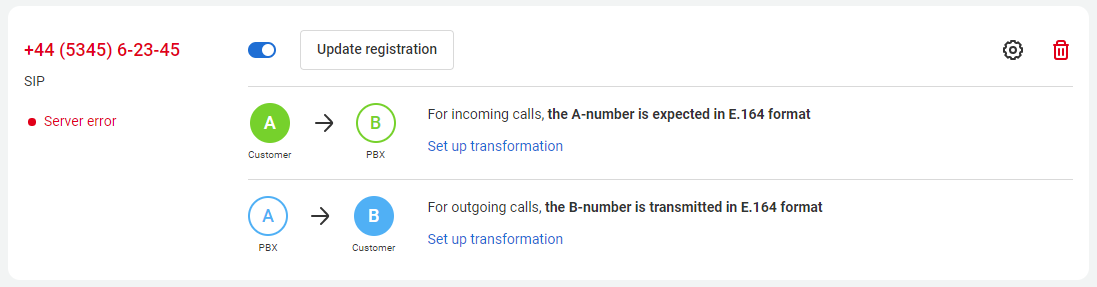
There is also a section called “For incoming calls, the A-number is expected in the E.164 format.” It is technical information, and you do not need to make any changes here in most cases. If your operator doesn't work according to the E.164 standard, you can configure the conversion here.
5. You will find connected numbers in the Numbers section.
If you have enabled outgoing calls from external numbers, the number will also appear in the Outgoing Numbers section, allowing you to manage it more flexibly.
How to Forward an External Number to SIP?
If your operator doesn't support SIP registration but has a SIP call forwarding feature, you can make use of that.
1. Go to More — Number forwarding to SIP address. Click Add call forwarding here.
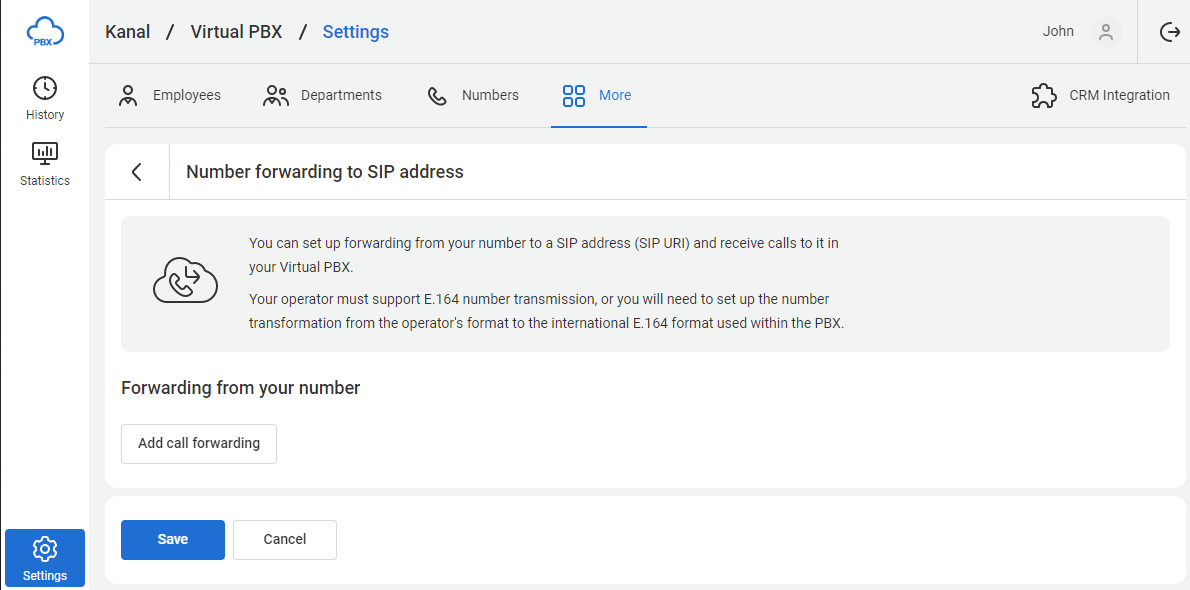
2. Enter a phone number and copy the SIP URI obtained.
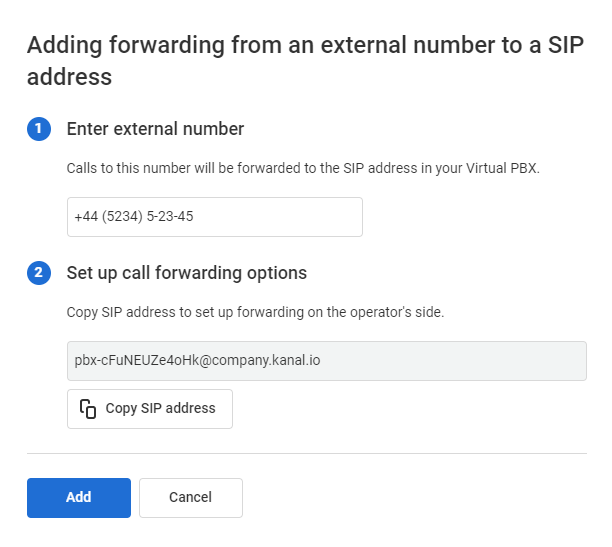
3. Click Add to save settings.

Pay attention
When connecting the number, it is necessary to ensure that the operator does not restrict the connection to the network: 49.13.241.32/27.If the operator asks for the addresses from which the connection will occur, it is necessary to provide them with this network.
3. In Case Your Operator Doesn't Provide SIP and Call Forwarding
You can set up a special VoIP gateway that will enable you to obtain a SIP number and register it with Cloud PBX.
How Much Does It Cost to Connect External SIP Numbers?
The feature is provided at no additional cost. You can connect up to 30 external numbers. To increase the limit, please contact support.