Access Rights System
Each company can decide on their own what access rights to provide to ordinary employees, Heads of Departments and PBX administrators.
To view the rights levels and capabilities of each role, go to the Settings section, then to More. In the Safety section, find the Access rights system widget and click it.
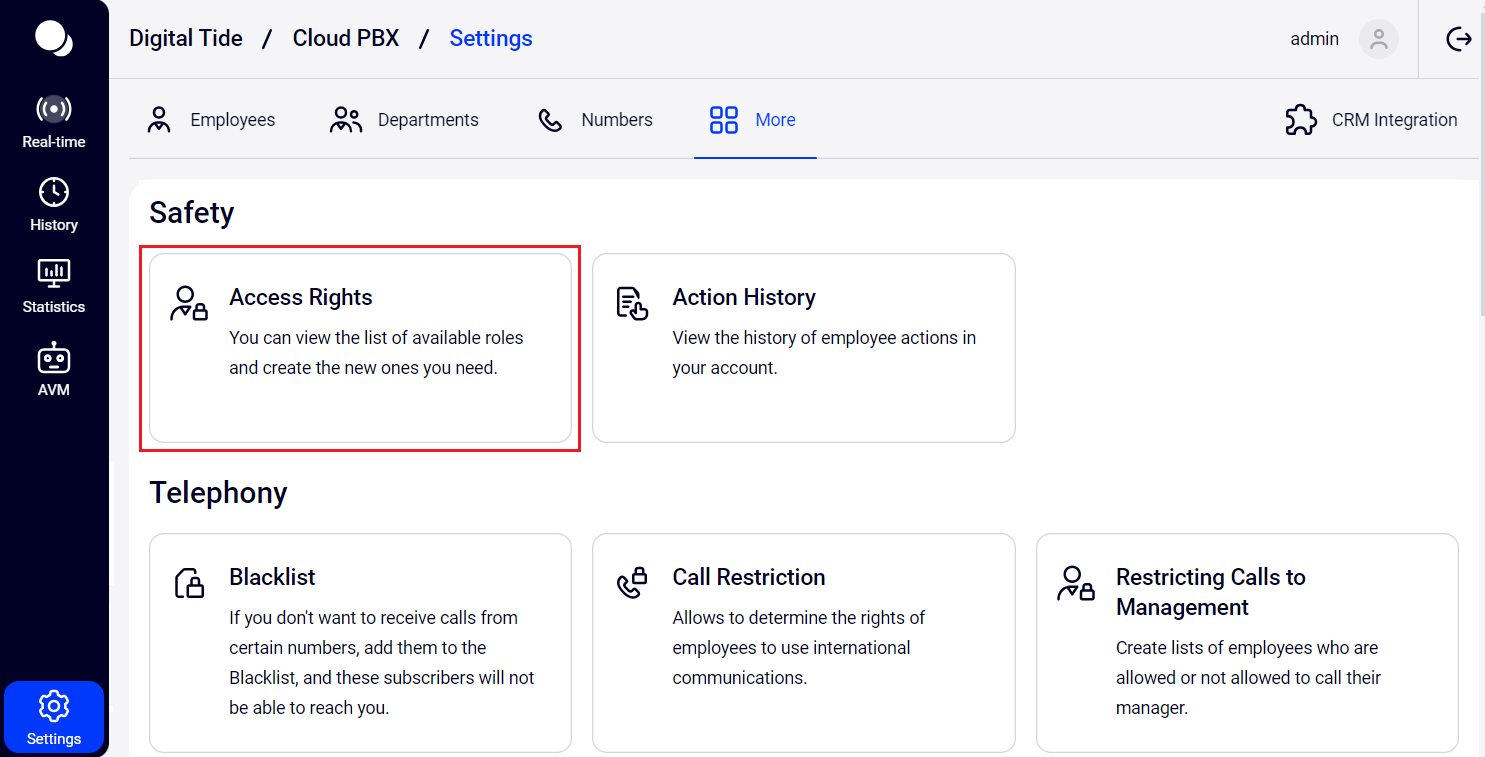
Now there are 4 levels of access rights in Cloud PBX. Some of them can be edited, others cannot. Below we will tell you more about each role in the Rights System and the options for its flexible setup.
Administrator
The Administrator has full access to Cloud PBX, including settings, all company calls and conference room recordings. The Administrator's access rights cannot be edited.
Head of Department
Employees with the Head of Department role can always:
- view the history of their external calls and listen to their recordings (the My Calls tab in History);
- set up call forwarding to a cell phone — for themselves and for the employees of their department;
- set up call forwarding to a department/another employee during a vacation or illness — for themselves and for the employees of their department;
- change the call distribution algorithm in their department;
- enable and disable receiving calls in the department for each employee;
- choose what to do with the calls that the department did not have time to respond to;
- manage the For impatient customers option in their department.
The rest of the options of the Head of Department role can be flexibly set up depending on what access rights you need to provide to employees with this role in accordance with your business processes.
In the Head of Department section, select the access level that the Head should have in the History and Statistics sections.
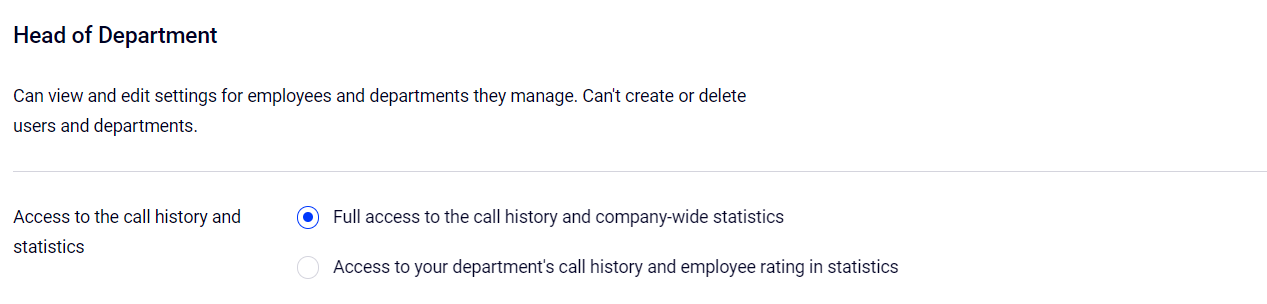
Please note
Saved settings of the access rights to History and Statistics for the Head of Department role will be applied to all PBX users with this role within the departments that each of them manages.To allow the Head to manage a department, in the settings of the required department go to the Department staff section and with one click move the user with the Head role to the right. Click Save.
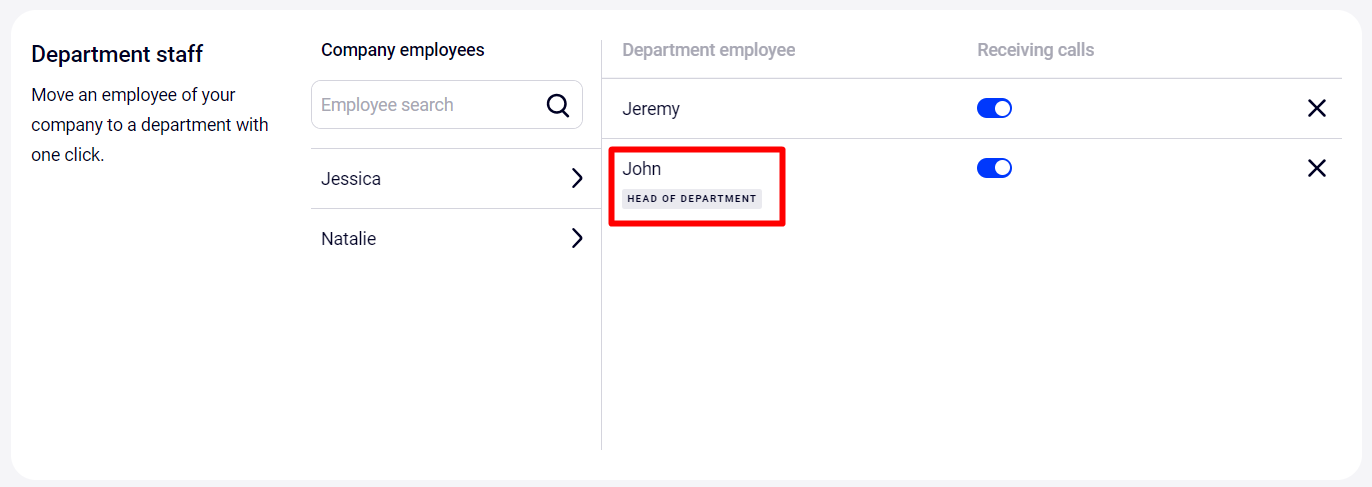
User
Employees with the User role can always:
- view the history of their external calls and listen to their recordings (the My Calls tab in History);
- set up call forwarding to their cell phone;
- set up call forwarding to a department/another employee during a vacation or illness.
The rest of the options are set up depending on what access rights you want to provide to employees with this role.
In the User section, select the access levels that ordinary employees should have in the History and Statistics sections.
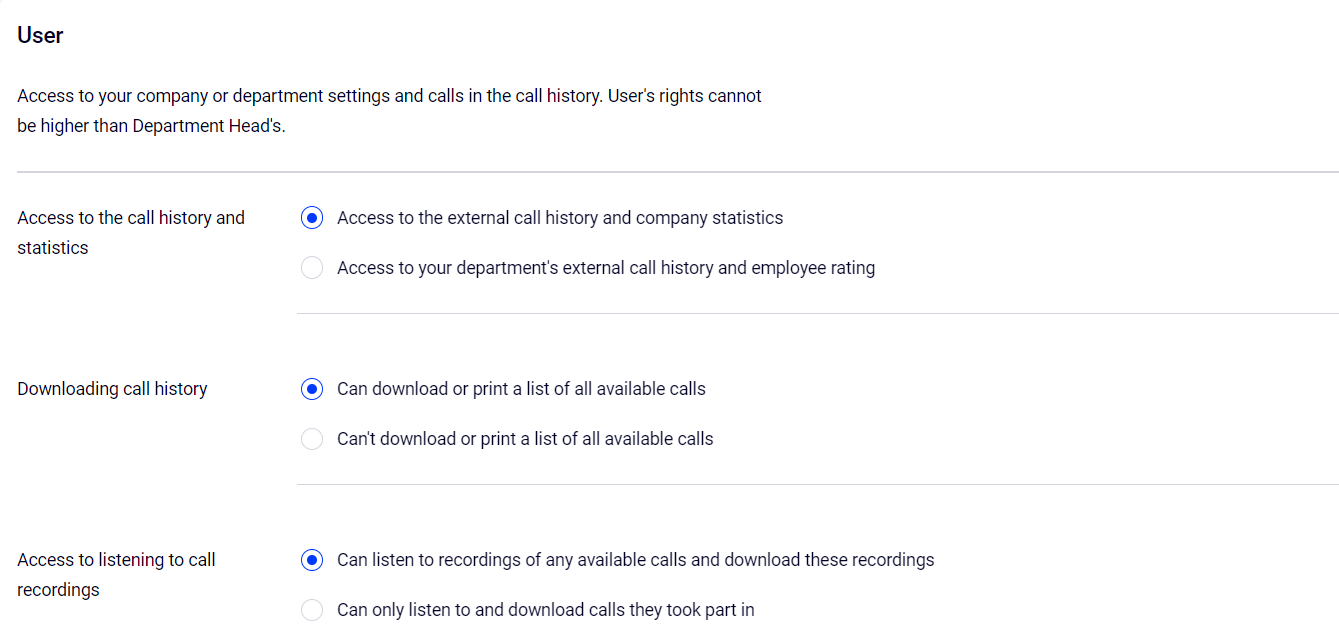
Please note
1. Saved settings of access rights for the User role will be applied to all PBX users with this role.2. The User's rights cannot be higher than those of the Head of Department. This means that if in the Head's rights settings you specify, for example, that they have access only to calls of their department, then employees with the User role will automatically lose the ability to view calls of the entire company.
Restricted user
Employees with the Restricted User role can:
- view the history of their external calls and listen to their recordings (the My Calls tab in History);
- set up call forwarding to their cell phone;
- set up call forwarding to a department/another employee during a vacation or illness.
The access rights of a Restricted User cannot be edited.