How to Enable Online Listening and Call Whispering
How to Give Employees Access
Go to the More tab in your Cloud PBX settings. Find the Service for Sales Department section there, and the Call Whispering option in it.
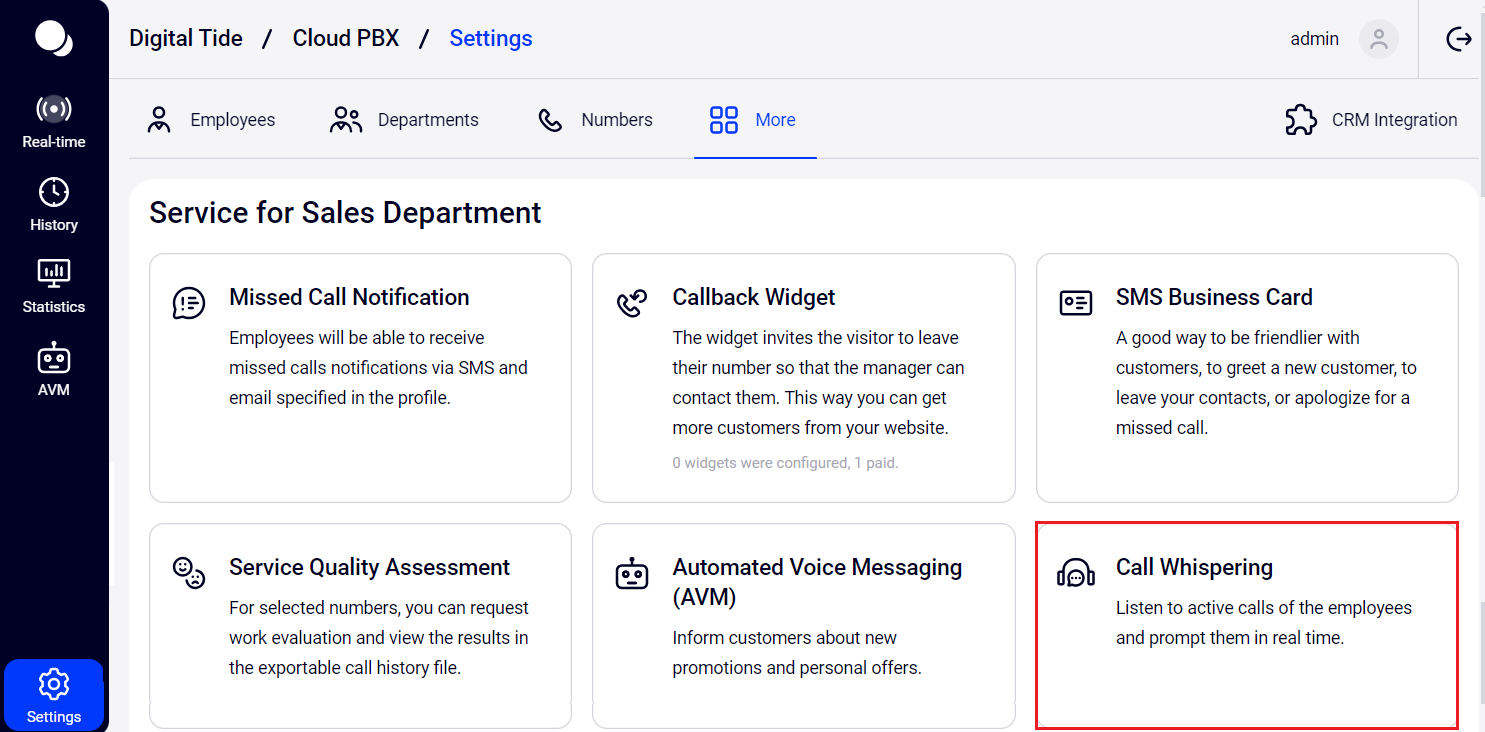
Select an employee who can join calls. If you plan to listen and call-whisper active calls yourself, please also specify your profile.
If several employees need access to Call Whispering, click Add employee.
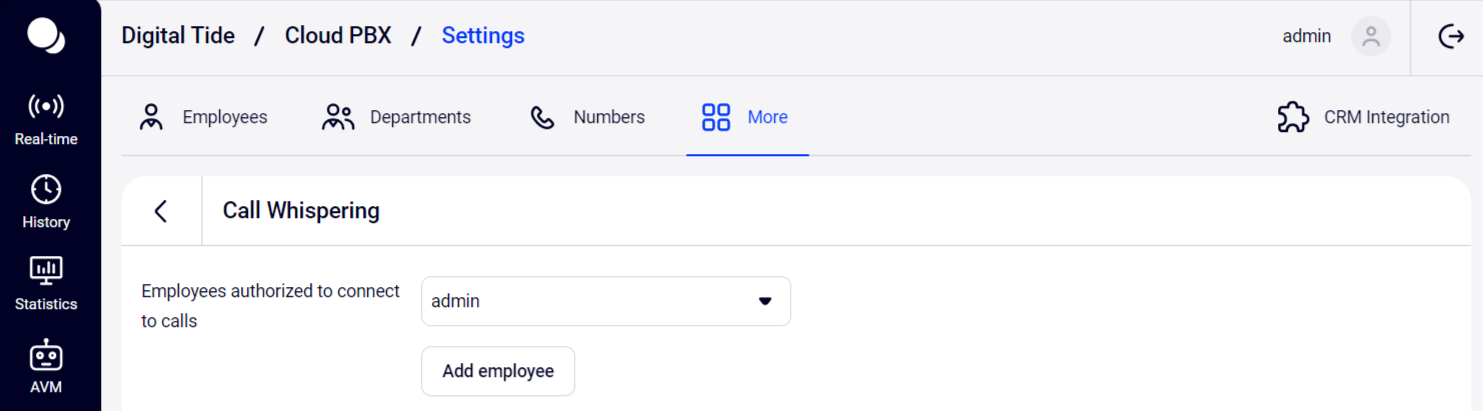
Select employees whose conversations cannot be listened or call-whispered. This could be, for example, a CEO or an accountant.
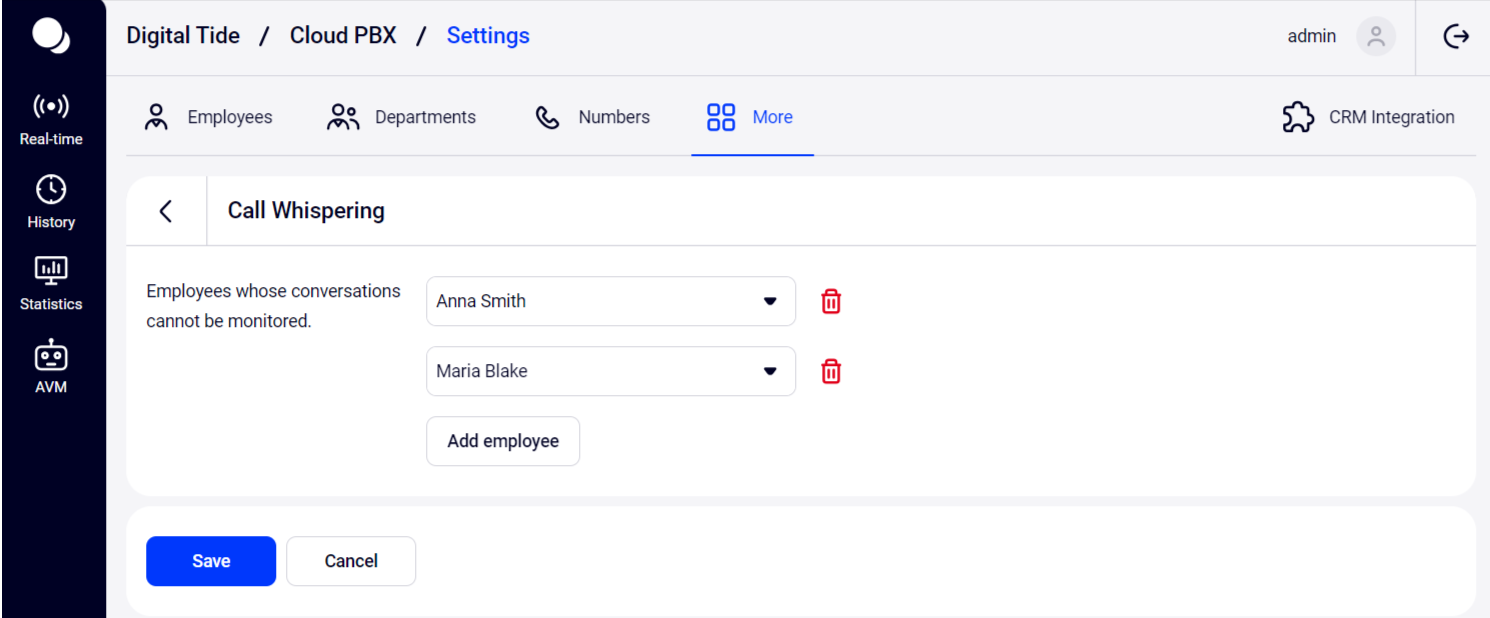
Click Save.
Please note: an employee with any level of rights, to whom you give access to call-whisper in the settings, will be able to monitor all active company calls, call-whisper and listen to calls.
How to Connect to a Call
To find out which employees are currently talking on the phone and with whom, go to the Call Whispering tab and select a call with no status or the On Hold status.
There are two ways to connect to a call for whispering:
- via a browser;
- by dialing a key combination on a Communicator or SIP phone.
Let's take a closer look at each option.
1. Connection via Browser
Select the required call and click the headphones icon on the right.

The call you are connected to will be pinned to the bottom of the screen. Here you will see key information about the call: the employee's name, the customer’s number, how long you have been connected to the call, and the status (listening or call whispering).
To start whispering a call, click the crossed-out microphone icon on the bottom panel.
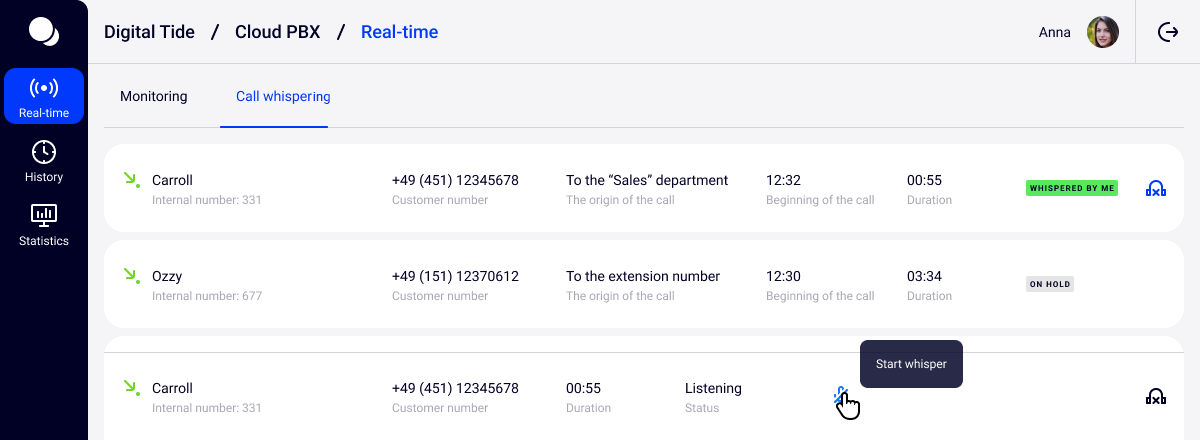
In Call Whispering mode, the microphone icon will turn green — one glance at the icon color will be enough to understand whether the employee can hear you. To mute the microphone, click this icon again.
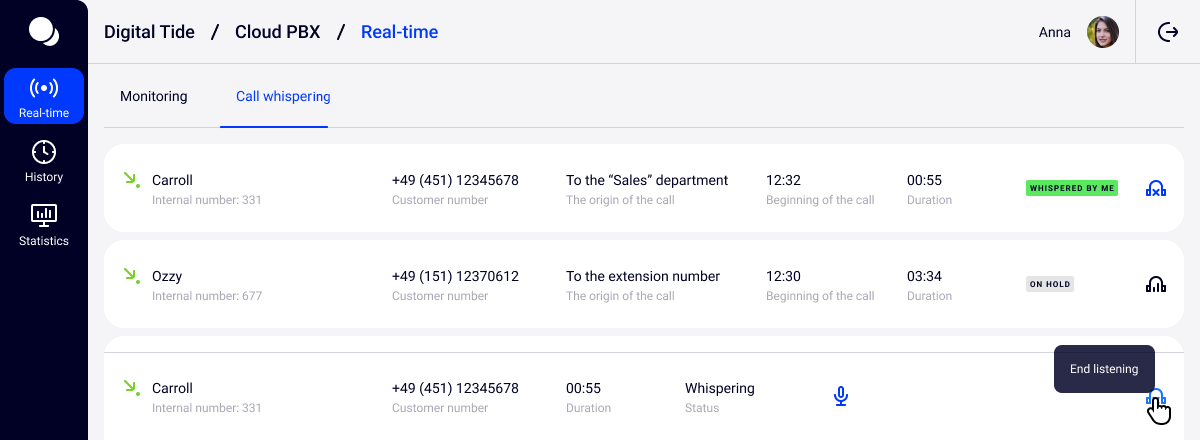
You can disconnect from a call with one click. To do this, click on the headphones icon on the bottom panel.
To switch to another call, simply click on the headphones icon next to the required call.
Please note: you can listen to and whisper a call through the interface only by connecting a microphone to your computer. Otherwise, when you click on the headphones icon, you will see this notification.
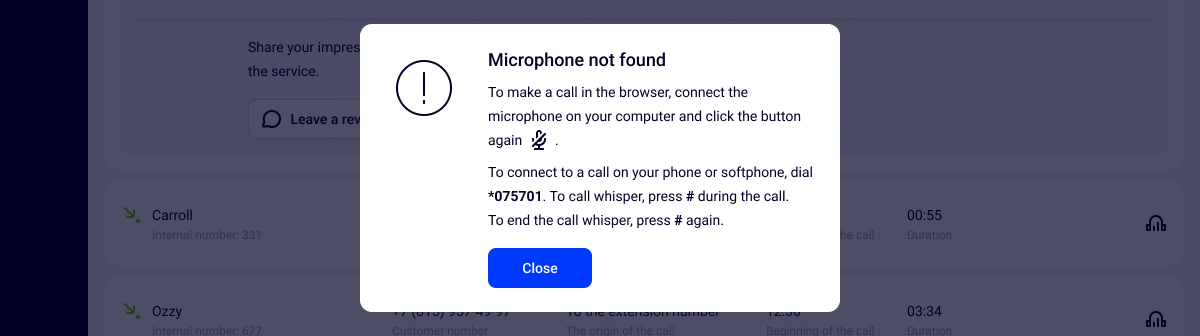
2. Connecting from a Phone or Softphone
Before connecting to active calls via Communicator or SIP phone, we recommend that you first select the required call via the Cloud PBX web interface. If you connect blindly by employees’ extension numbers, you can get to those who are not currently talking on the phone, and spend more time searching for an active call.
To listen to a conversation, dial *075 [extension number]. Please note: the employee's extension number is specified directly under their name in the list of active conversations.
To whisper a call, dial # during the call.
To stop prompting, press # again. To disconnect from the call, simply hang up.