Restricting Calls to Management
The manager can now restrict calls to their extension number so that calls from employees and customers do not distract them from important tasks. They can prohibit incoming calls or forward all calls to the secretary. Call restrictions can be set up flexibly — you can select departments and employees who will continue to call the manager directly. If there are several managers in the company, incoming calls to each of them can be configured differently.
Only PBX administrators can set up the restriction. The process and options for setting restrictions are described below.
How to Set up Restricting Calls to Management
1. To restrict incoming calls to the manager, on the More tab in the Telephony section find Restricting calls to management section.
2. Click the Add rule button.
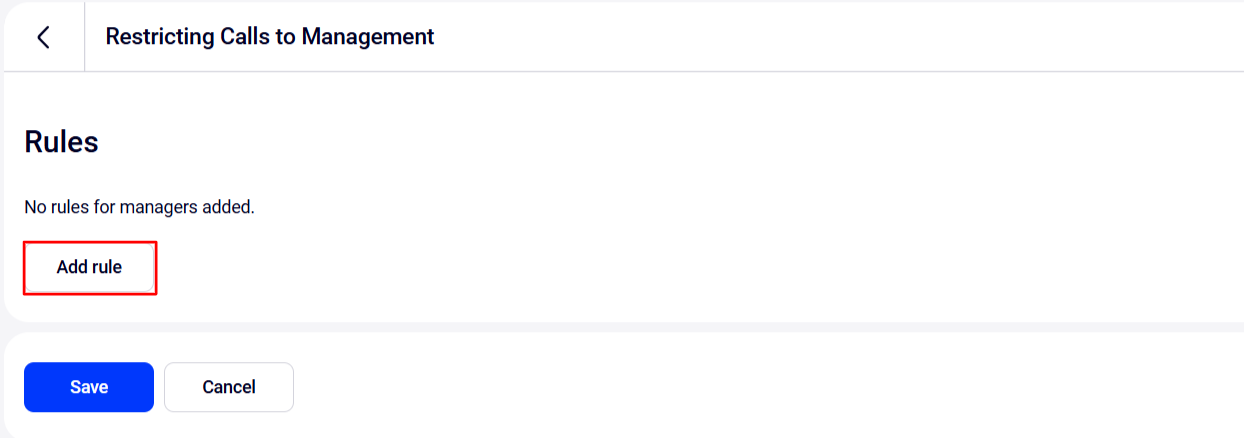
3. In the appeared window, select the manager to whom you want to restrict incoming calls. Then, select one of the three options:
- Prohibit calls from customers — only employees will be able to call the manager via Cloud PBX. This is the default option.
- Forward calls from selected employees to the secretary, and block the rest. You can also select employees who will continue to call the manager directly.
- Prohibit all from calling the manager. You can add exceptions — select employees who will continue to call the manager directly.
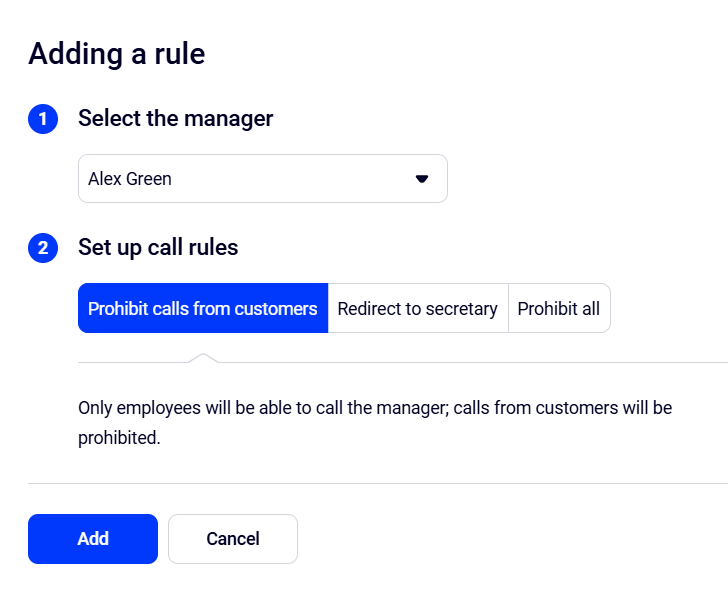
a. To redirect calls from selected employees to the responsible employee and block the rest, click the Redirect to secretary tab and in the top drop-down list, select the user who will receive calls instead of the manager.
Please note: if restricting calls to the manager is being set up in Cloud PBX for the first time, then any user can be appointed as a secretary except for the manager who was selected in the first field. And, if call restrictions to other managers have already been set up in Cloud PBX, then these managers also cannot be assigned to the secretary role.
Then, select departments and employees who will be able to call the manager through the secretary — calls from other employees will be prohibited.
Below you can add exceptions. Select employees who will be able to call the manager directly.
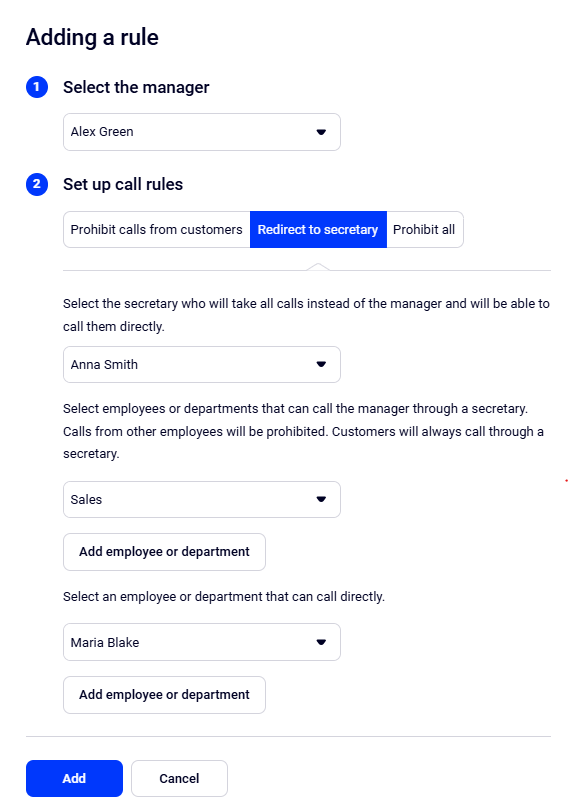
Please note: if an employee can’t be selected in the drop-down list, below their name you can find the reason why. Thus, an employee with the secretary status cannot be specified as an employee who can only make calls through the secretary, or as an employee with access to direct calls to the manager — the secretary has this access by default.
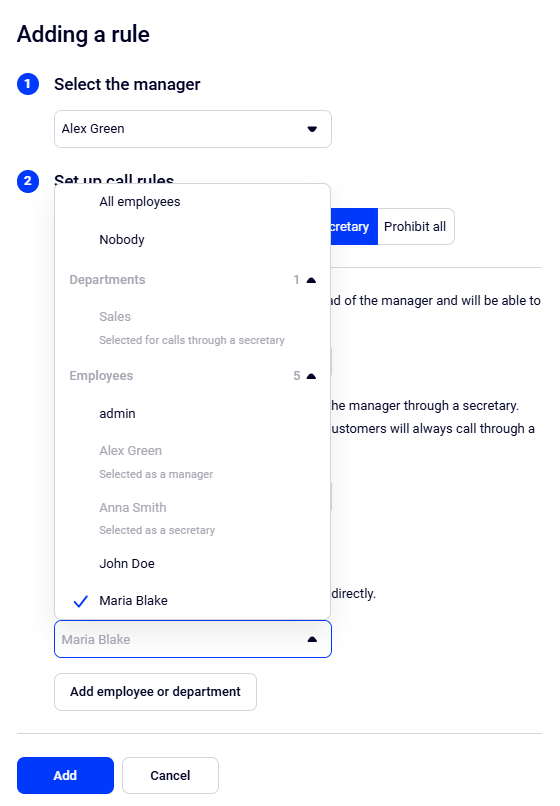
b. To block all calls to the manager’s extension number, click the Prohibit all tab. At the same time, you can select which employees and departments will still be able to call the manager directly.
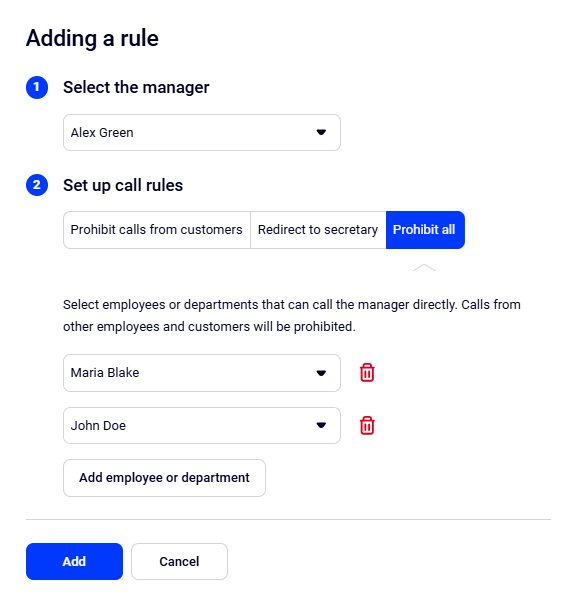
4. When you have set up the rule for restricting calls to the manager, click Add. Check the added restrictions — if you need to edit them, click on the gear icon. If a rule becomes irrelevant, you can delete it by clicking the trash can icon.
5. For changes to call restriction rules to take effect, click Save.
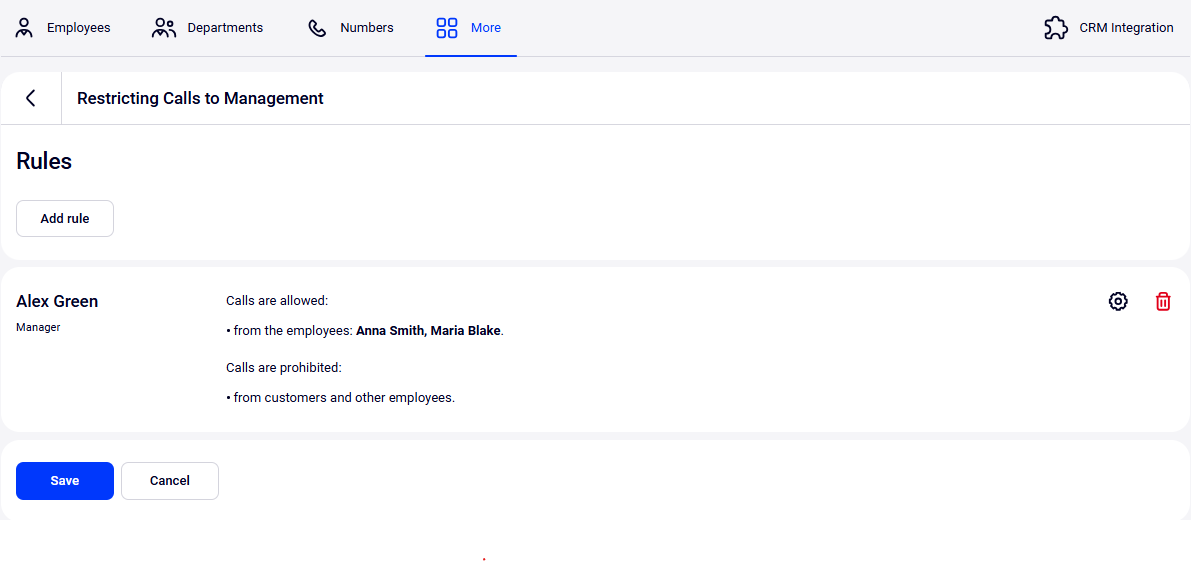
Done! Now, when trying to call the manager, all employees and customers who are prohibited from calling the management will hear the “Calls to this number are prohibited.” notification After the notification is played, Cloud PBX will automatically hang up the call.
How Blocked Calls to Management are Displayed in History
No matter how call restriction is set up, the manager can see who exactly tried to call them — blocked calls to management are displayed as regular missed calls in Call History.