Call direction restrictions
For security purposes, you can restrict employees from calling certain regions of the world.
Please note
Direction restriction settings may not be displayed in your Cloud PBX or not all directions may be available for adjustment. If you need to expand the capabilities of Cloud PBX to set up allowed directions, contact technical support.To do this, go to Settings → More → Call Restriction.
Here you can set up:
- general calling rules for the entire company;
- personal rules for specific employees and departments.
Using these rules you can allow employees to make calls to certain directions or prohibit all outgoing calls except for internal ones and the calls to the region of the outgoing number.

Let’s see in more detail how to set up general and personal rules.
Rules for all Employees
Click the Edit button to change the default rule — all calls are prohibited except for internal ones and the calls to the region of the outgoing number.
Select call directions that employees can use to make outgoing calls.
Within macroregions, you can select countries from the list or find a country by its name in the search bar.
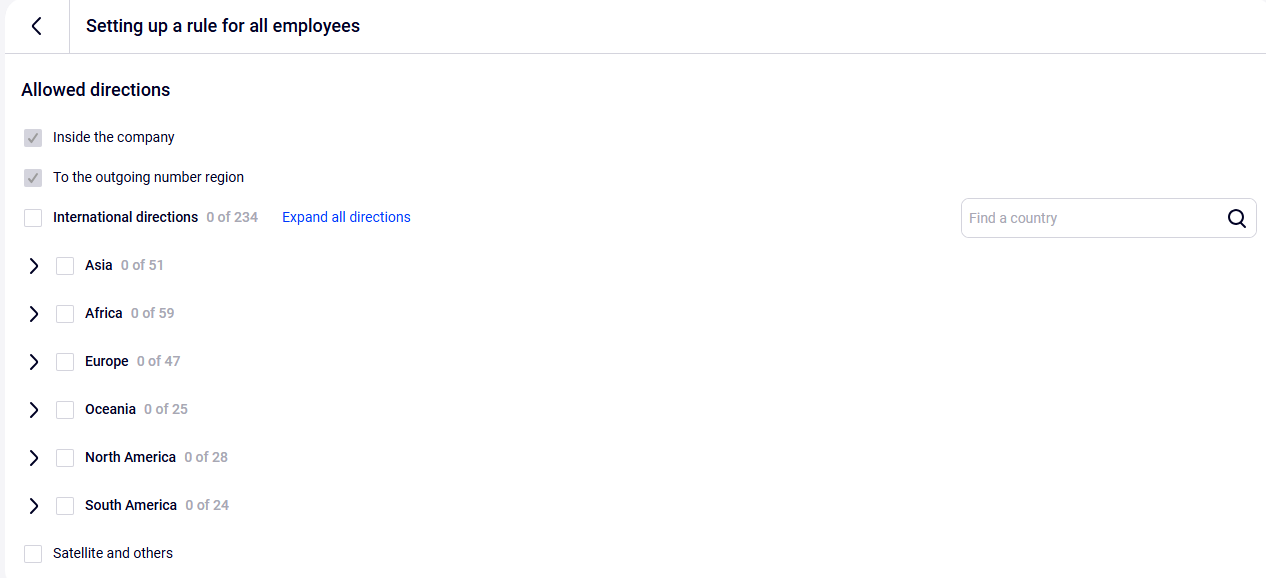
When you have specified all allowed directions, click Save at the bottom of the page. Check that the list of the selected directions is correct.
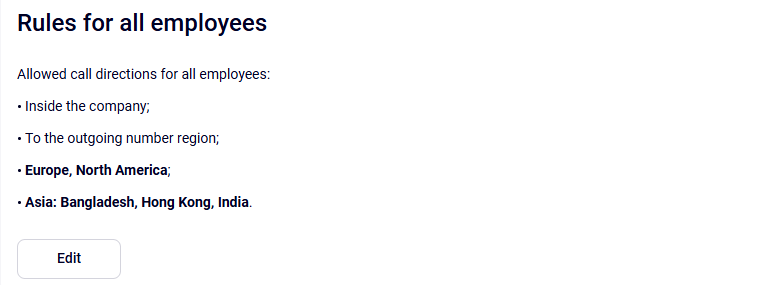
Personal Rules
Using personal rules, you can expand or narrow down the list of allowed call directions for selected departments and employees. Thus, for Accounting and Security, you can restrict all calls except for internal ones, leave calls inside the country open for ordinary employees and allow calls to other countries for the international sales manager.
When setting up personal call rules, at the top of the page, you need to select the employee or department for which the rules are being set up. By default, the allowed directions specified in the general rules will be selected.
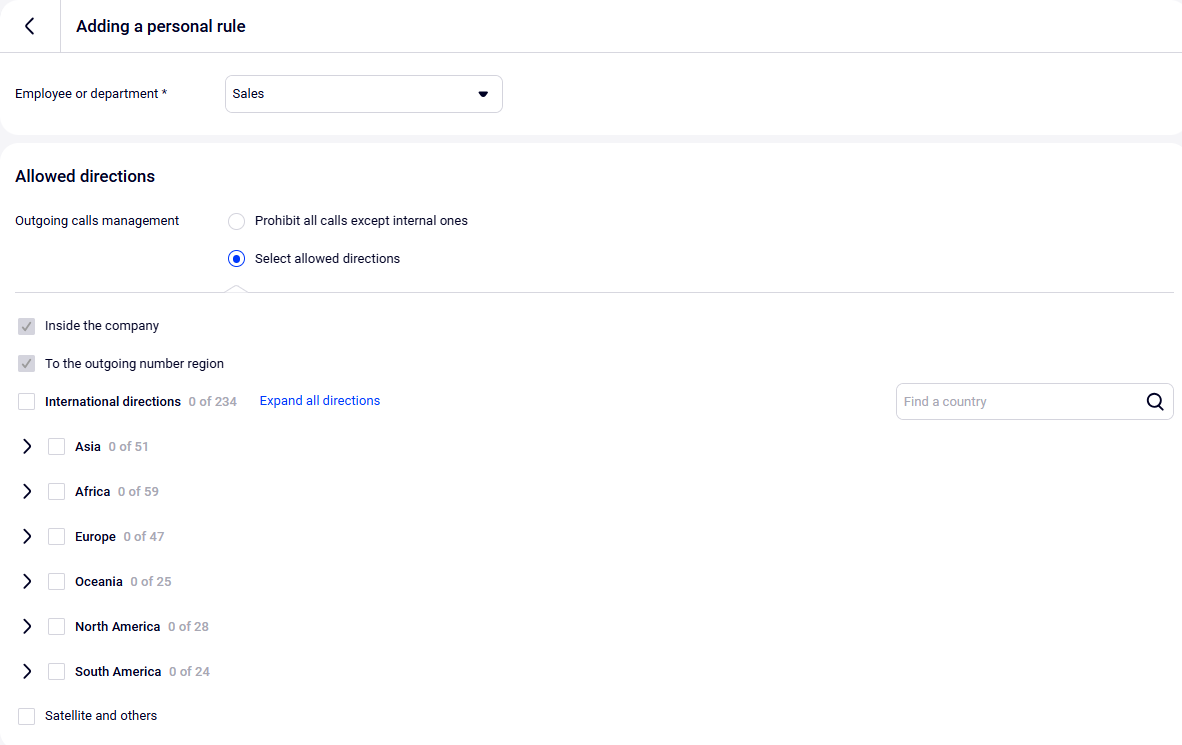
After adding personal calling rules for a specific employee or department, click Save. Check that the saved list of your selected directions is correct.