How to Join a Call for Online Listening and Call Whispering
To find out which employees are currently talking on the phone and with whom they are talking, go to the Call Whispering tab and select a call with the headphone icon on the right.
There are two ways to join a call for whispering: * via a browser; * by typing a key combination in Communicator or on a SIP phone.
Let's take a closer look at each option.
Joining via Browser
Select the required call and click the headphone icon on the right.

The call you’ve joined will be pinned to the bottom of the screen. Here you will see key information about the call: the employee's name, the customer’s number, how long you have been connected to the call and the status (listening or whispering). To start call-whispering, click the crossed-out microphone icon on the bottom panel.
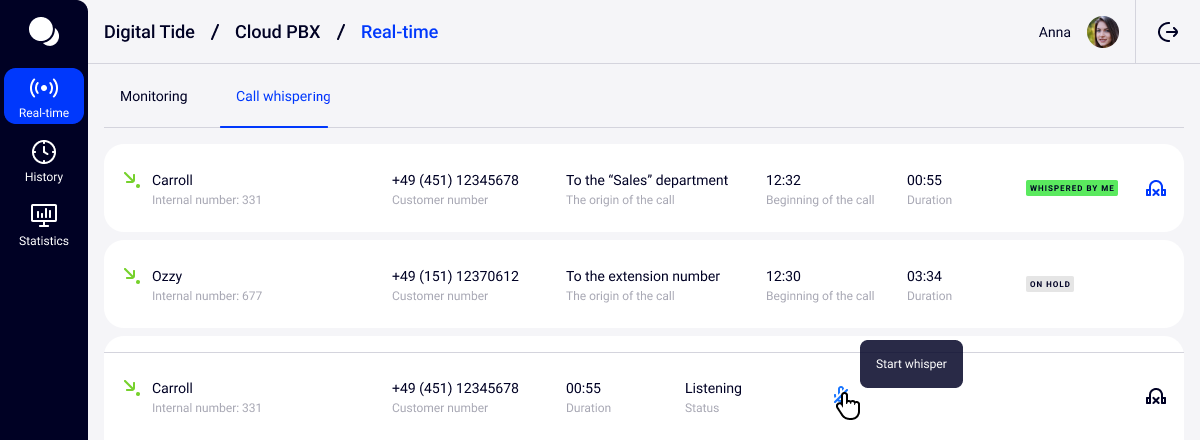
In whispering mode the microphone icon will turn green, which means the employee can hear you. To turn off the microphone, click this icon again.
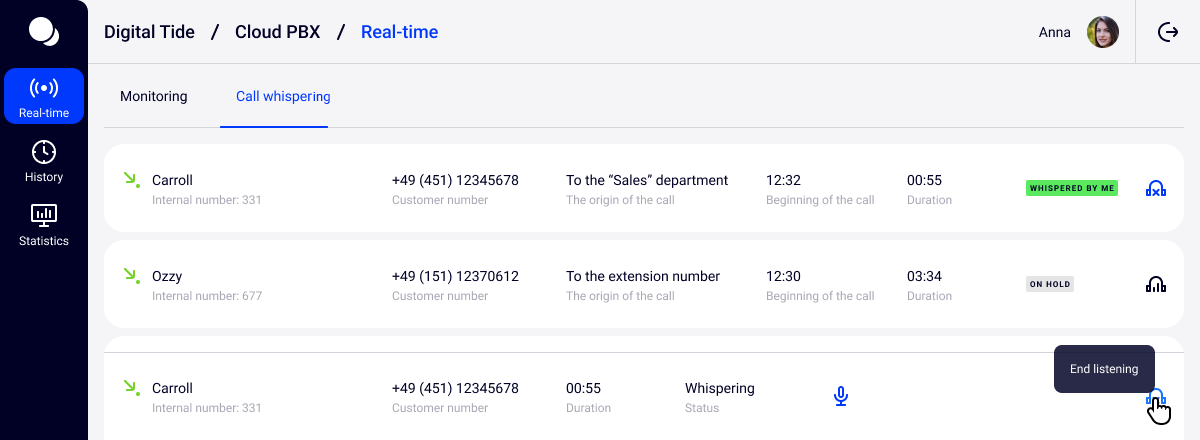
You can leave a call with one click. To do this, click the headphones on the bottom panel.
To switch to another call, just click the headphone icon next to the required call.
Please note: you can listen to and whisper a call through the interface only after connecting a microphone to your computer. Otherwise, when you click the headphones icon, the following notification will appear:
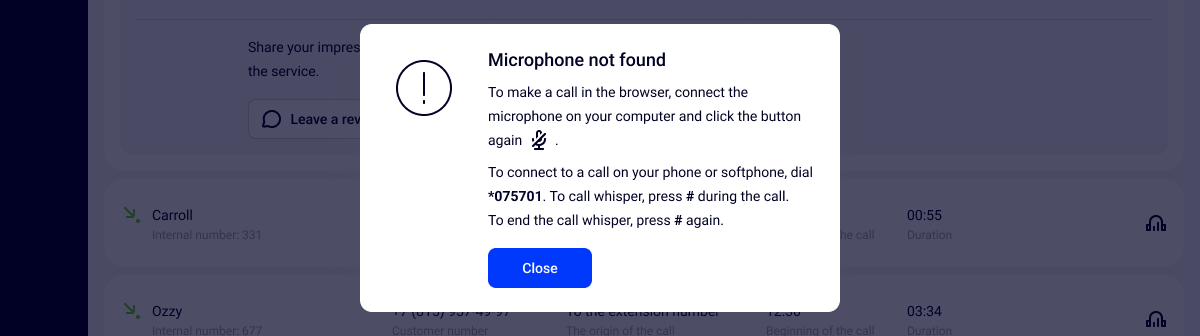
Joining via a Phone or Softphone
Before joining active calls via Communicator or a SIP phone, we recommend that you first select the required call via the Cloud PBX web interface. If you connect blindly by employees’ extension numbers, you may get to those who are not currently talking on the phone, and spend more time searching for an active call.
To listen to a conversation, dial *075 [extension number]. Please note: the employee's extension number is listed directly below their name in the list of active conversations.
To call-whisper, dial # during the call.
To stop call whispering, dial # again. To leave the call, just hang up.