Missed Calls Processing
It is important for a manager to understand how managers handle missed calls —how many attempts it took to call back successfully, or if the customer was left with no answer.
In History and Statistics of Cloud PBX you can monitor the processing of missed calls in real time and, based on this data, organize the workflow so that employees call customers back 100% of the time.
Missed Calls Control in History
1. In History find the External Calls tab. Select the Missed call type.
2. In the table in each row on the right there will be a colored mark with the missed call status:
- unsuccessfully called back — employees called the customer back but there was no answer;
- didn't call back — none of the employees have called back yet;
- employee called back — employees successfully called the customer back after a missed call;
- customer called back — the customer successfully called the company back again.
We recommend paying attention to the red marks right away. This way you can understand which calls require attention first.
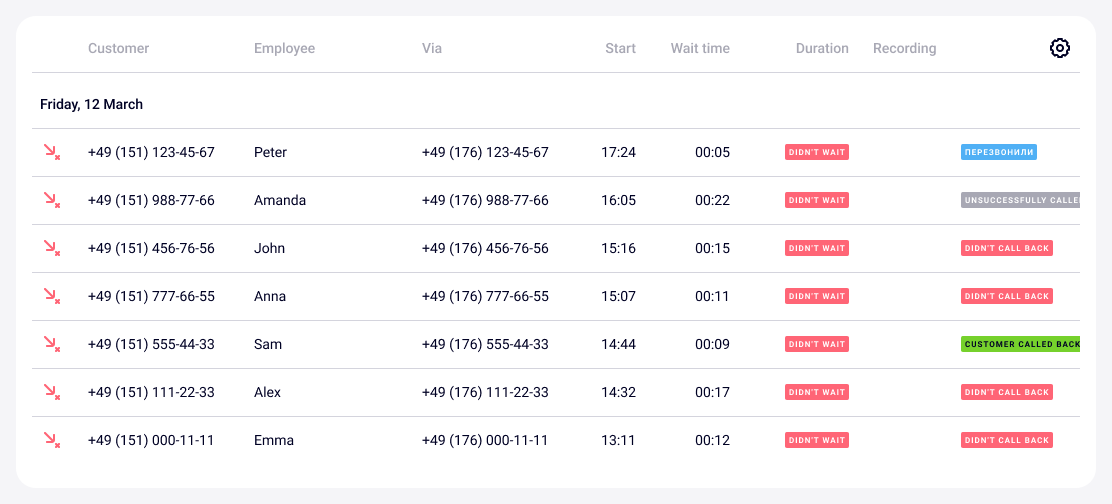
If you want to know the details of working with a specific number, hover over the colored mark.
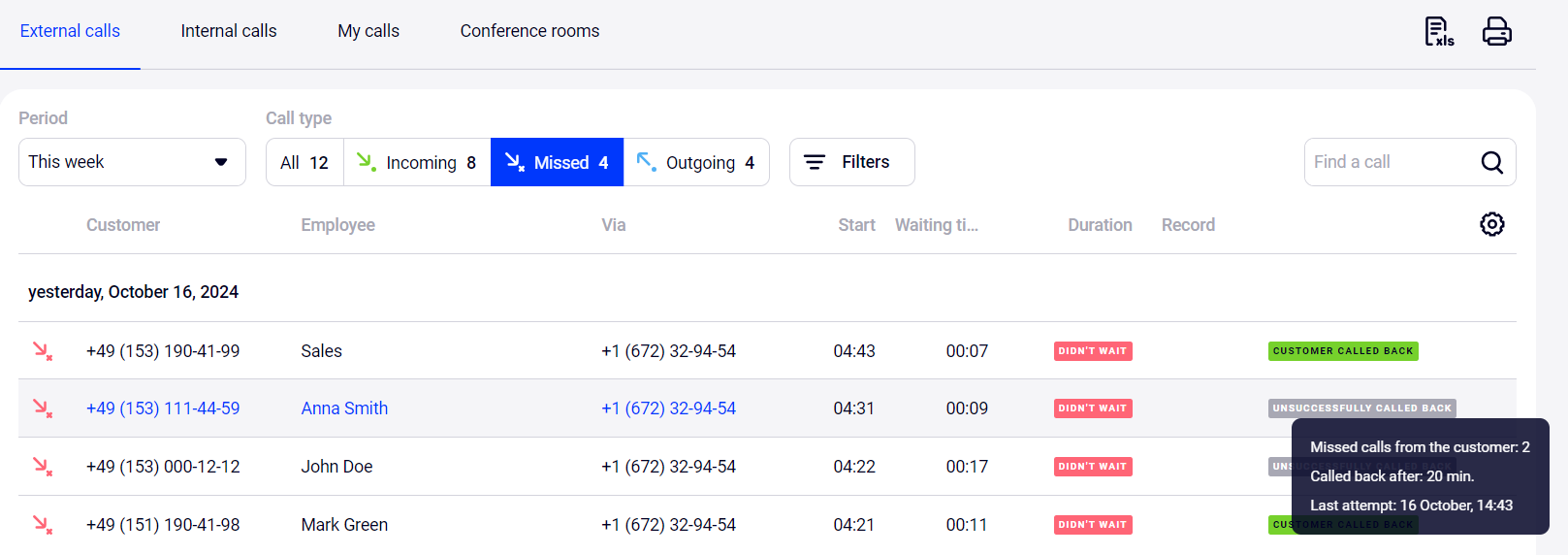
3. Track how the employees handle missed calls using filters:
- By number. Evaluate the situation with missed calls for the company in general or analyze missed calls to different numbers.
- Missed calls control. Sort missed calls by a processing status.
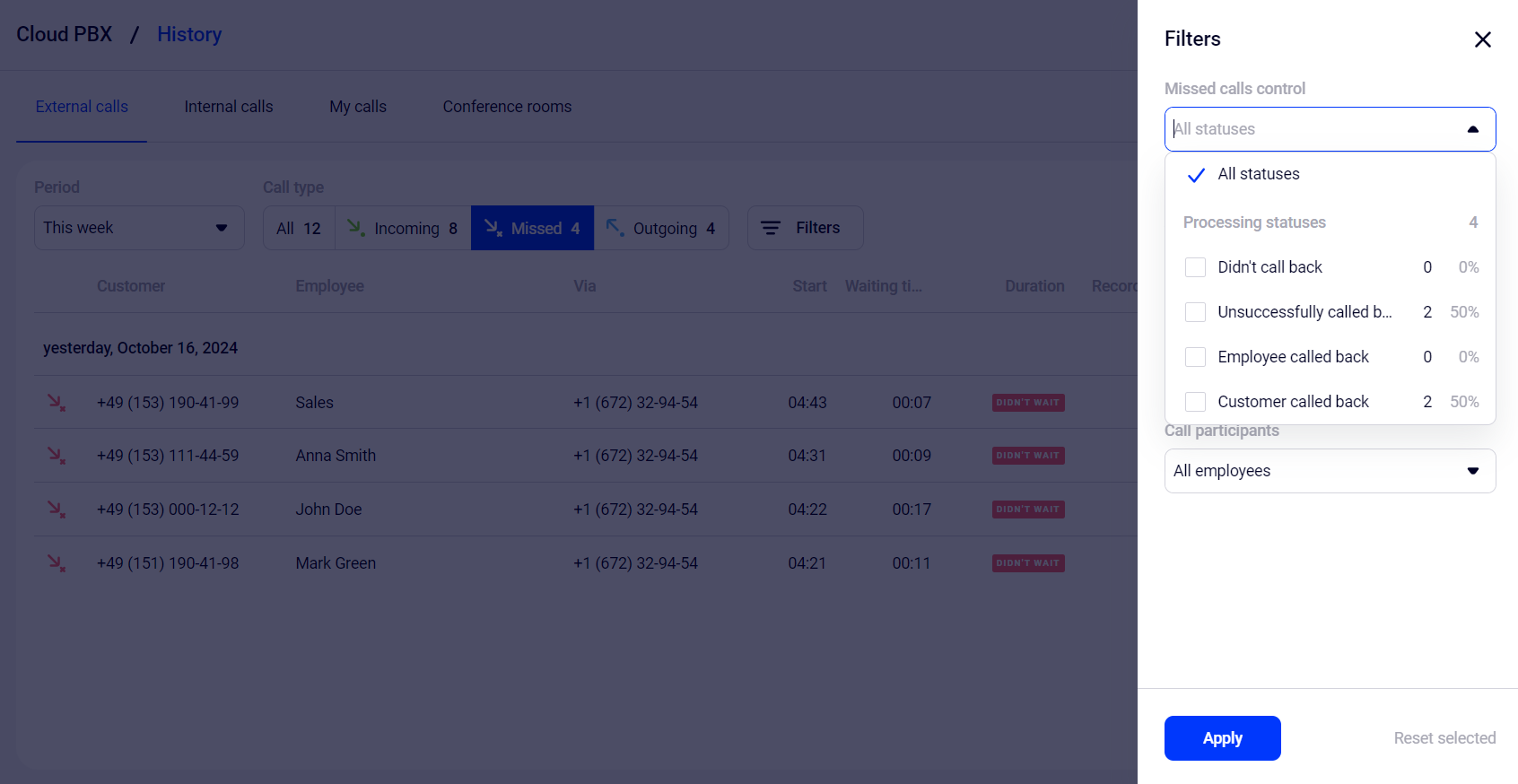
Please note
Before calling a missed call back, refresh the History page in Cloud PBX. Call statuses may change — perhaps one of the employees has already contacted the customer.Missed Calls Processing in Statistics
1. In the Statistics section, select Call count report. Go to the Missed calls processing tab.
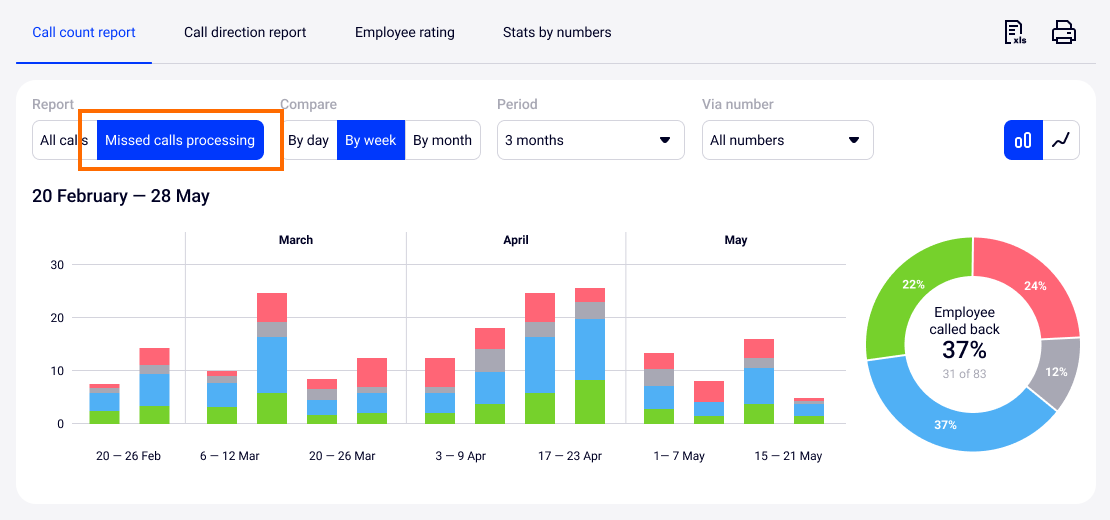
2. Evaluate the dynamics of the situation with missed calls processing last or this week using the Compare filter. And if you need to summarize the work for three months or a year, use the Period filter.
3. Customize visualization of missed calls data. The data can be displayed as a pie chart, as well as a line or bar graph.
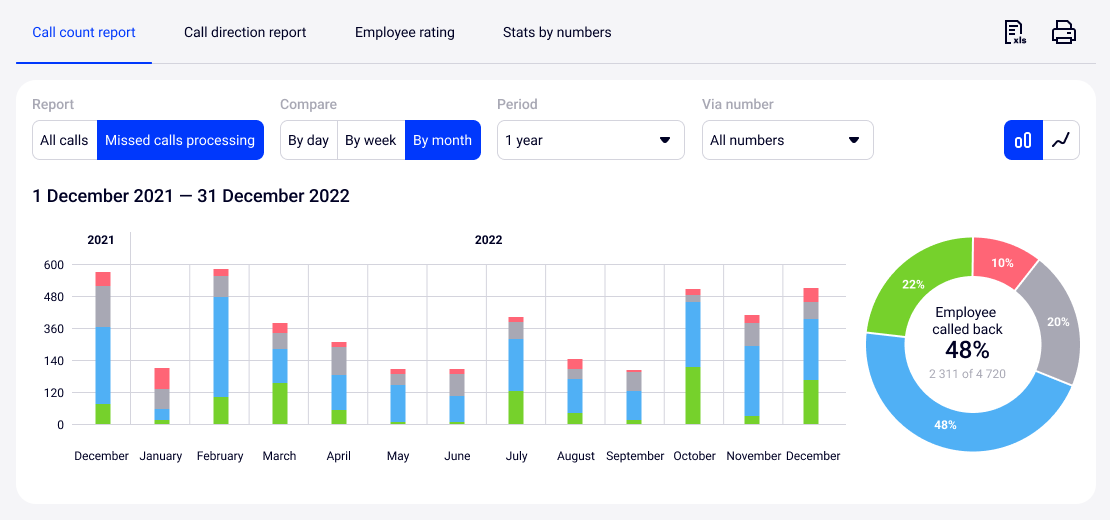
4. To learn more about how your employees handle missed calls, hover over the area of interest on the graph. The tooltip will display the number of calls by the missed status, as well as their percentage in relation to the total number of unanswered calls.
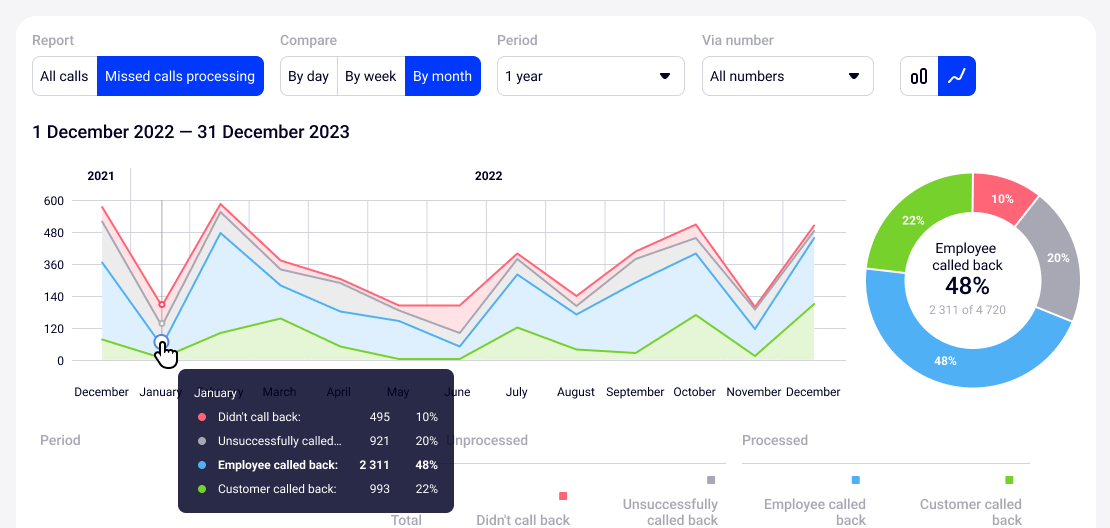
Thanks to data visualization, you will be able to evaluate how the ratio of processed and unprocessed missed calls changes over a selected period and organize the activity of employees so that they work more effectively during various force majeure events.
5. If you prefer working with numbers, use the data from the table below the graphs. All missed calls are conveniently divided into two columns — Unprocessed and Processed.
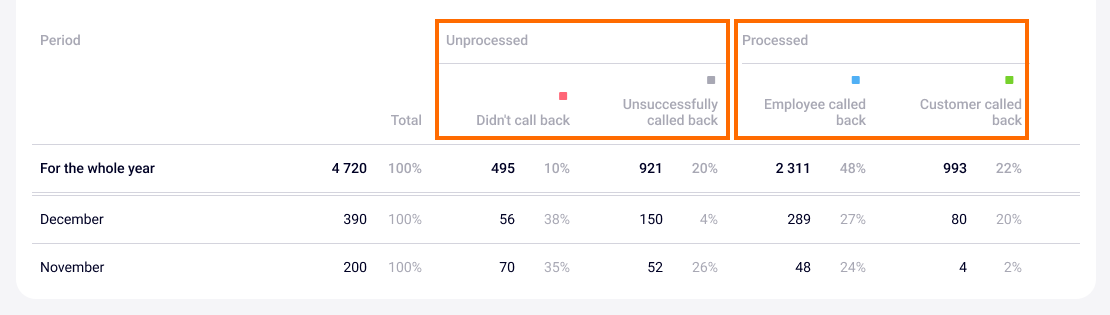
6. To learn the situation in more detail and start calling as quickly as possible you can go to the missed calls history from the statistics report page.
If you need details on calls per day or hour, click on the numbers in the table below the graphs.
If you need all the data for a selected period, click on the pie chart segment you are interested in. You will get to the History section right away and will be able to see all the data for the selected call type for the period.