Service Quality Assessment
The cloud PBX system can help you find out the level of customer satisfaction with your service.
You can configure a quality assessment after each call and then review the collected data in the History section. You will listen to the recordings of problematic calls and comprehend the concerns your customers have expressed.
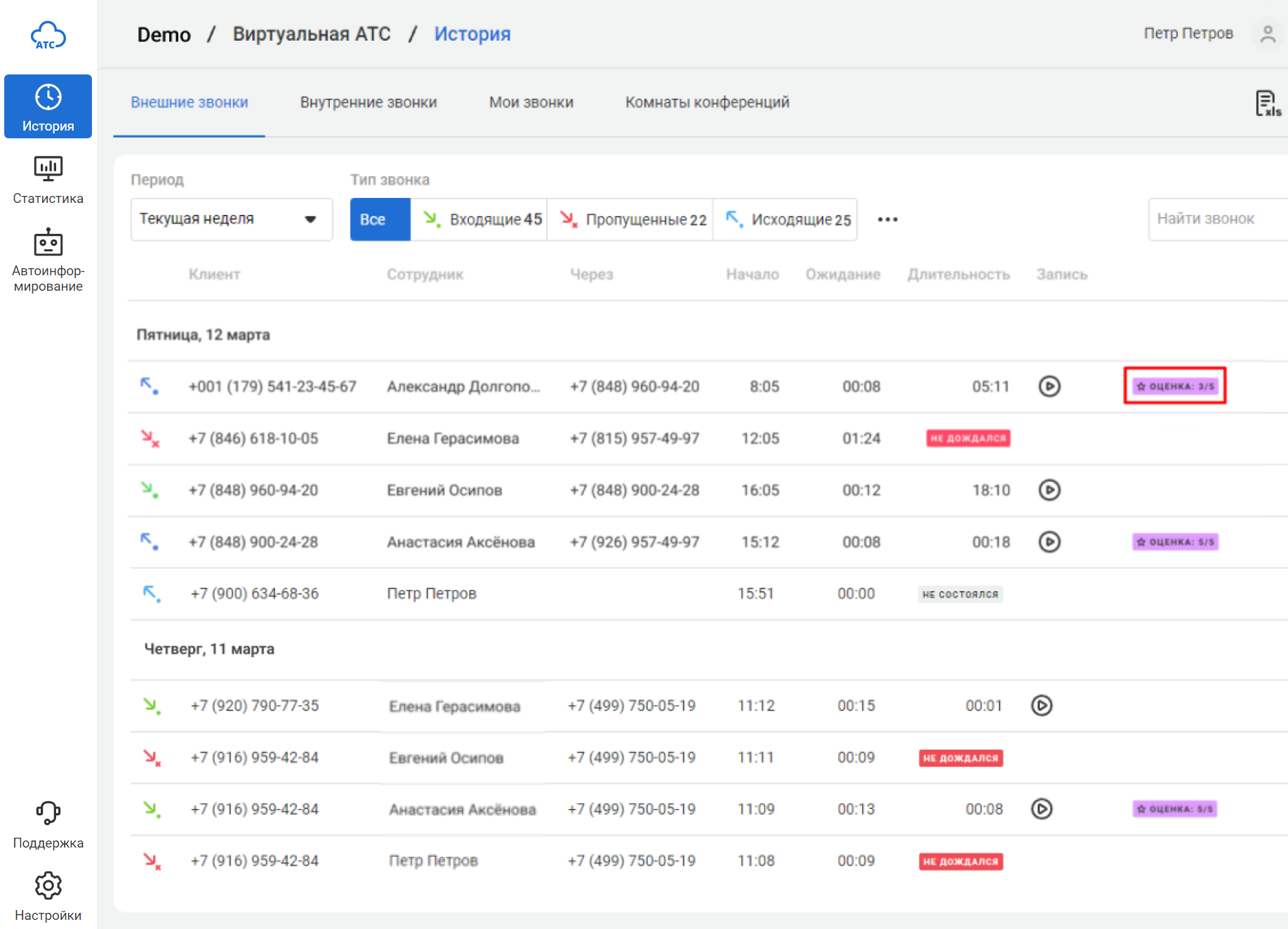
How Does It Work?
1. When the conversation with an employee ends, Cloud PBX will ask a customer to rate the call from 1 to 5.
2. The customer will rate the call by clicking the corresponding button on their mobile phone.
3. The customer's rating will be saved in the cloud PBX and displayed in the History section.
Pay attention
You can gather more ratings with the following method. Inform a customer during the initial greeting that they will be asked to provide feedback at the conclusion. Cloud PBX facilitates this process automatically.How Will This Feature Help You
1. Save up to 80% of your time on call analysis.
To determine whether customers have any complaints about your service, there is no longer a need to listen to recordings of all conversations. It is sufficient to focus on those that have low ratings.
2. Resolve conflicts faster.
If a customer expresses dissatisfaction, but you quickly identify such a call and offer a solution to the problem, the chances of customer retention increase.
3. Train employees better.
You can easily prepare materials for training your employees. Provide them with the opportunity to listen to exemplary call recordings that they should strive for, as well as those that contain significant errors. Analyze the reasons behind successes and failures with such call examples.
With the Quality Assessment feature, you can quickly select relevant examples.
4. Increase your employee professionalism.
When employees know that their conversations are evaluated by customers, it creates extra motivation for them to be more courteous and perform their job better.
How to Configure Quality Assessment
1. In the settings of your Cloud PBX, go to More and find the Service Quality Assessment option.
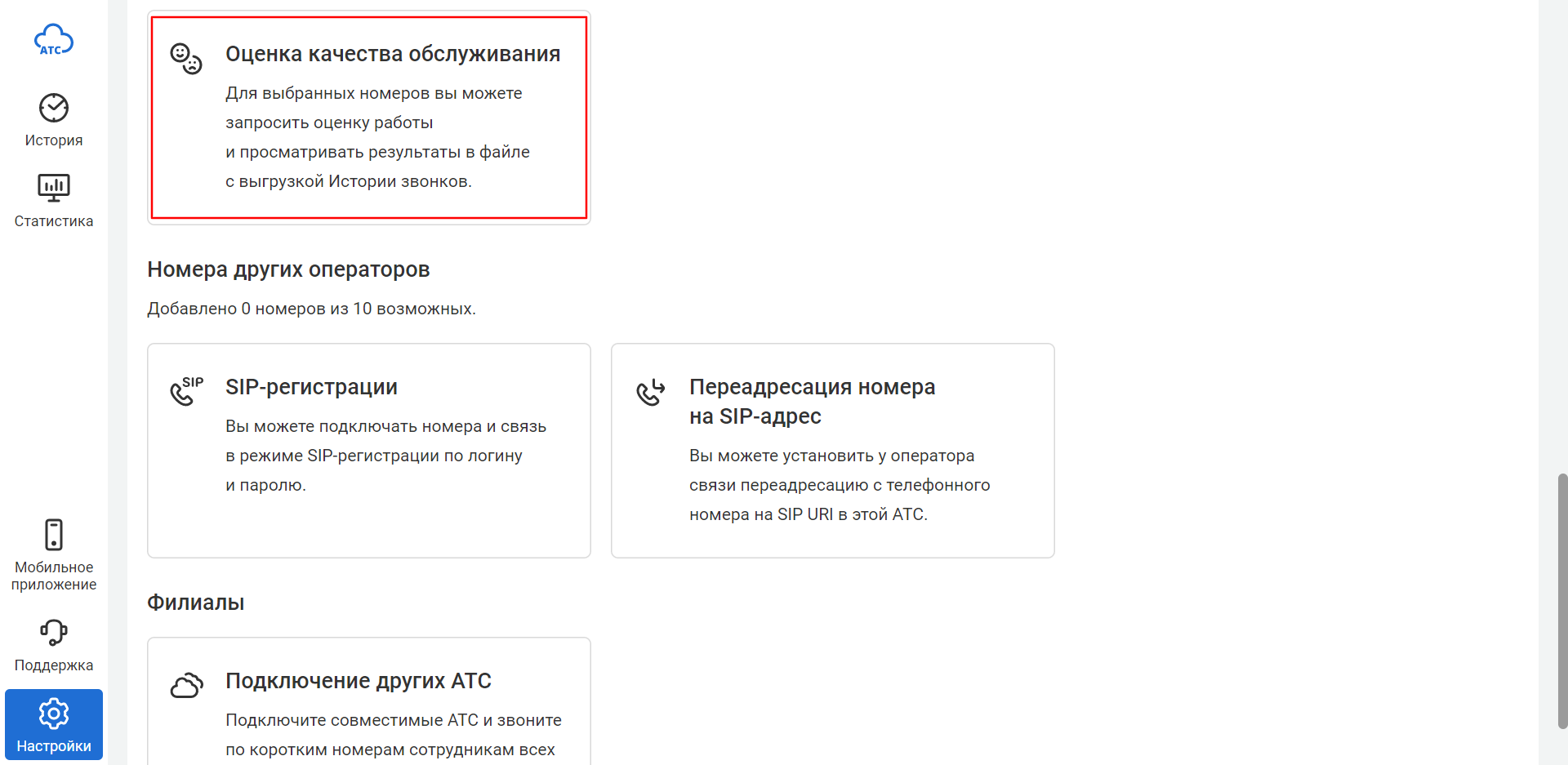
2. Enable the assessment of incoming calls (slide the toggle switch to the right) and select the corresponding numbers.
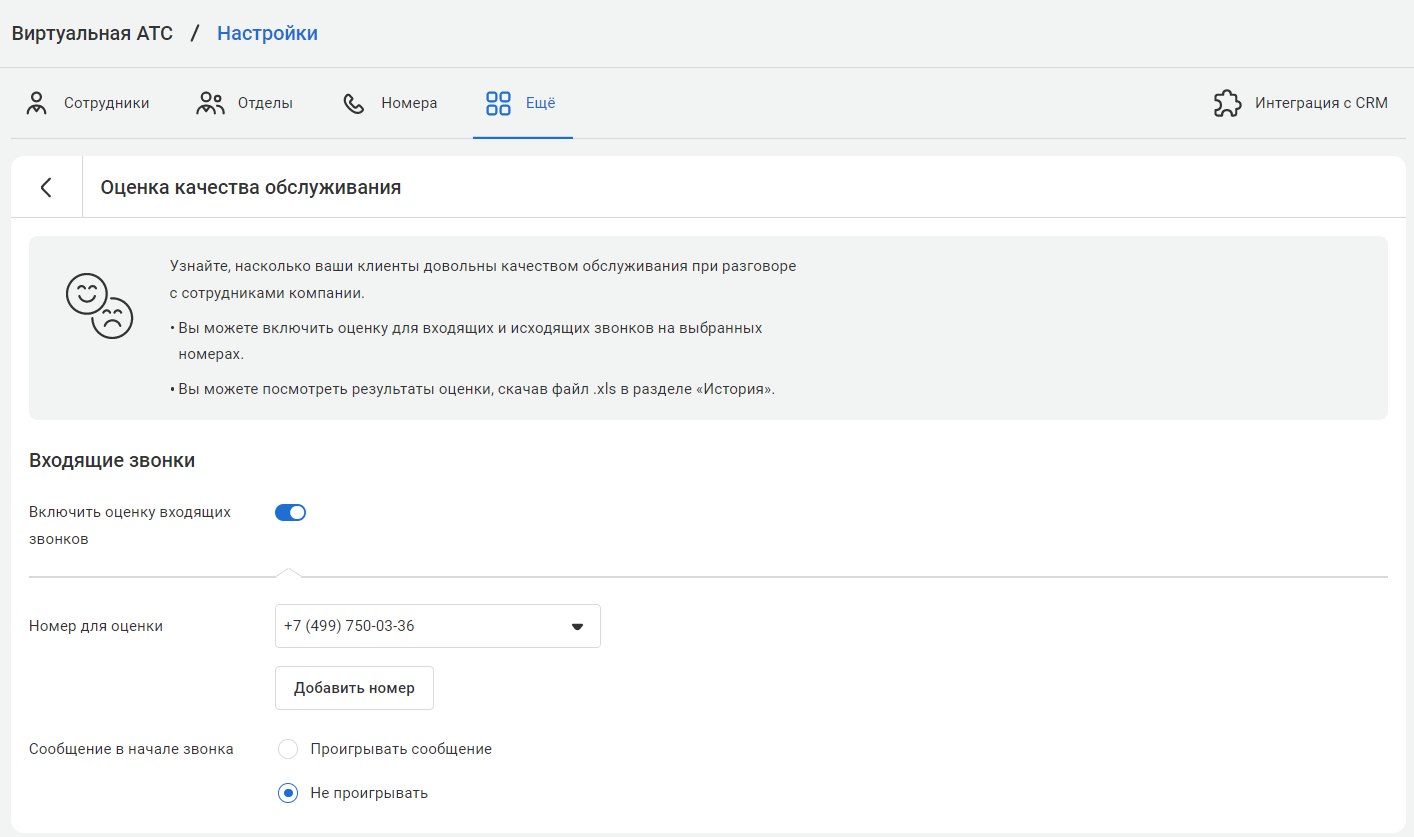
3. To receive more ratings, inform customers that you will request their feedback. You can use a standard message or upload your file.
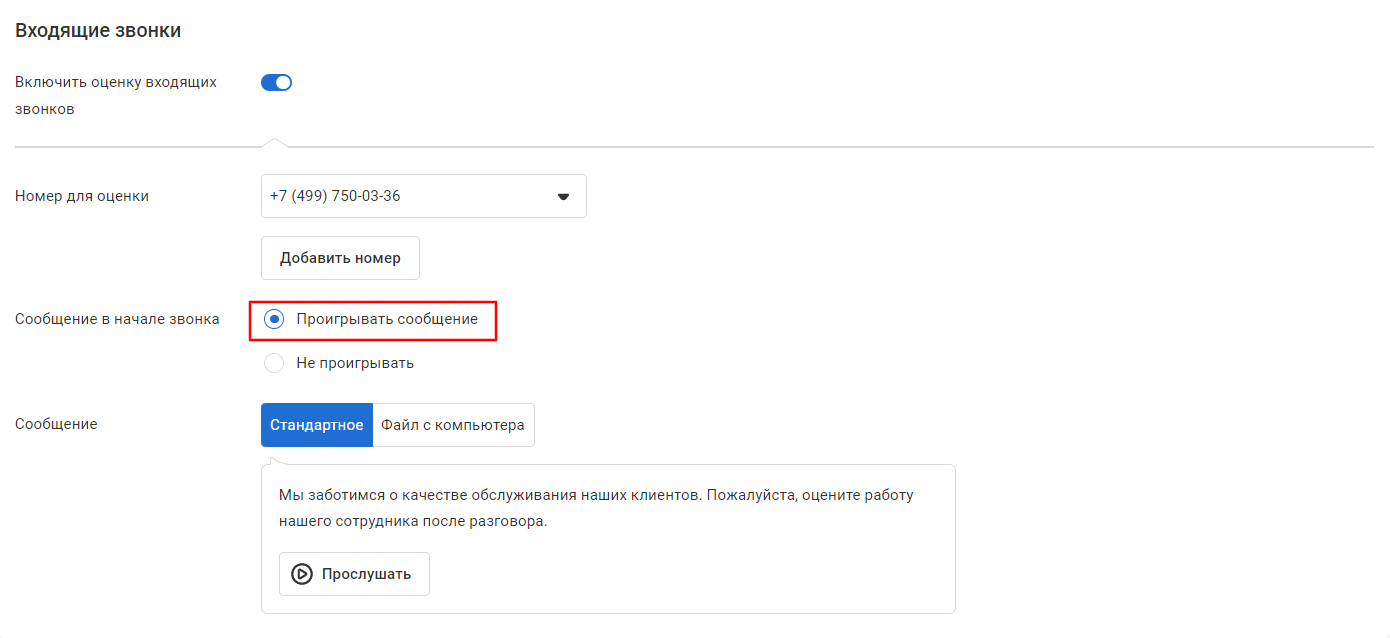
4. Enable the assessment of outgoing calls (slide the toggle switch to the right) and select the corresponding numbers.
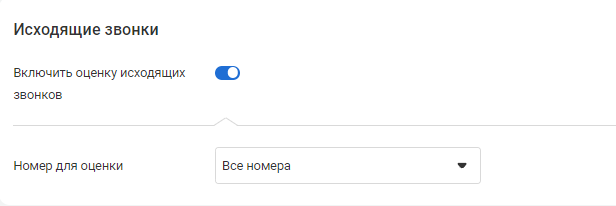
5. You can replace the default messages with your audio files at any time.
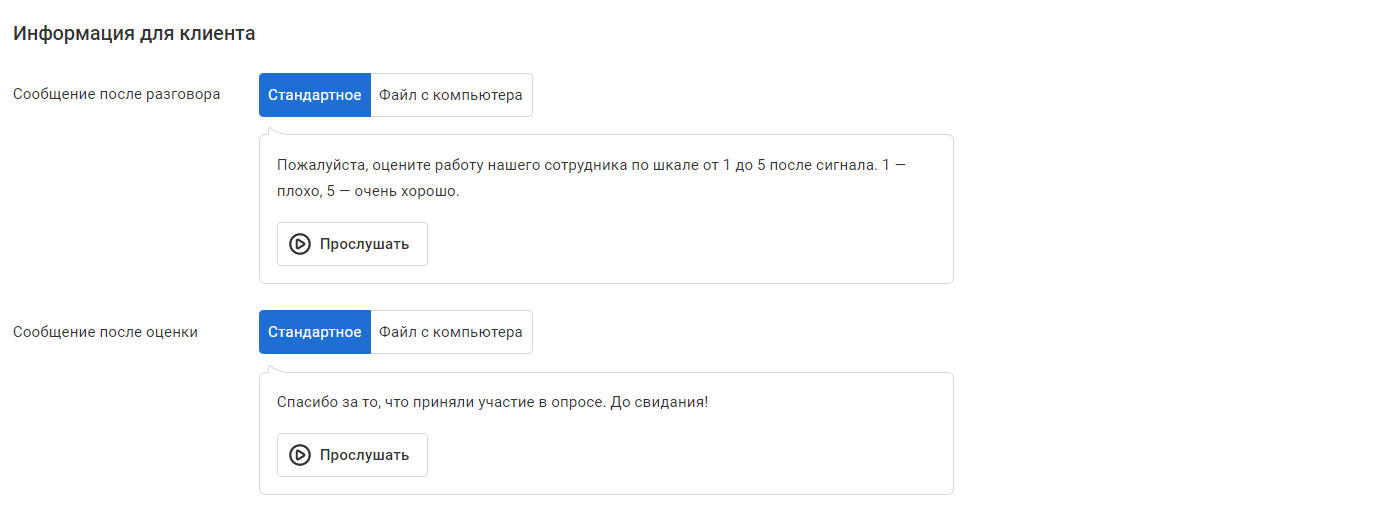
6. Click Save.
How to View Quality Assessment Results
1. Go to the History section of Cloud PBX.
If a customer has provided a rating for the service quality, you will immediately see it in the History section. For easier analysis of the assessment, you can download files in .xlsx format.
2. Go to your CRM system.
Cloud PBX automatically transfers call assessments to Kommo and Bitrix24. Besides, you can retrieve ratings through a request to Cloud PBX's REST API.