Conference Rooms
You can organize an audio meeting with colleagues and customers in Cloud PBX conference rooms.
Advantages of this format:
- Up to 100 participants can join a room.
- All conversations in the rooms are recorded and stored in Call History.
- The number of conference rooms is unlimited for a single company.
Creating Conference Rooms
1. Click More in the Cloud PBX settings, and then click Conference rooms in the Telephony section.
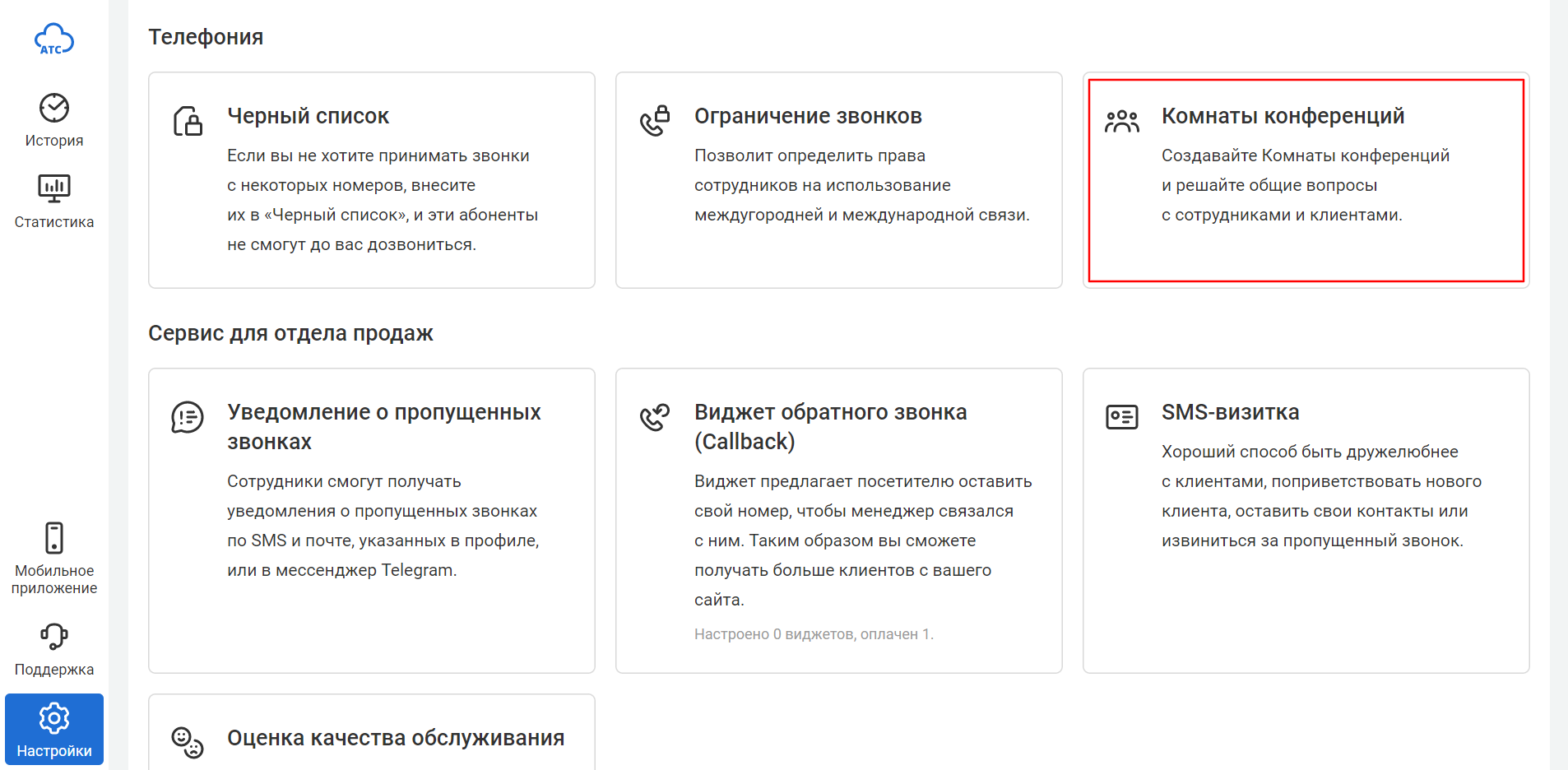
2. Click Add room.
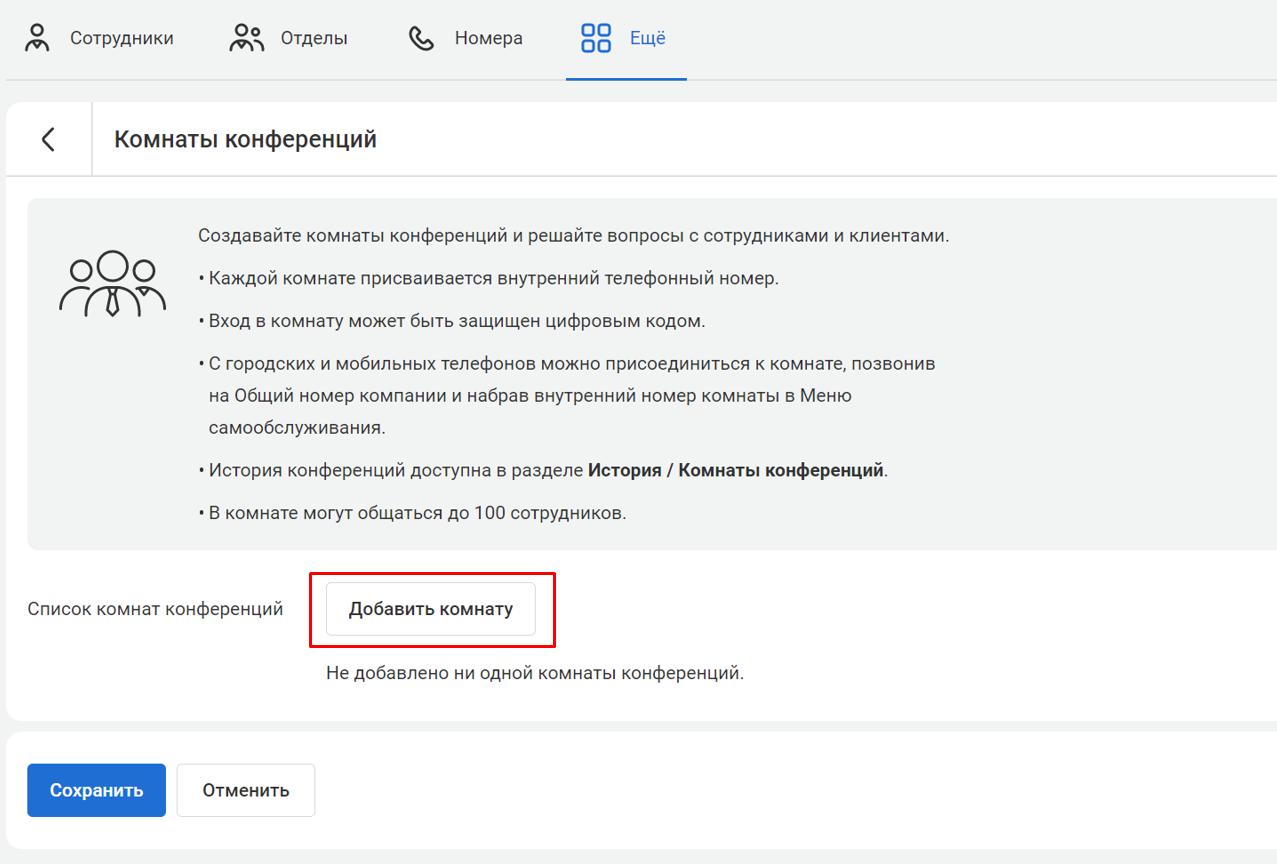
3. Create a conference name and an extension room number (address). It will help participants join the meeting quickly.
Use a default room number or enter any other available extension number.
Set a numeric access code (password) for entering the conference to prevent unauthorized guests.
You can enter the code manually or generate it automatically by clicking Create new.
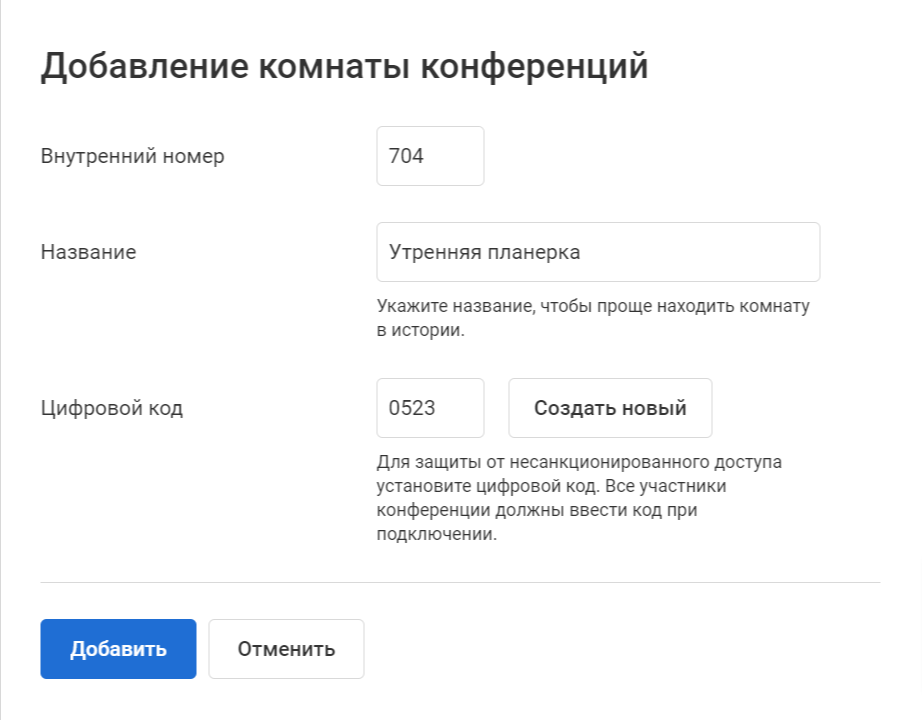
4. Click Add.
Done. Now you can see the created conference room in the list of rooms.
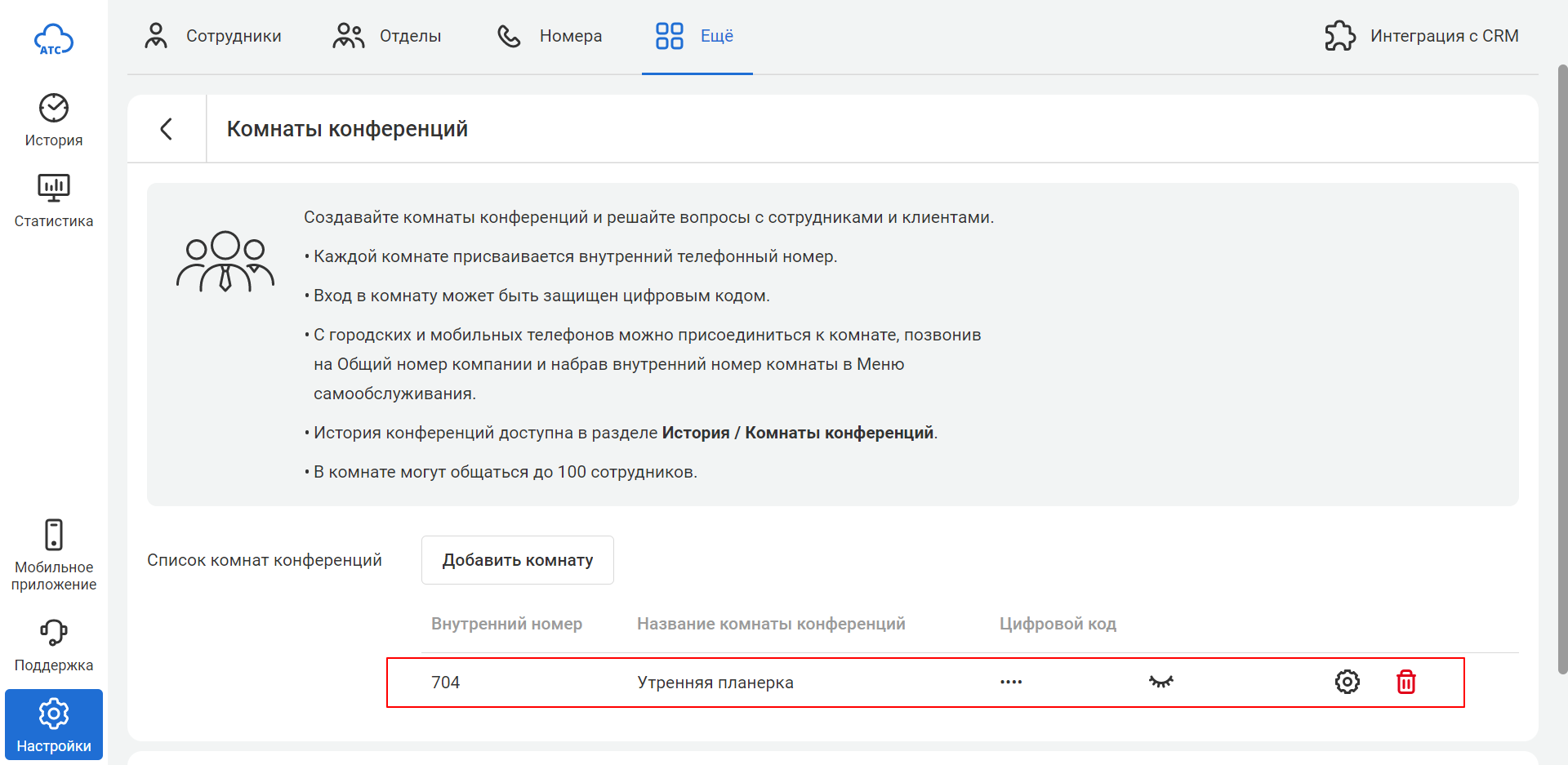
Entering a Conference Room
With an extension number
1. Dial a conference room number on any device with an extension number (on a SIP phone or softphone).
2. Click the call icon.
3. Enter an access code when requested by Cloud PBX.
Make it easier
Free up easy-to-remember extension numbers and use them for conference rooms.With an external number
1. Set up an IVR on a shared company number.
2. Call the shared company number.
3. Enter a room number instead of an employee number.
Make it easier
Replace the default greeting in the IVR with your file, where you voice the phrase “dial an extension number of an employee or a conference room number”.When the first participant enters the conference room, Cloud PBX will notify them about it. As subsequent participants join or leave the conference, you will also hear distinctive short audio signals.
Call Recordings in Conference Rooms
Conversations in the conference rooms are recorded and available in the History section on the corresponding tab so that you can return to important discussion points and listen to them again.
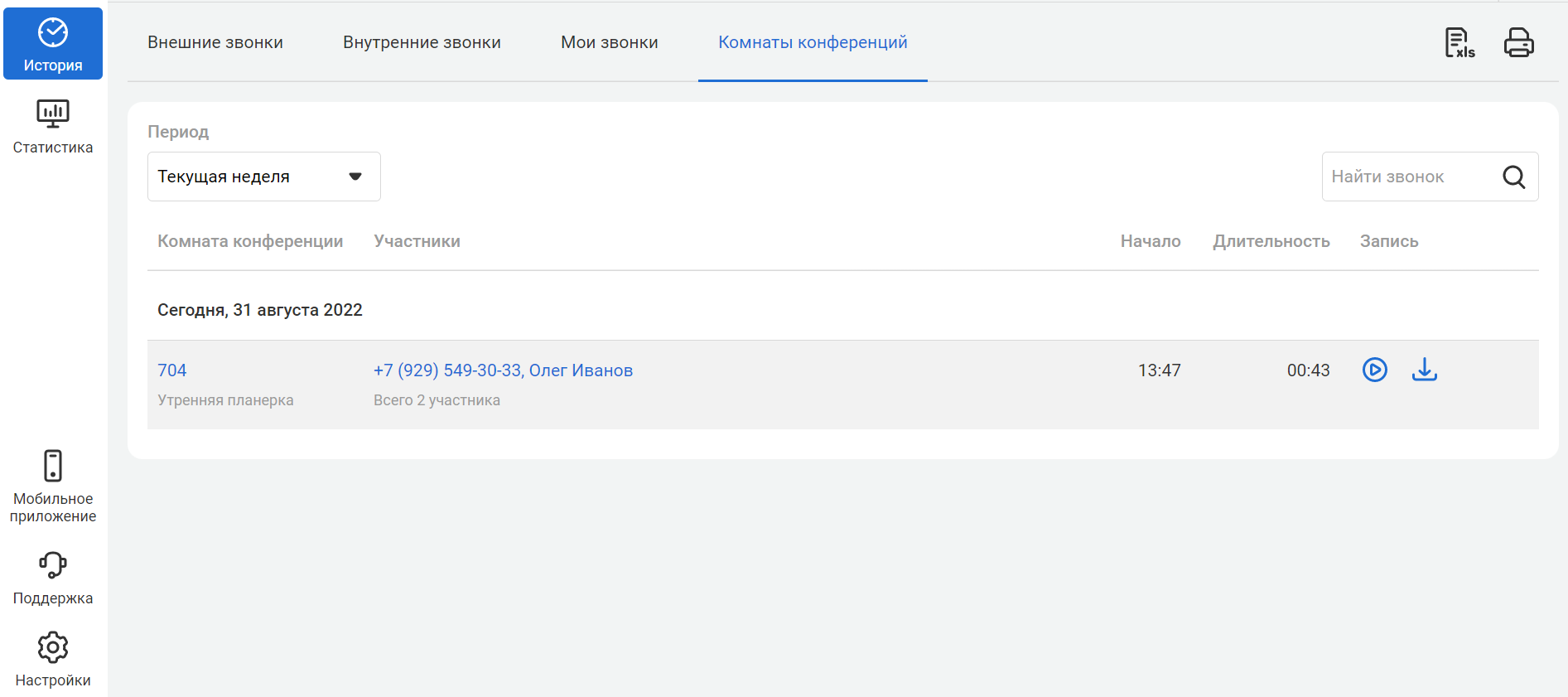
You can find a conference by searching for the room name and date, as well as by filtering the list of conferences by participant name or phone number. You can not only listen to the conference recording but also download it to share with your colleagues.
Please note
The conference recording starts when the first participant joins and stops when the last participant hangs up.Deleting a Conference Room
If you no longer need a conference room, locate it in the list of rooms and click the trash can icon on the right.
After you delete the room, the extension number will become available again.
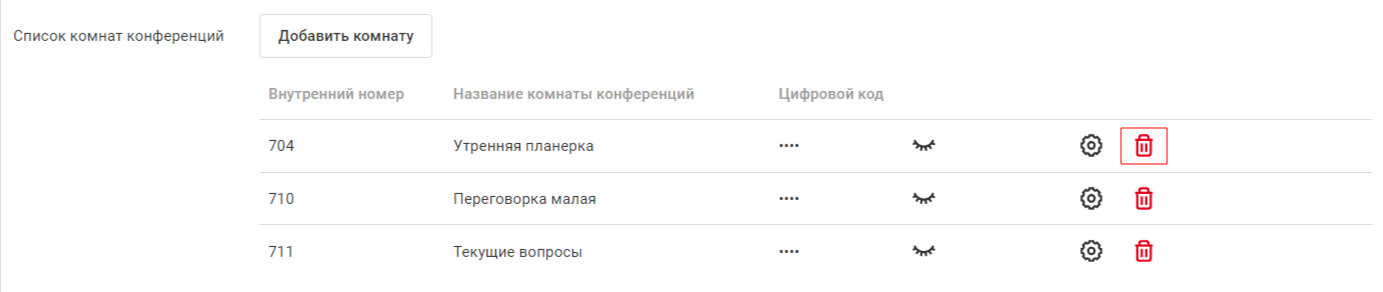
Difference Between Conference Rooms and Audio Conferencing
You are unlikely to notice the difference during an online meeting. However, before starting a call, you will put in different levels of effort to set up each conference format.
| Meeting Type | Setup | Best Use Cases |
|---|---|---|
| Audio conferencing | Each time someone connects the others | A quick conference call with multiple people |
| Conference room | Set up once, then participants join independently | Regular calls with a team of more than three people |
Preparing Employees for a Conference Room Call
1. Include a conference room number in a calendar when scheduling regular meetings.
2. At the beginning of a conference, ask participants to mute their microphones on their devices to avoid background noise.
3. Invite colleagues to participate in the discussion by addressing them by name. Remind them to unmute their microphones.