Bulk Number Setup
If you have many numbers that work the same way, you don't have to go into the settings of each number separately to change the schedule or greeting. Cloud PBX allows you to save time and edit any amount of numbers in bulk — you can combine numbers into groups with the same settings or copy the number settings.
We will tell you more about each method below.
Combining Numbers Into Groups With the Same Settings
If you have several numbers with identical settings (for example, used for advertising campaigns), you can combine such numbers into a group and in a few clicks set a common greeting, schedule and call route for them. Any changes to the group settings will automatically be distributed to each number included in it.
1. Go to the Settings section, the Numbers tab. Click the Create number group button.

2. Enter the group name and select the numbers you want to add to it.
Only those numbers that are not already in other groups can be included in this group. If you want to add to the group all numbers that are not in any of the previously created groups, click the checkbox next to the All available numbers heading.
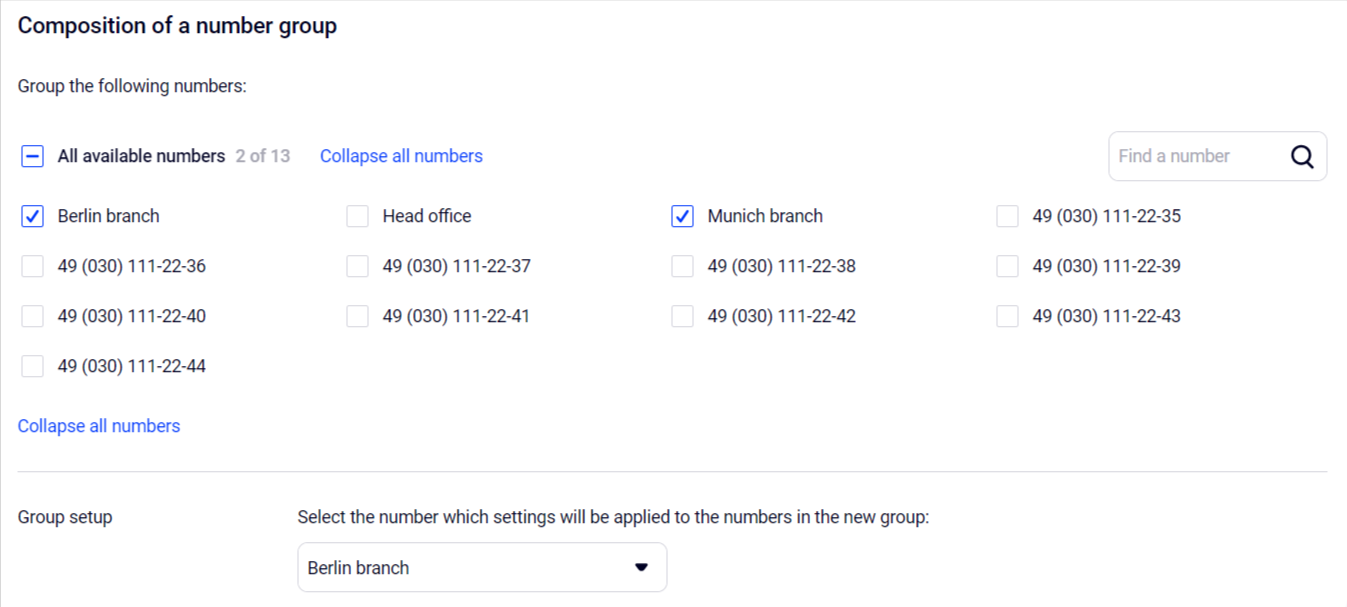
3. Select the number the settings of which you want to apply to all numbers in the created group.
4. Click Save at the bottom of the page. After successful saving, the created group will appear at the top of the list of numbers.
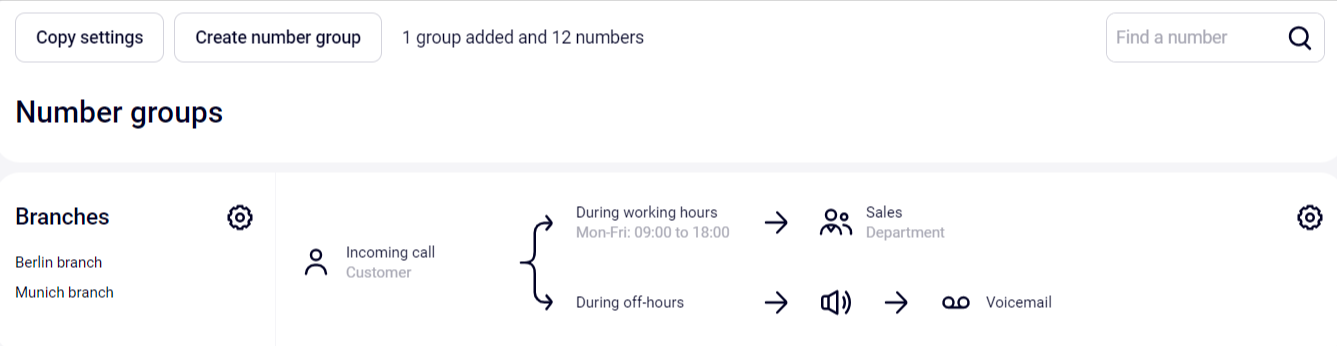
5. When you change the settings of the number group in the future, please note that the group settings are divided into two parts, each is edited separately:
- if you need to change the composition of the group, its name or delete the group, click on the gear icon next to the group name.
- if you need to change the rules for receiving calls, the schedule, the greeting in the number group, click on the gear icon to the right of the call reception scheme.
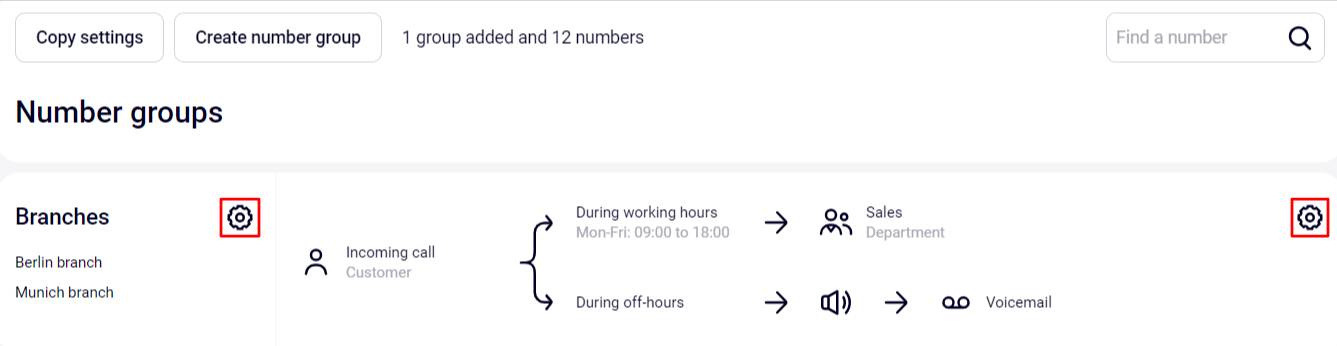
After making the changes click the Save button.
Copying Number Settings
If several of your numbers have similar but not identical settings (for example, the greeting is the same for all numbers, but the schedule is different), you can copy the required settings from one number to others. This allows you to quickly and flexibly set up 2 or more numbers but still leaves the opportunity to change any of them individually.
1. Go to the Settings section on the Numbers tab. Click the Copy settings button.

2. Select the settings of which number you want to copy:
* Greeting during working hours — if you copy the greeting to a number that works 24/7, it will be played 24/7.
- Schedule — when you select this item, the main schedule of the number is copied (additional intervals must be set up separately).
- All settings — the schedule with all additional intervals, the greeting and the call route are copied.
3. Select from which number or group of numbers you want to copy the selected settings.
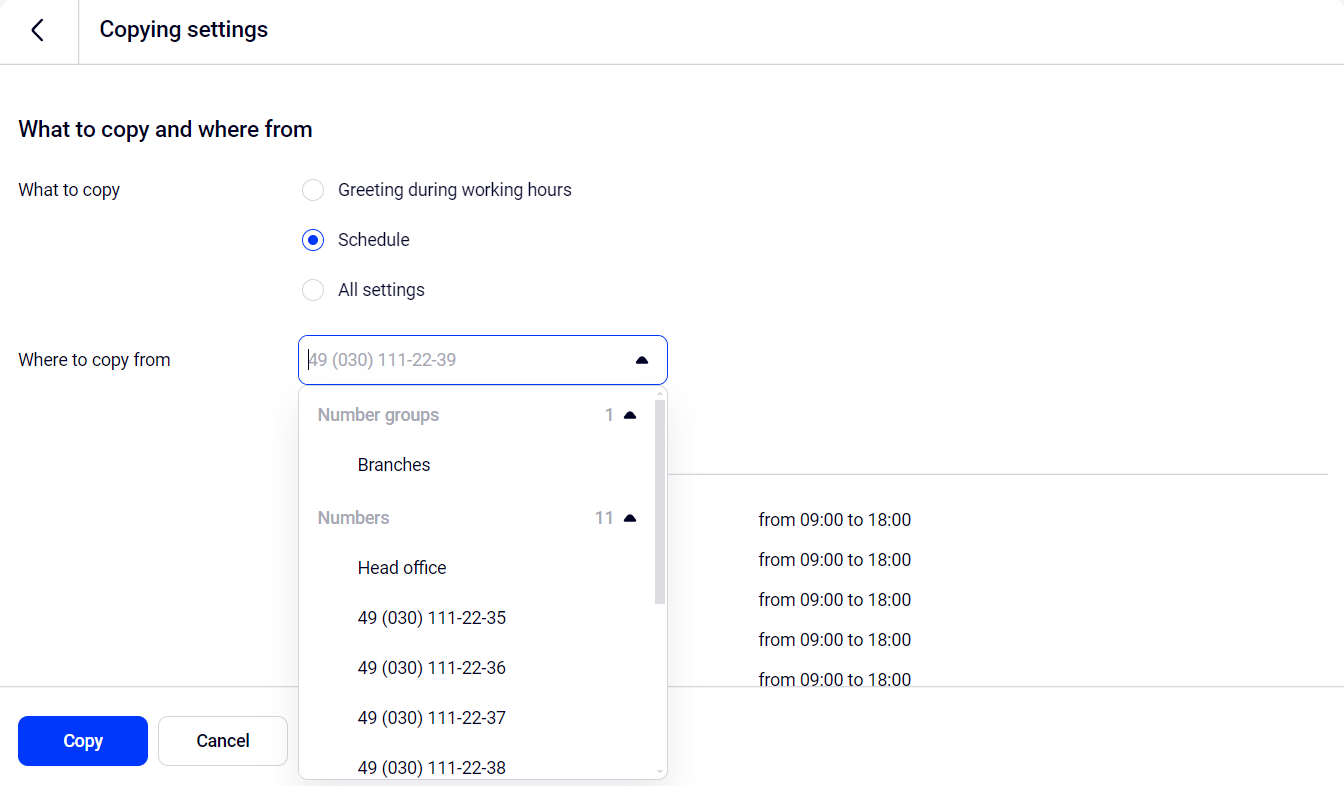
Below you will see and be able to check the settings you want to copy to another number: the call reception scheme, work schedule or greeting settings.
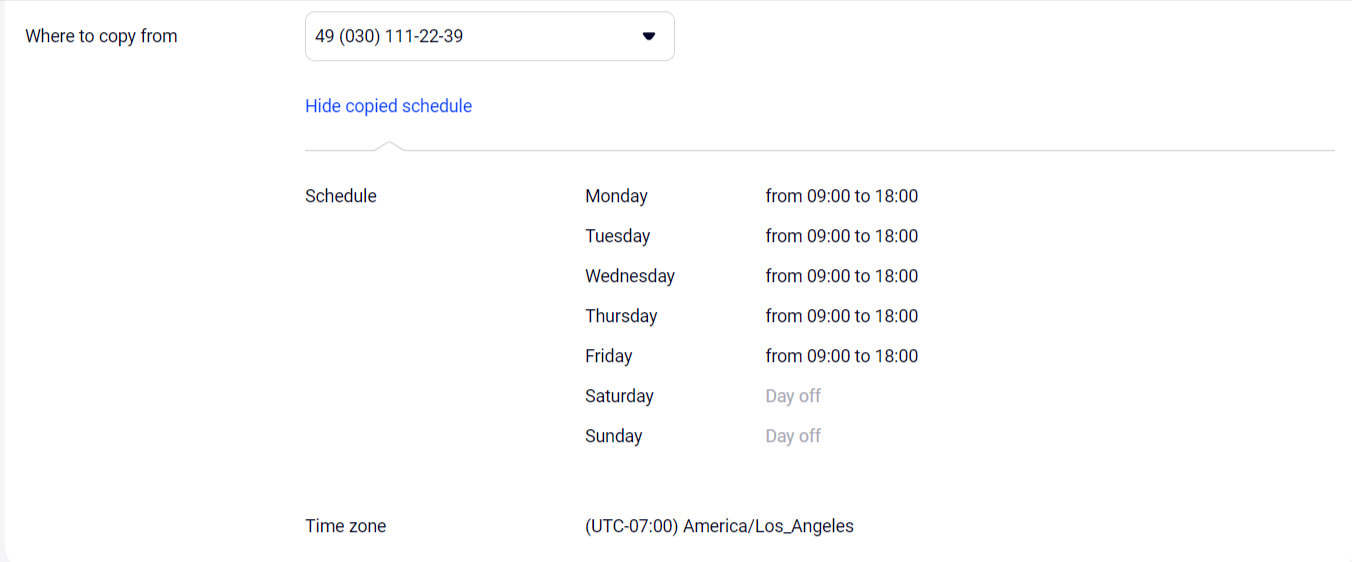
4. Check the boxes where you want to copy the number settings to. You can copy the settings to individual numbers, as well as to groups of numbers.
5. Once you have selected what, where from and where to you want to copy, click Copy.
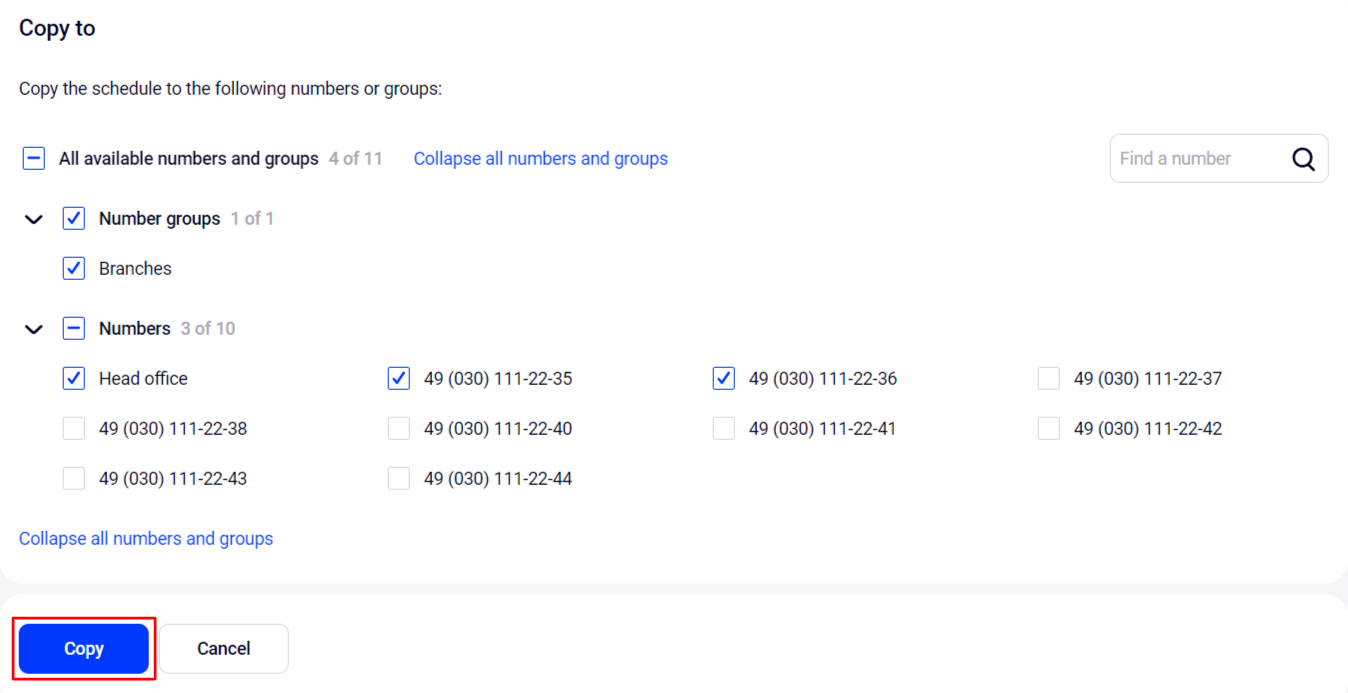
Done. When copying is complete, the Settings saved successfully notification will appear.
