Using Communicator With Jabra Headsets
Jabra devices can be configured using the Jabra Direct utility, which can be downloaded from: https://www.jabra.com/software-and-services/jabra-direct.
To personalize the device settings, connect it to your computer via USB or Bluetooth.
Once the device is detected, go to the Device tab and click Device settings.
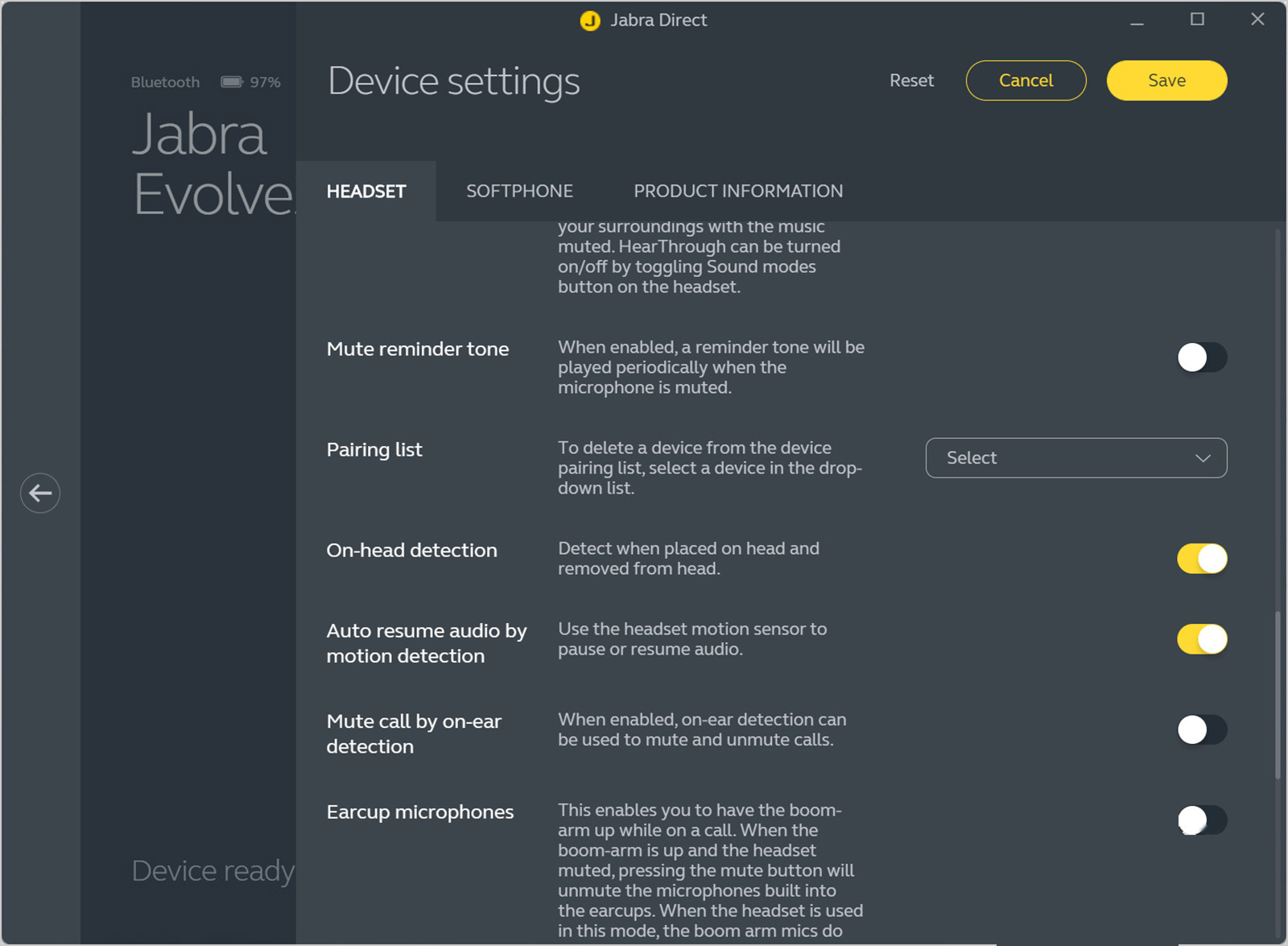
If you encounter any difficulties, refer to the built-in documentation of the program. After making changes to the device configuration, restart Communicator.
Jabra BIZ 2400 II Duo USB (BIZ2400)

The available buttons can be assigned different features. To enable them, activate Softphone integration and select Third party softphone.
- Dial pc voice mail: Can be used to save a speed dial number.
- Toggle softphone busy state: Not supported due to device driver limitations, similar to the redial feature.
- Call button: Allows answering and ending calls.
- Call button double-press: Rejects an incoming call.
Jabra Evolve 20 (HSC016)

The following button features are available:
- Redial: The call button is double-pressed when there is no active call.
- Answer a call: The call button is single-pressed when an incoming call occurs.
- End a call: The call button is single-pressed when a call is active.
- Mute/unmute a microphone: The microphone button.
- Volume control: The + and - buttons.
If a USB device is also being used for audio recording or playback while using a Bluetooth (BT) device, go to Communicator's audio settings, select the BT device, and uncheck Switch to USB phone… and Suggest changing audio device….
If your BT device is connected and configured in Jabra Direct, but the phone icon is missing in Communicator's bottom-right corner, restart Communicator.
Jabra SPEAK 510 UC / Link 360 (PHS002W, END003W)

The speed dial feature is available only in the latest revisions of SPEAK 510.
The following button features are available:
- Answer a call: The green phone button.
- Reject a call: The red phone button when there is an incoming call.
- Open a transfer window: The green call button during a call.
- Mute/unmute a microphone: The microphone button.
- Volume control: The + and - buttons.
- End a call: The red call button is double-pressed during an active call.
Jabra motion UC

All standard call management features are available:
- Answer a call: Press the call button or put on the headset.
- Reject a call: The call button is double-pressed.
- Mute/unmute a microphone: The microphone button.
- Volume control: The touch-sensitive top of the headset.
- End a call: The call button is pressed during an active call.
Jabra Evolve 75e

All standard call management features are available:
- Answer a call: The multi-function button is single-pressed.
- Reject a call: The multi-function button is double-pressed.
- Mute/unmute a microphone: The microphone button.
- Volume control: The + and - buttons.
- End a call: The call button is pressed during an active call.