Cloud PBX and Kommo Integration Guide
Please note
Integration can only be set up by users with administrator rights in both systems.1. In your Cloud PBX, go to the CRM Integration menu. Find the Kommo widget and click it.
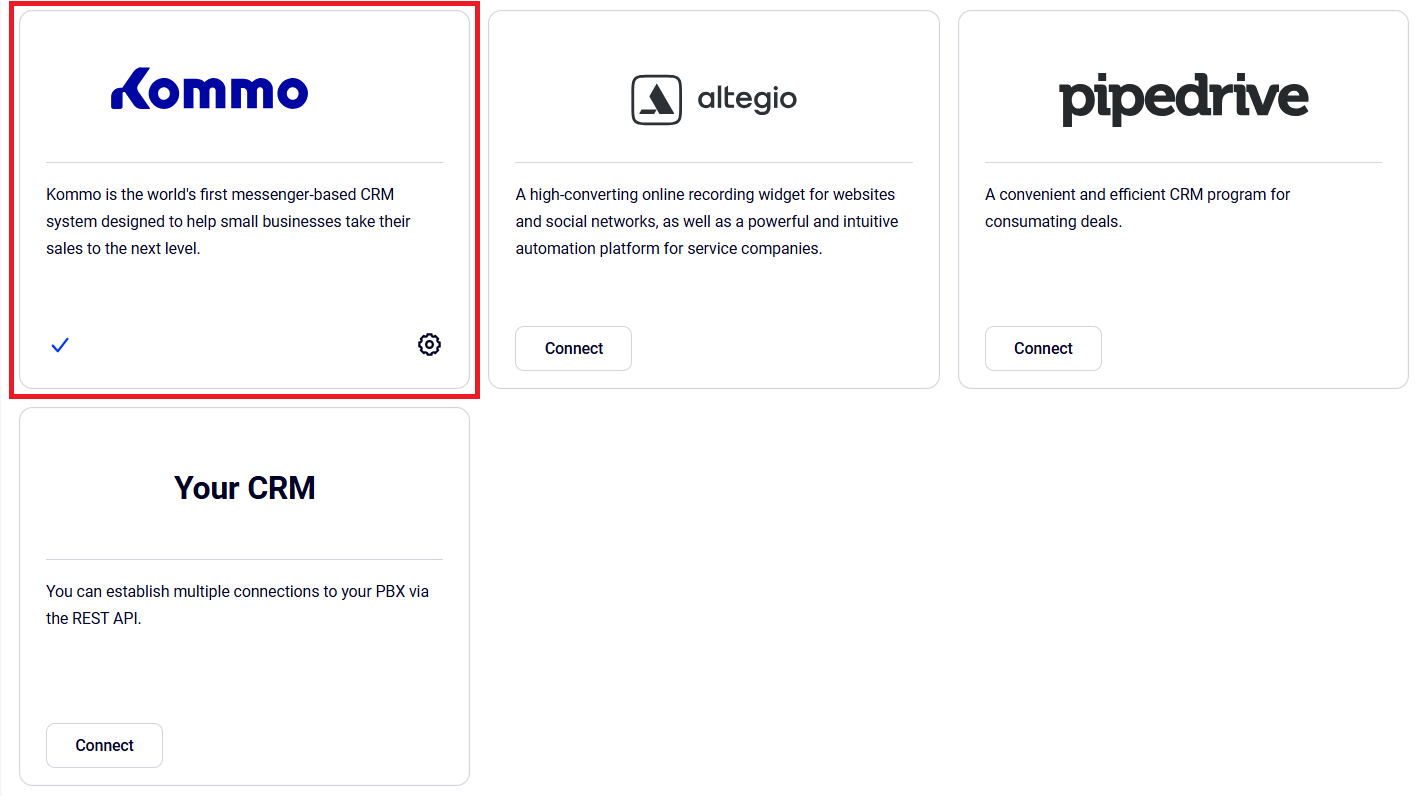
In the window that opens, copy your Cloud PBX domain name.

2. In your Kommo interface, go to Settings — Integration — Calling. In the list of available integrations, find the widget of the required operator or enter the operator’s name in the search field. Click Install.
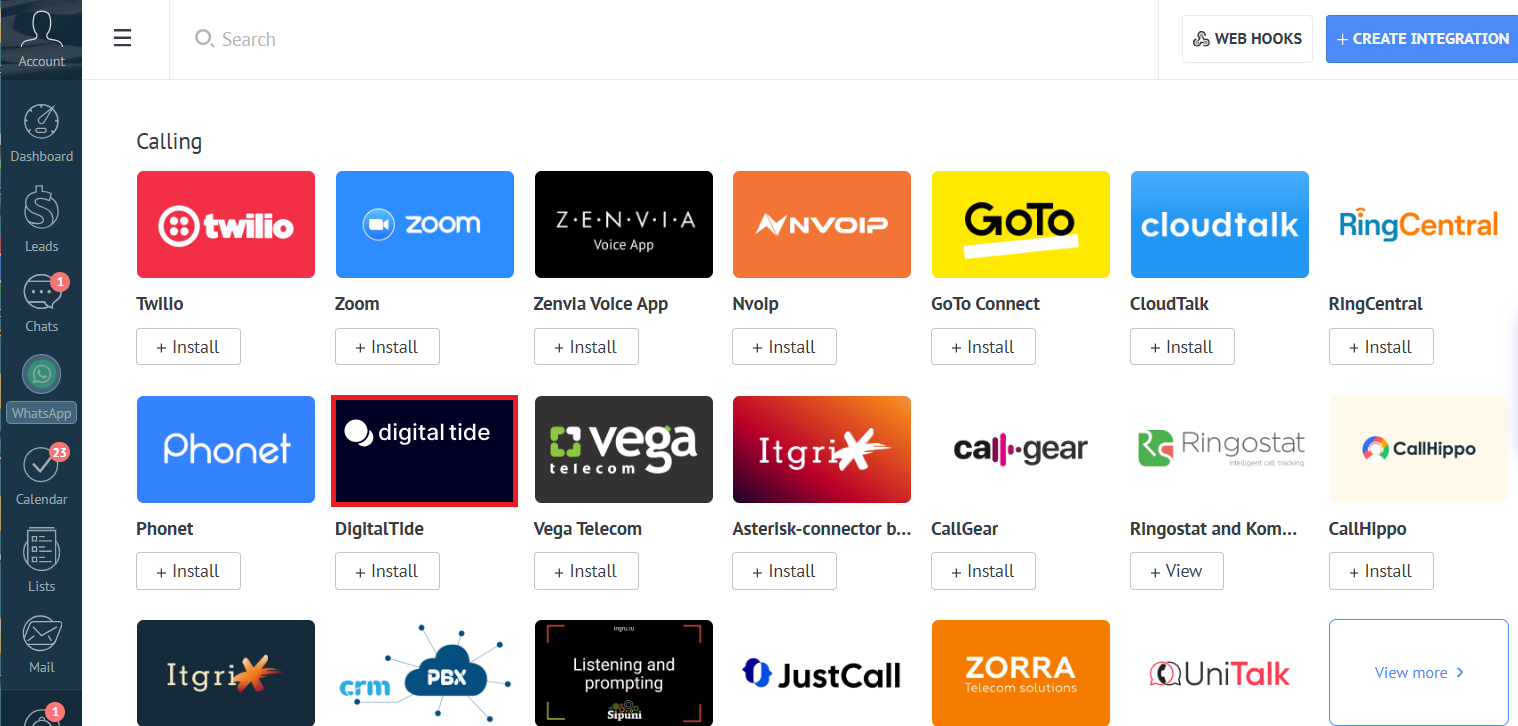
3. In the window that opens, paste your Cloud PBX address. If you want to make calls directly in the Kommo interface, try the WebRTC feature (check the box). Click Save.
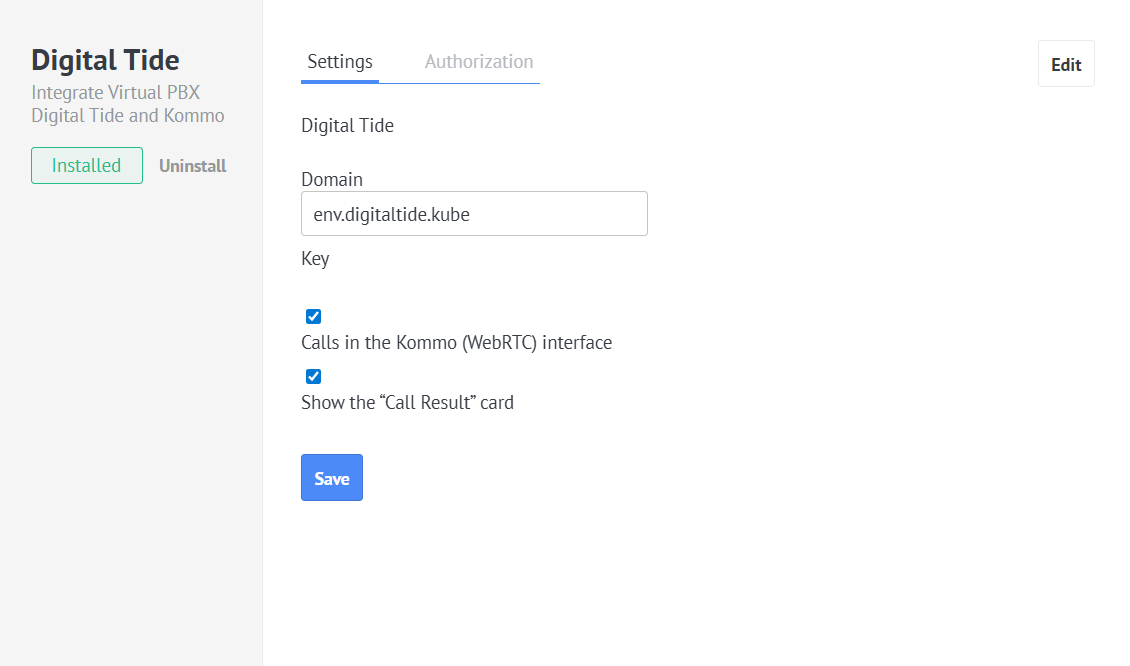
4. In the next step, match all Cloud PBX users with Kommo users and click Apply.
This is necessary so the systems can accurately identify employees and correctly log events associated with them. Only matched users’ calls will be recorded in Kommo. If you add new employees later, don’t forget to make the matching in the integration settings of your Cloud PBX account.
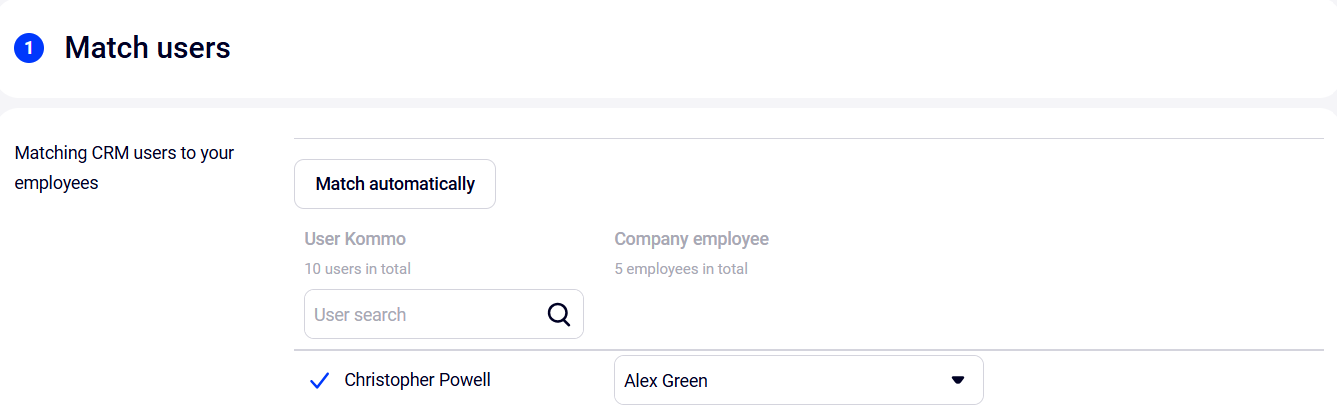
5. Set up Kommo and PBX integration scenarios (rules). Some integration scenarios are connected automatically and can’t be edited.
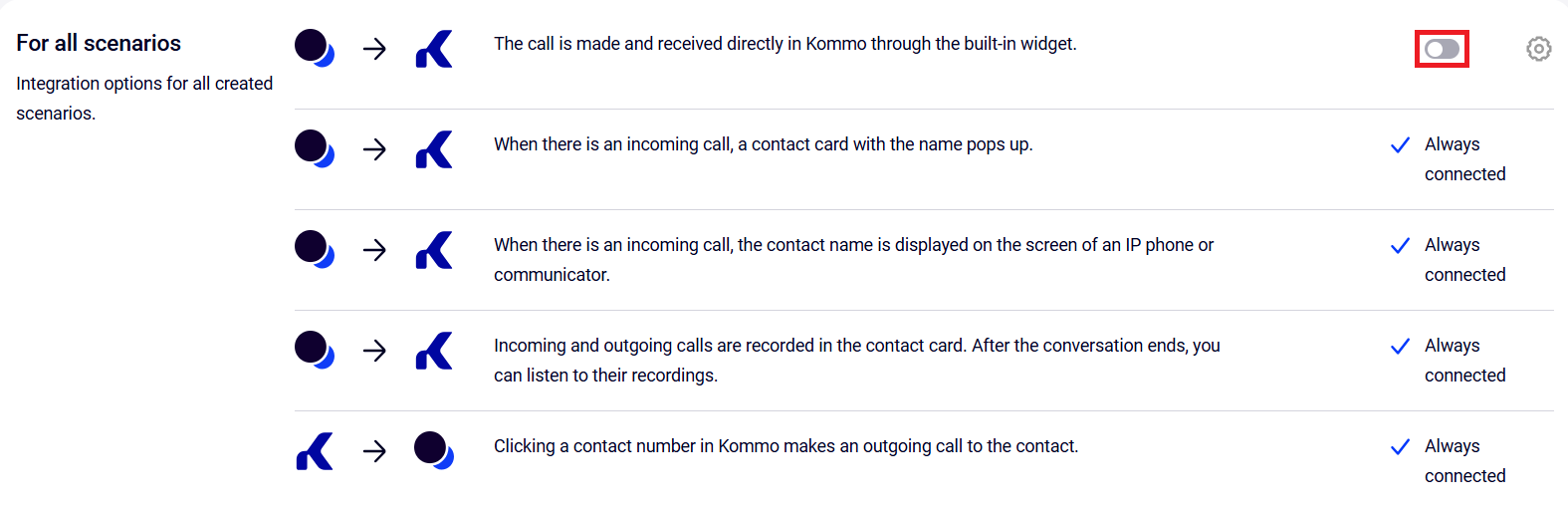
Other scenarios allow flexible configuration, depending on your current business needs.
Incoming calls
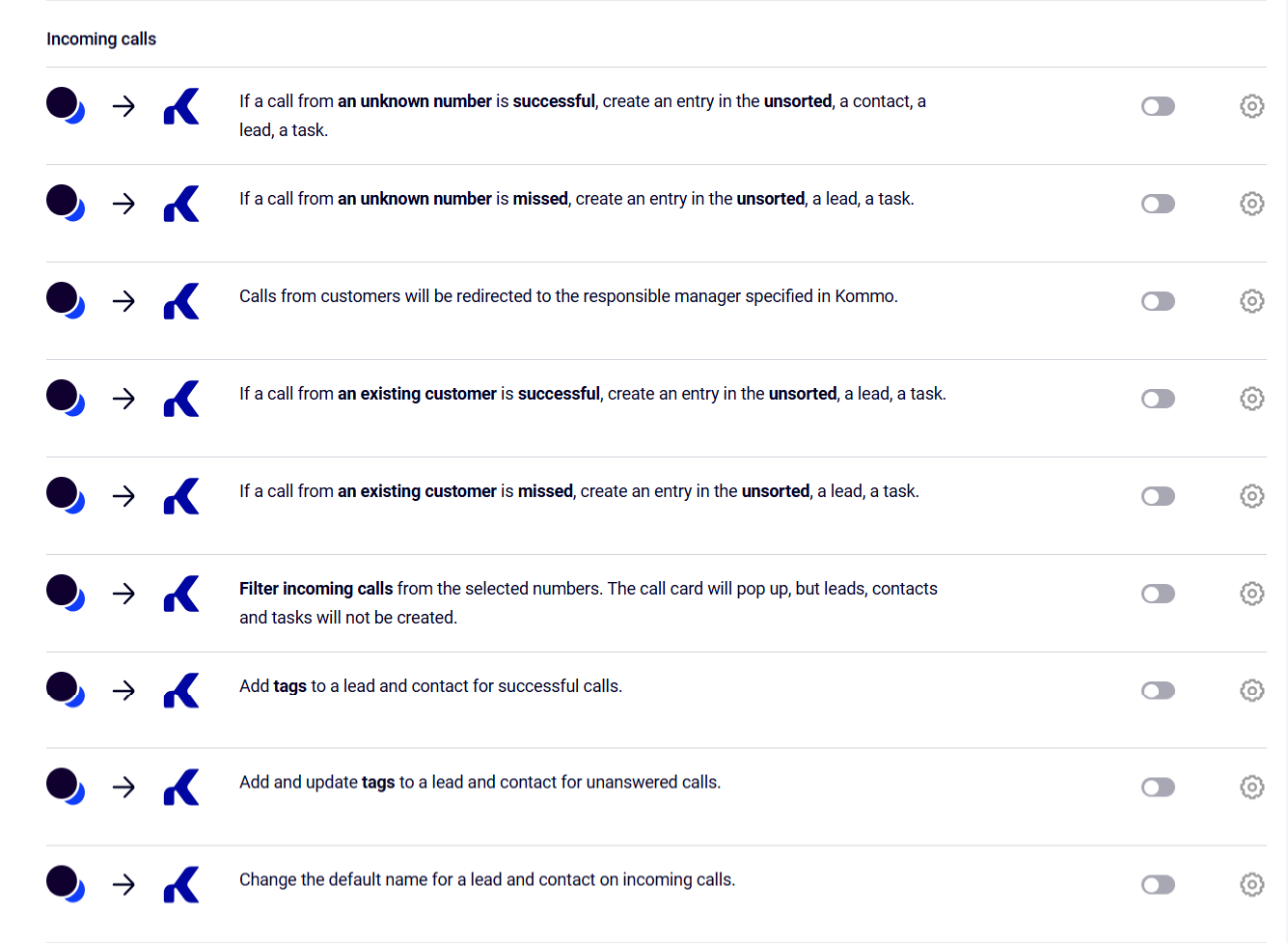
Outgoing calls
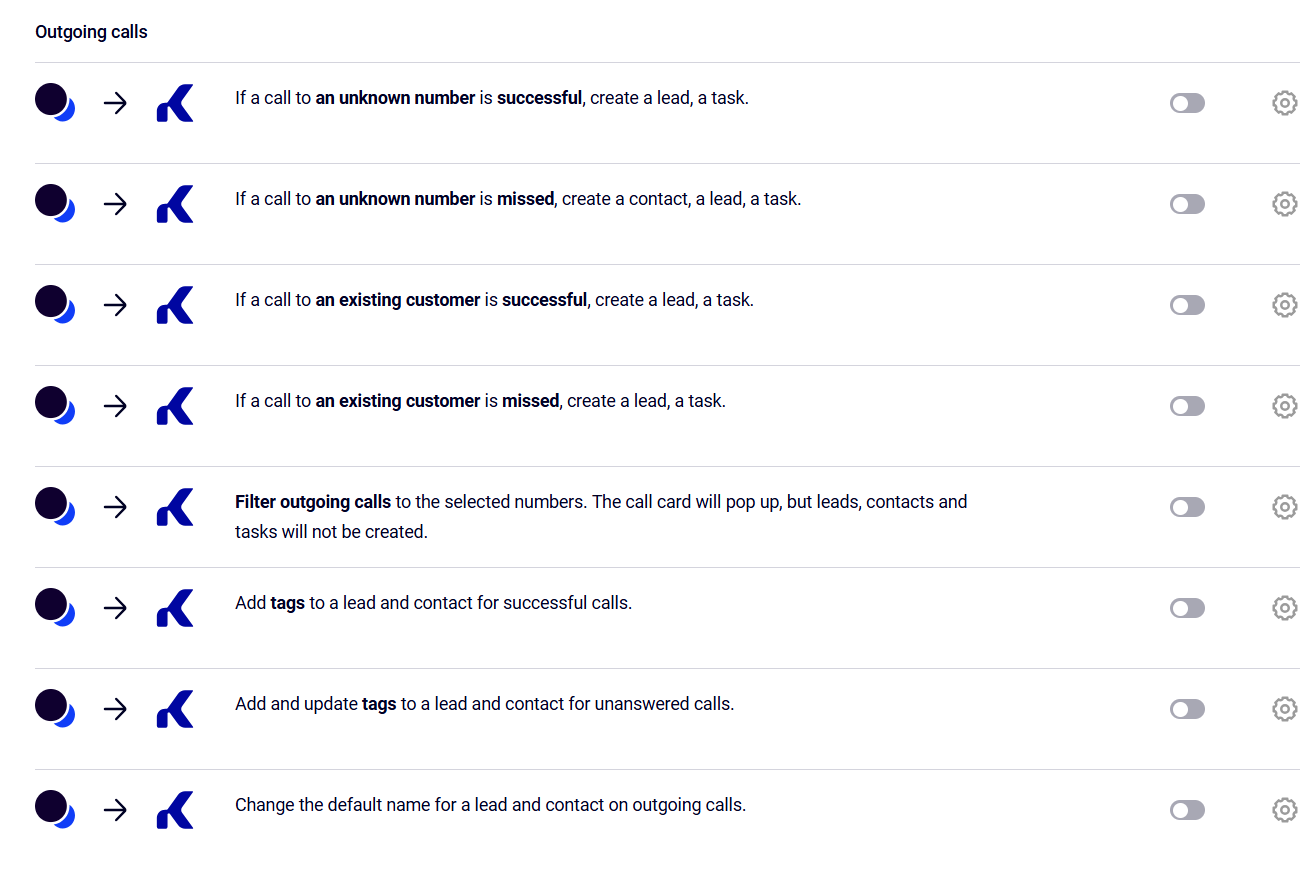
Also, you can configure additional scenarios:
- when transferring a call, you can change the person responsible for a contact, deal, or task to the one who was the last to speak with the customer);
- the call history of your employees who are not in Kommo will be saved under a selected user. This option can be used if not all managers are matched or if you have employees who do not work in Kommo but may call customers. For example, a courier does not need a Kommo account but they are still involved in the sales process and may call the client. To track this stage, select the user under whose name the call history and recordings will be saved in Kommo.
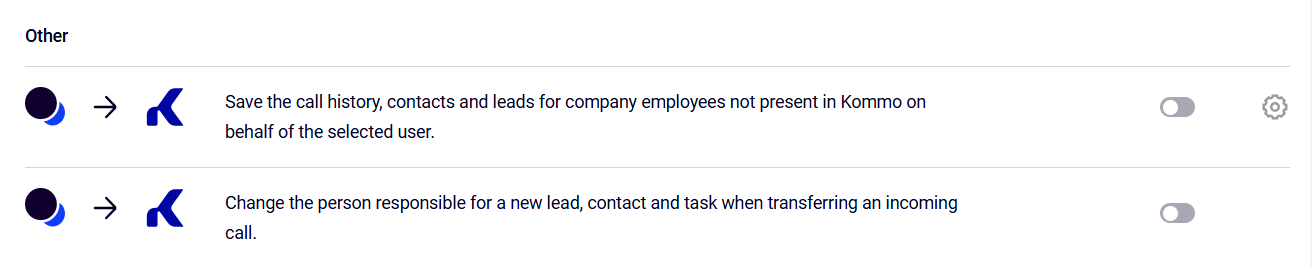
Please note
To activate the changed scenario settings, don’t forget to click the Save button at the bottom of the screen.Once you have set up all required scenarios, start using the Kommo and Cloud PBX integration.
See also
- How to change the list of numbers in integration scenarios, to set up scenarios for selected numbers that differ from the main scenario.