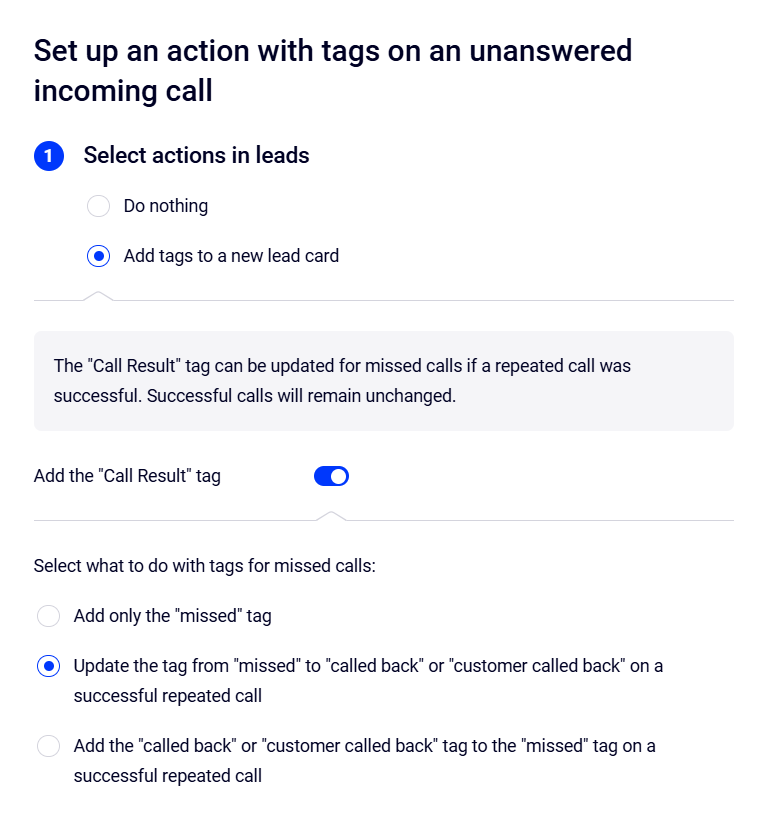Call Tags Setup in Cloud PBX and Kommo Integration
If your Cloud PBX is integrated with Kommo, lead and contact cards can be created automatically upon calls. If necessary, these cards can include tags — special labels that help capture important call details and quickly find the required information about leads and contacts. Tag rules are configured separately for each call type: incoming and outgoing, successful and missed calls. Let’s go through the tag setup for successful incoming calls as an example.
1. In the selected integration scenario, in the Incoming calls section, enable adding tags by toggling the switch to the right.

2. In the window that opens, choose what to do upon a successful incoming call: to add tags to leads or contacts or not.
Adding tags to leads and contacts is set up separately.
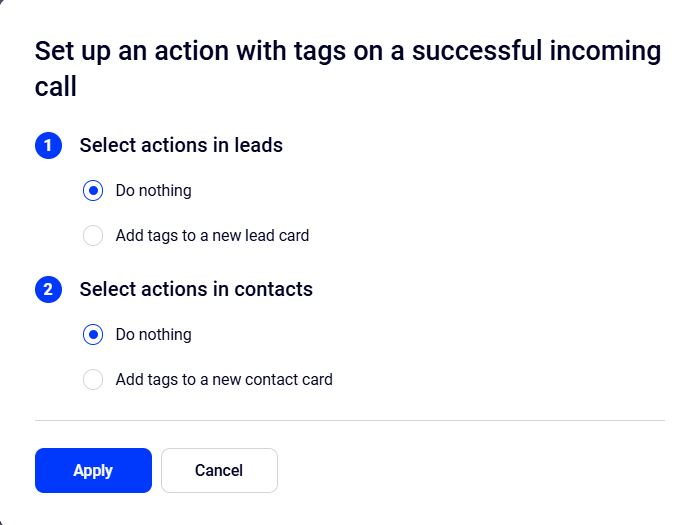
3. In the menu that appears, choose the necessary tags from the standard list:
- Call direction — incoming or outgoing.
- Call result — successful or missed.
- PBX employee number
- Customer status — new or existing.
- Employee name
- Number name
- Department name — only for incoming calls.
If the standard tags don’t meet your business needs, you can create your own. For example:
- VIP client — to mark calls from key customers.
- Urgent order — to highlight requests for fast processing.
- Complaint — helps track complaints for further follow-up.
To delete an unnecessary tag, click the trash can icon to the right of the tag.
Then save the changes by clicking Apply.
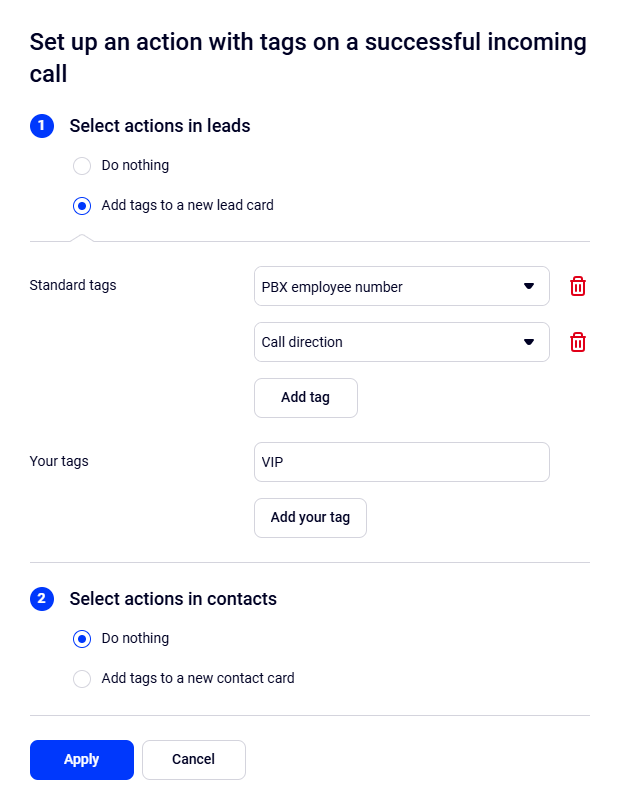
4. Saved rules can be checked on the integration scenario page.
To edit an existing rule, click the gear icon.

Tag rules for unanswered calls are configured the same way as for successful calls. Additionally, for missed calls, you can enable the Call Result tag, which will automatically update if a successful call to the same customer occurs later the same day. If the customer calls back, the Call Result tag will also update. To set it up, in the settings window for unanswered incoming calls, toggle the Add the “Call Result” tag switch to the right.
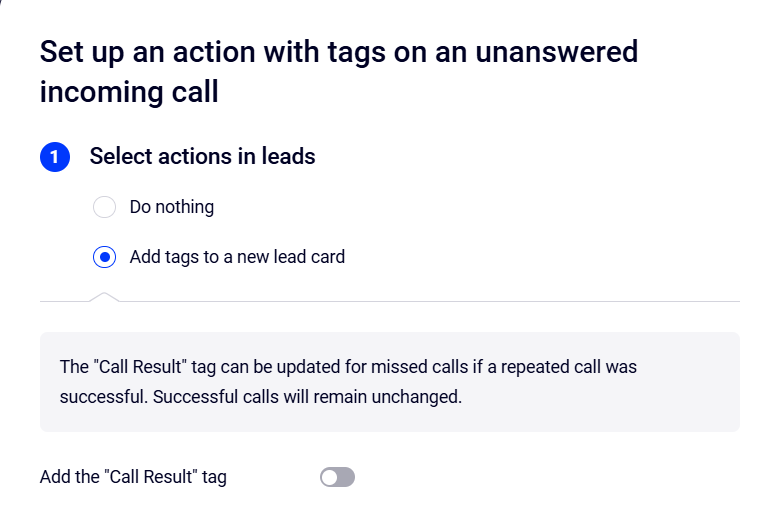
After that, you can choose what to do next with this tag:
- Add only the “missed” tag.
- Update the tag from “missed” to “called back” or “customer called back” on a successful repeated call.
- Add the “called back” or “customer called back” tag to the “missed” tag on a successful repeated call.