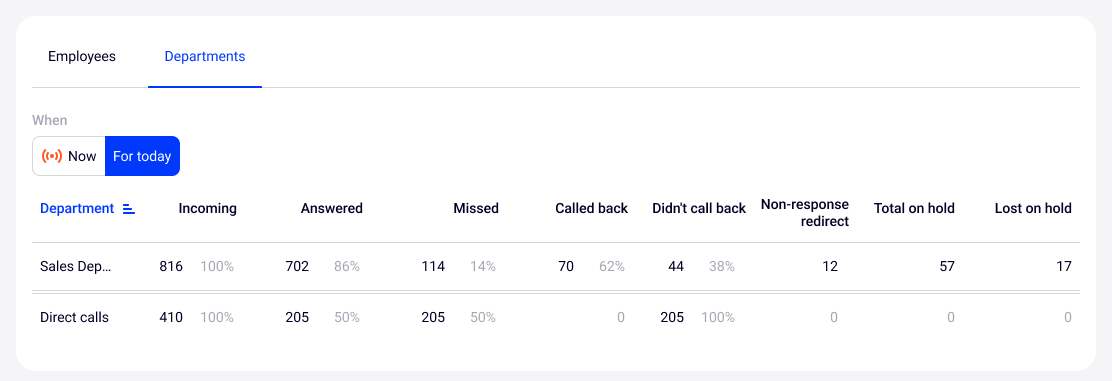Monitoring Setup Instructions
Here the Queue Monitoring settings, access features and the calculation of each metric are described.
Monitoring Settings
1. Go to the Real-time section in the sidebar. By default, the Monitoring tab will open straight away.
2. To monitor calls only for departments of interest, click Customize report.
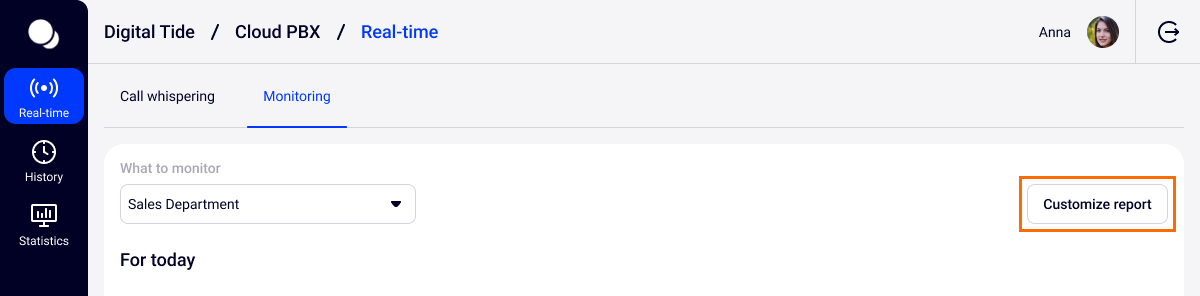
3. Select the departments the calls of which will be available for Monitoring. Click Save.
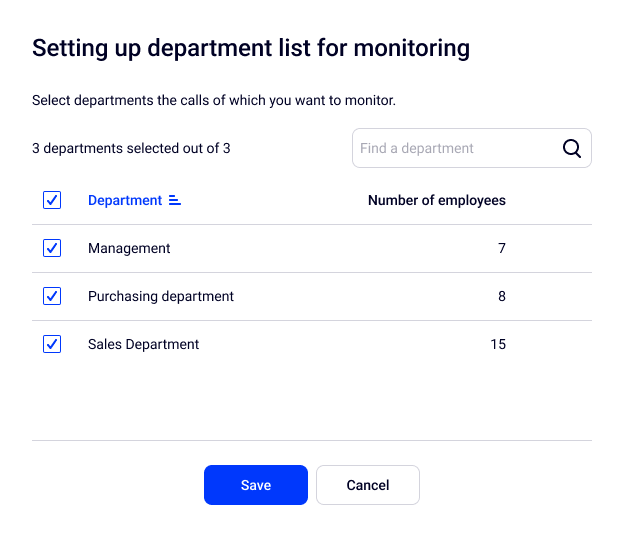
Done! The page will display summary data for the departments that you have selected.
To filter calls by one or more departments, use the What to monitor filter.
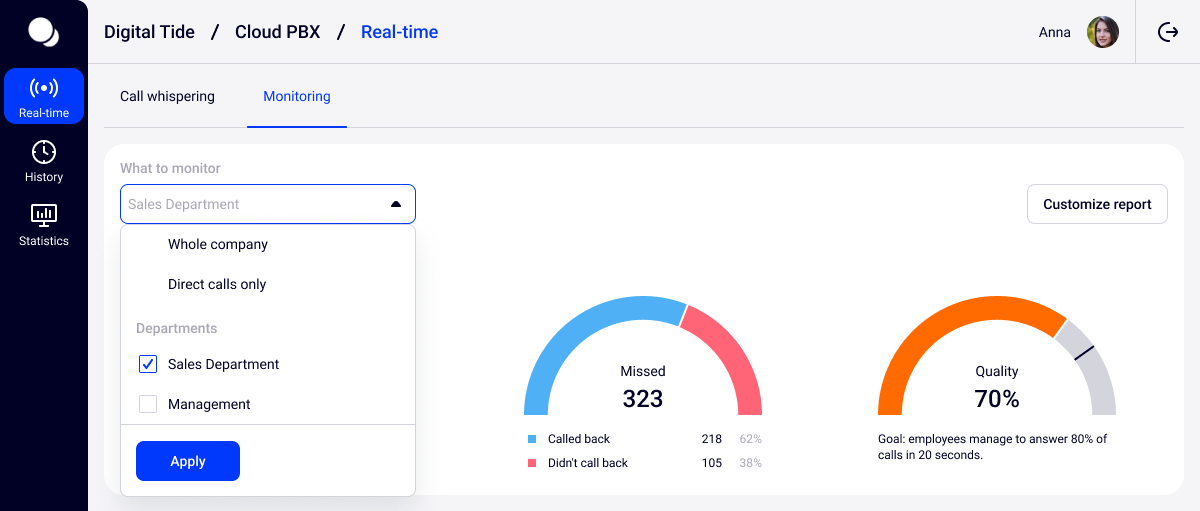
Access to Monitoring
Access to monitoring depends on the level of rights in Cloud PBX:
- Administrator has access to monitoring of all departments by default.
- Head of Department can monitor only their departments.
- User and Limited User do not have access to monitoring.
Monitoring Metrics
The For today Section
The For today section displays summary data on all calls for the current day (from 00:00 to 23:59), namely:
- Incoming — the number and percentage of answered and missed calls throughout the company.
- Missed — the number and percentage of missed calls called back by employees.
- Quality — the percentage of incoming calls that were answered by employees in no longer than 20 seconds.
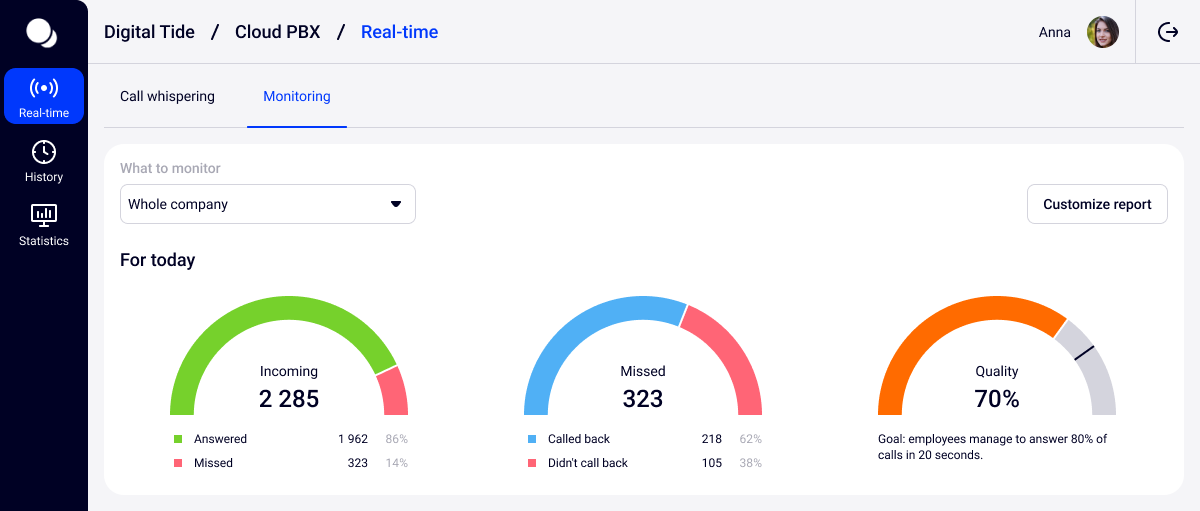
The Now Section
- Awaiting response: the total number of calls that are in the queue, the calls that have been waiting for more than 20 seconds. When more than half of your incoming calls are waiting for that long, an exclamation mark icon appears next to this metric to alarm about the problem.
- Available: how many employees are not participating in calls, which of them didn't talk the longest and how long ago they talked on the phone with a customer.
- Talking: how many employees are participating in calls and what the origin of these calls is (how many calls were received by the department, how many were sent directly to extension numbers of employees, and how many calls are outgoing);
- On hold: how many calls are currently on hold and how many were lost during the day.
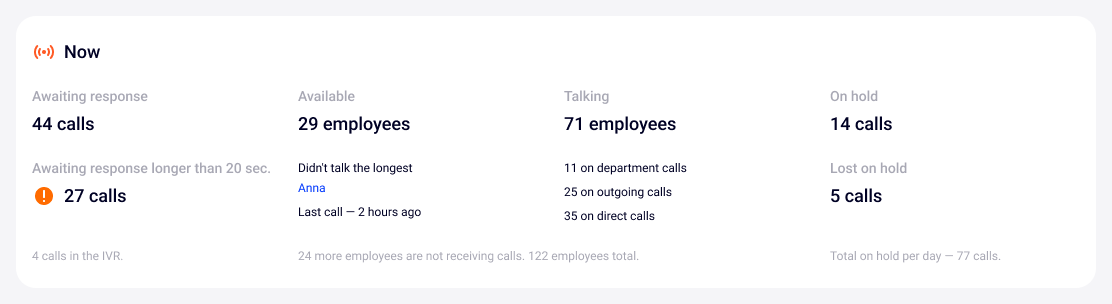
The Calls by Employees and Departments Section
I. The Employees Table
1. The Now tab contains the following columns:
- Employee — the employee’s name and status are displayed here (the colored circle before the name). It can be used to determine whether an employee is available, talking or unavailable. The unavailable status is given to employees who are disabled from receiving calls. This status is set up in the employee’s profile - it is either off-hours, long absence or they simply haven’t selected a method for receiving calls.
- Customer — if an employee is on the phone, the number of the person with whom they are talking is displayed here.
- Origin of the call — to the department or directly to the employee, an outgoing call.
- Duration — if an employee is talking, the duration of the current call is displayed here, and the longest call has an icon with an exclamation mark.
- Free for how long — if an employee is enabled to receive calls but is not talking on the phone, the table will display the time of their inactivity. To make it easier to monitor the longest period of inactivity, an exclamation mark icon appears next to the time.
For ease of monitoring, the list of employees in the table can be sorted by names, duration of the current conversation and how long the employees have been free (not talking to anyone).
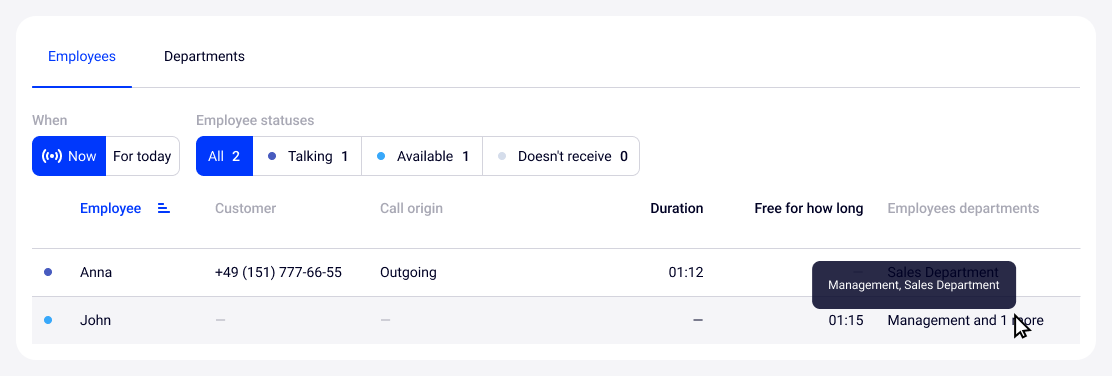
If an employee is assigned to several departments, then the table displays the alphabetically first department. To see the rest, hover your cursor over the department name.
2. In the For today tab you can see the total number of all types of calls for each employee for the day:
- Answered.
- Called back.
- Outgoing.
- Total on hold (for today).
- Lost on hold.
There are also two columns with time metrics in this table:
- Response speed — the average time of response to incoming calls for today.
- Total on calls — the total time spent on all incoming and outgoing calls for today.
The list of employees can be sorted by any column except the Employee Departments column.
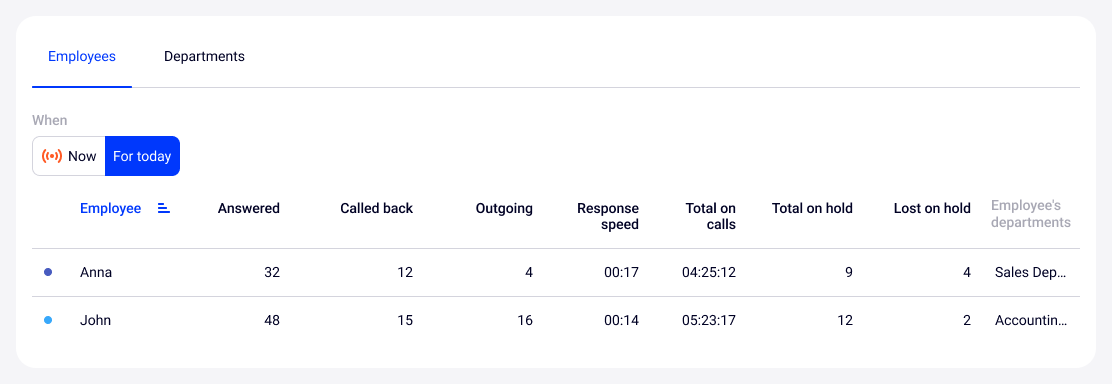
If an employee has not yet spoken on the phone during the day, in the Free for how long column, a handset icon with number 0 will be displayed.
II. The Departments Table
The Departments table displays not only incoming and outgoing calls of the shared company numbers, but also incoming calls to the extension numbers of the departments.
1. The Now tab contains the following metrics:
- Employee statuses — the number of department employees in each of three statuses: available, talking, doesn’t receive calls;
- Calls are waiting to be answered — the number of calls waiting for an answer right now;
- Exceed waiting time — the number of calls waiting for more than 20 seconds for an answer. If there are more than half of such calls, an exclamation mark icon will appear so that you pay attention to this metrics;
- Response speed — the average time of response to incoming calls to the department for today.
- Average conversation — the average call duration for all incoming and outgoing calls of the department;
- Service quality — the percentage of incoming calls to the department answered within 20 seconds or less.
Departments can be sorted by any of the columns except Employee status.
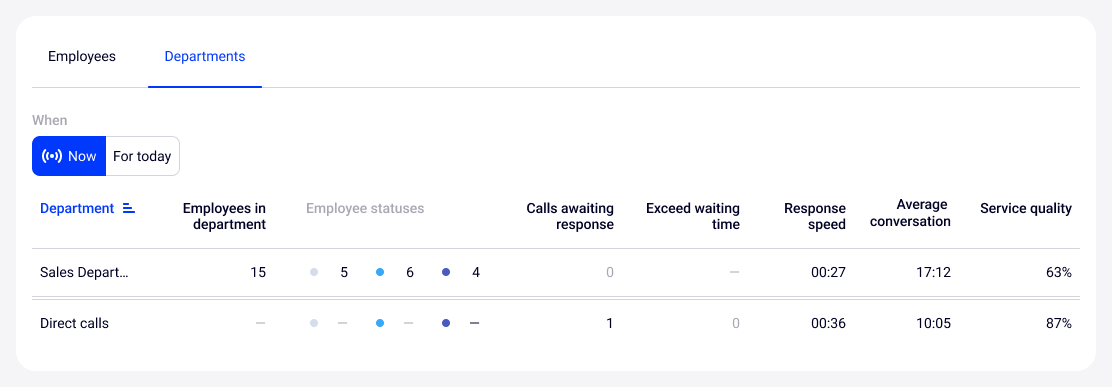
2. In the For today tab, you can see the total number of calls for each department for the day:
- by type: incoming, answered, missed
- with processing statuses of the missed call: called back, didn’t call back
- with non-response redirection — for more details about this setting read the article;
- on hold: total on hold and lost on hold.
In this tab, departments can be sorted by any of the columns.