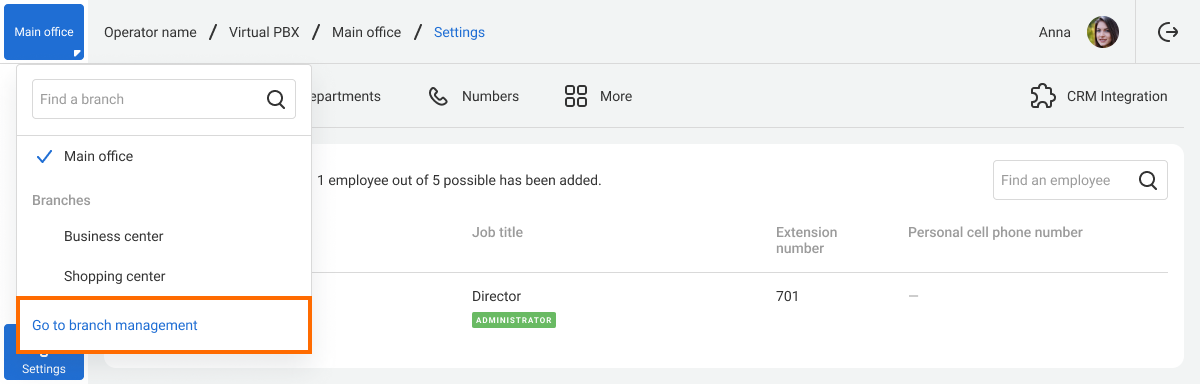Branch Management
Companies with multiple branches can edit Cloud PBX settings for all branches in a single window. Below, we will detail the capabilities of the branch management dashboard by each section.
1. Branches. This section displays summarized data on employees, departments, numbers, and callback widgets across all branches. Here, you can create, configure, and delete branches.
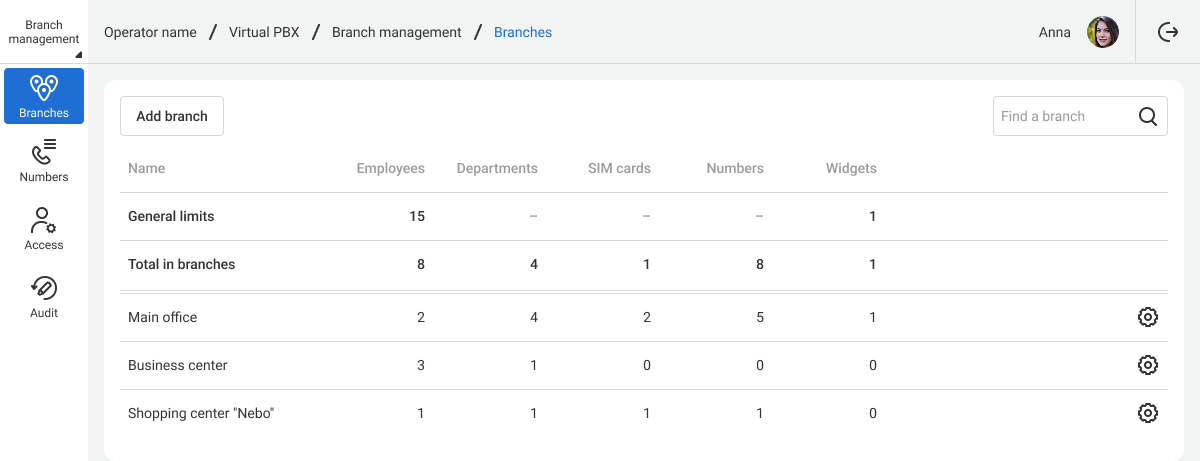
2. Numbers. In this section, you can move numbers to branches: move each number individually or a group of numbers at once.
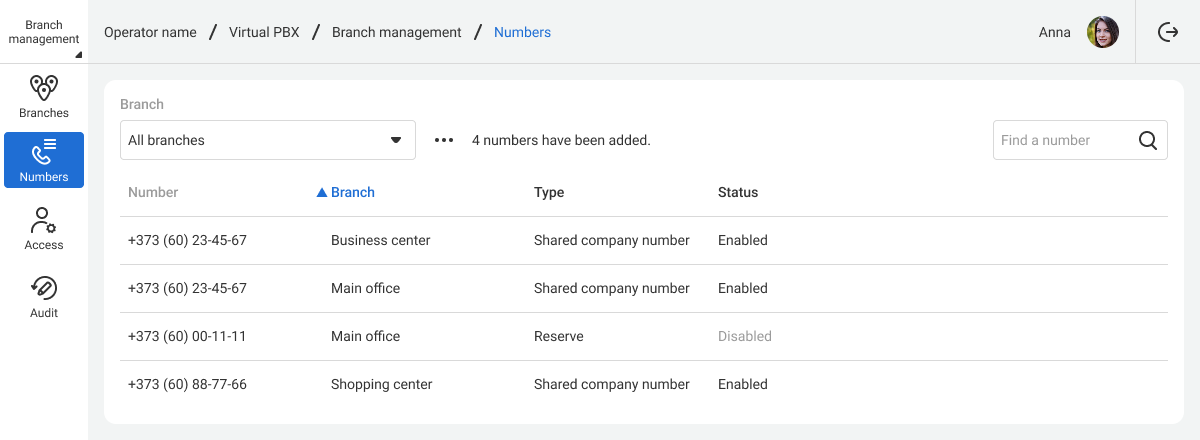
3. Access: You can grant branch administration or view-only permissions. Provide access to employees with Cloud PBX usernames or create branch administrators and managers from scratch.
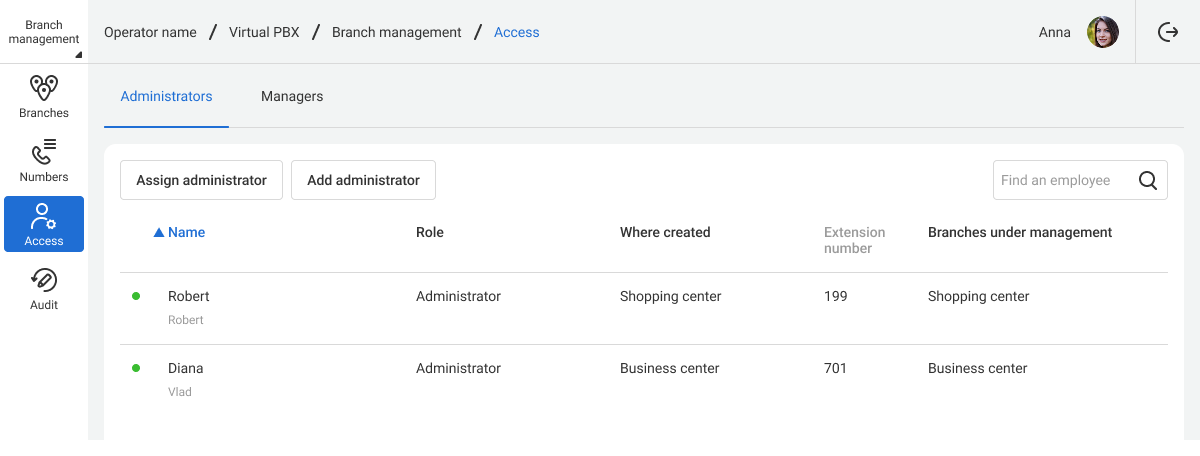
4. Audit displays the history of actions across all company branches. Unlike the action history on domains, here you will find a Branch column and a corresponding filter. For more details on audit capabilities, read the Action History article.
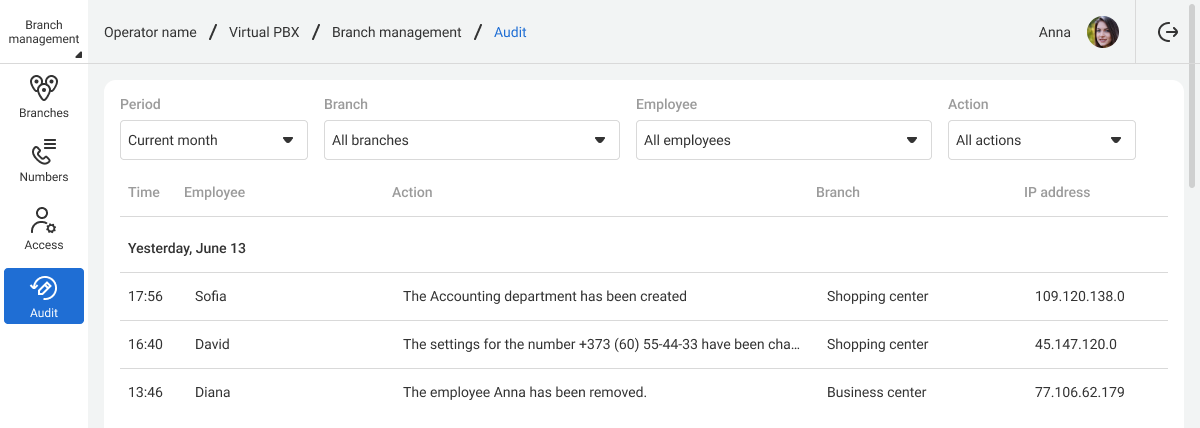
How to Access the Branch Management Dashboard
1. To access the branch management dashboard, click Head Office in the sidebar.
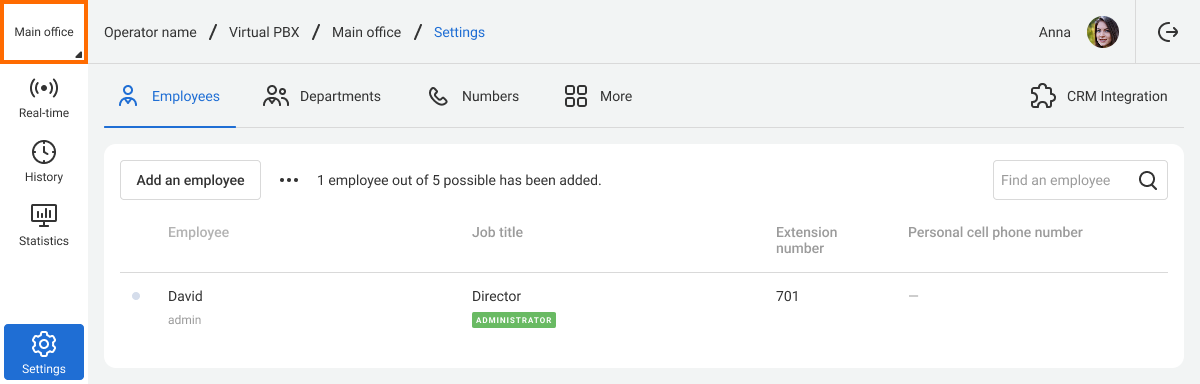
2. In the expanded list, select Go to branch management.