Access to Branch Management
In the branch management dashboard, there is the Access section where you can:
- Grant access for branch administration and viewing to previously created Cloud PBX users.
- Create administrators and managers from scratch.
- Edit current access settings.
To open this section, click Access in the branch management dashboard's sidebar. You will see the current access settings for PBX users.
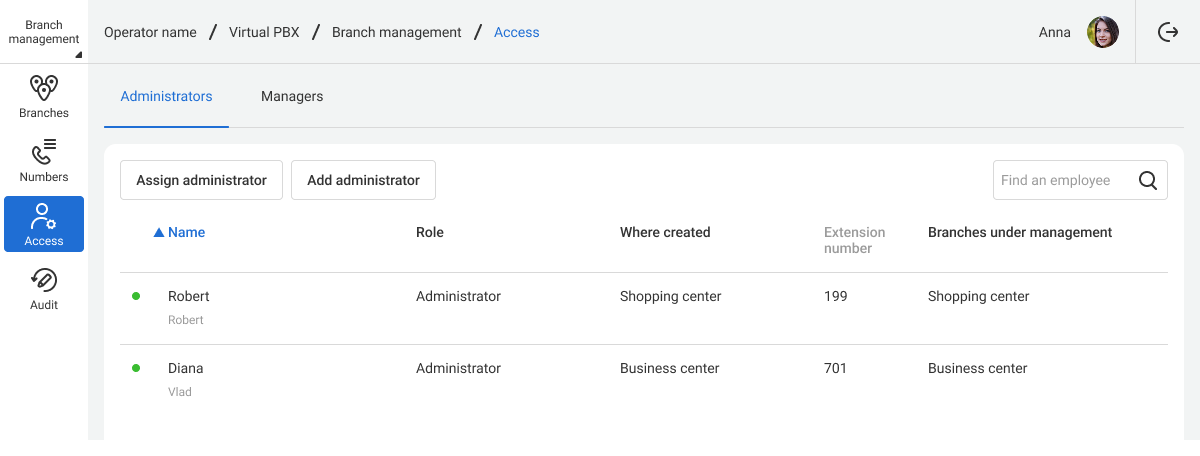
Levels of Access to Branch Management
A Cloud PBX user must have one of three access levels to manage branches. Below is the detailed explanation of the capabilities of each level.
Chief administrator can:
- Access the branch management dashboard.
- Create and delete branches or edit their settings.
- Assign and remove branch administrators and managers.
- View the action history for all branches.
- Distribute numbers among branches.
Branch administrator can:
- View and edit settings in branch domains without access to the branch management dashboard.
- Switch between branches using the dropdown list in the sidebar.
Branch manager can:
- View settings in branch domains without the ability to edit them and without access to the branch management dashboard.
- Switch between branches in the same way as a branch administrator.
Adding a Chief Administrator or Branch Administrator
If an Employee Has a PBX Username
1. In the Access section, click the Assign administrator button.
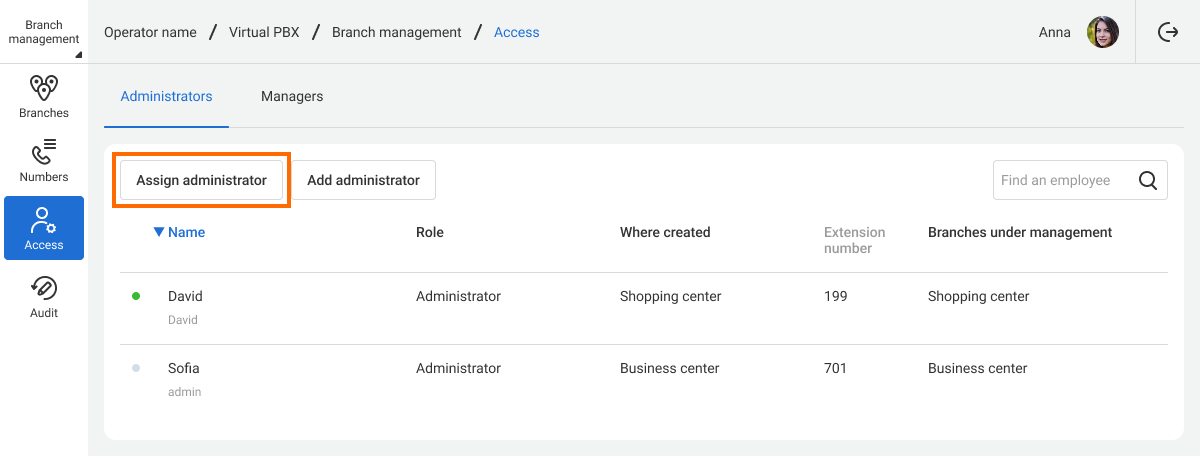
2. In the open window, select the employee, their role (branch administrator or chief administrator), and the branches they will manage.
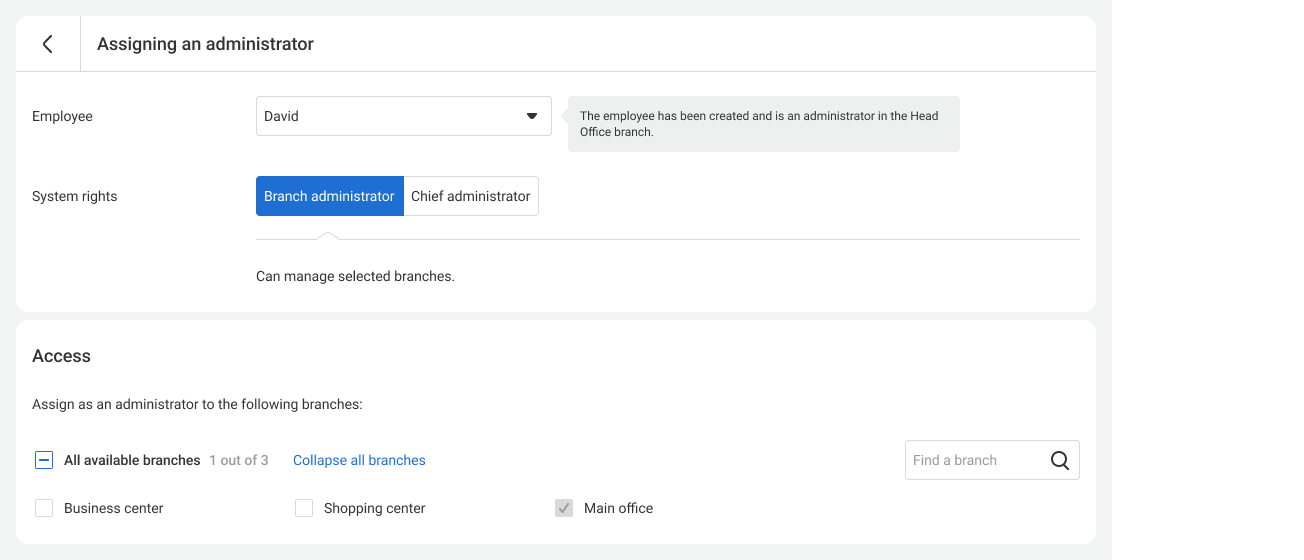
3. Click Save. The administrator can now manage branches within the assigned role.
If an Employee Doesn’t Have a PBX Username
1. In the Access section, click the Add an administrator button.
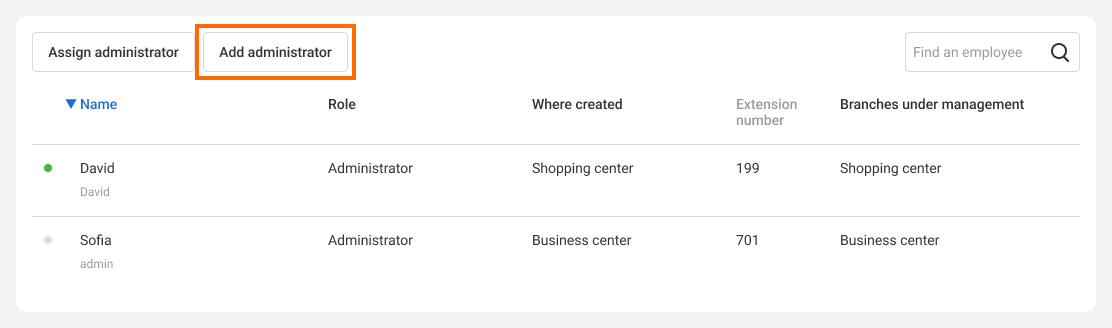
2. In the open window, fill in the details for the new administrator.
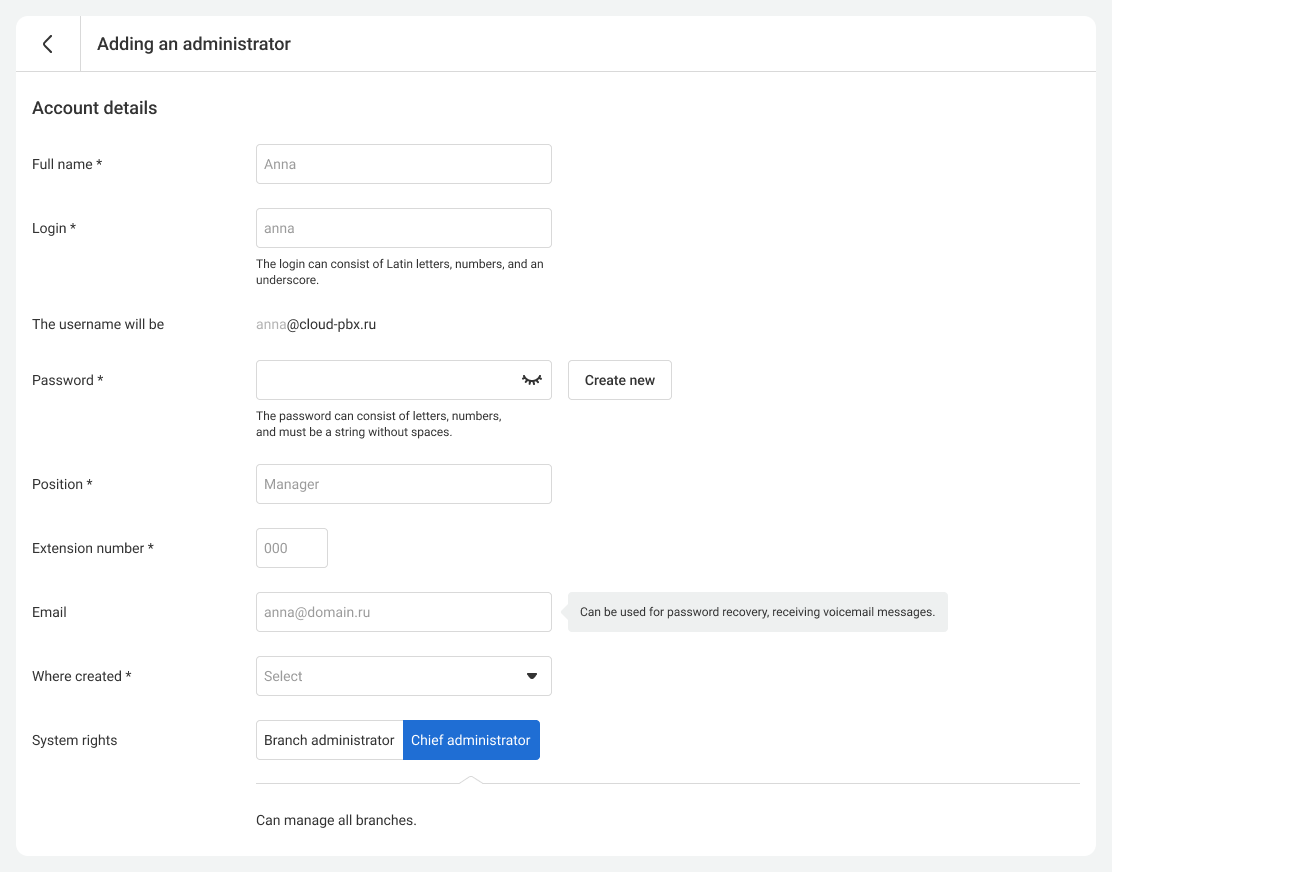
3. Click Save. The new administrator can now log in to the system with the provided username and password.
Adding a Branch Manager
1. In the Access section, go to the Managers tab.
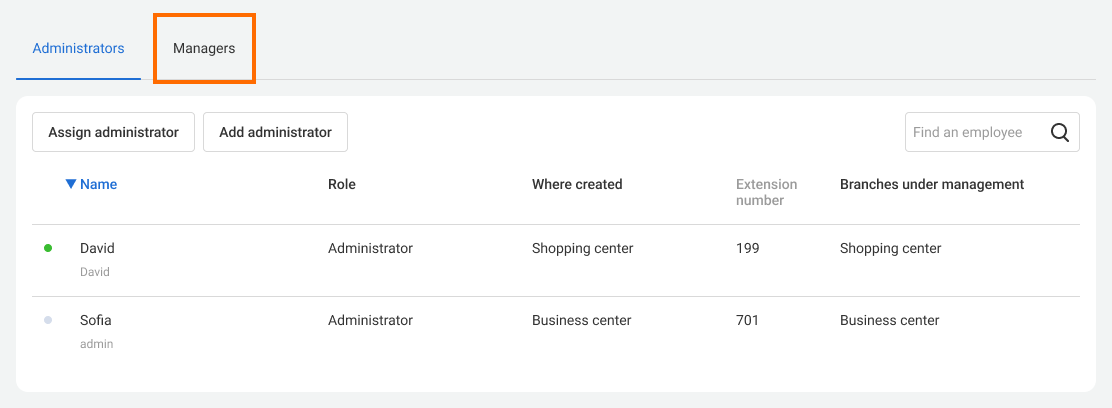
2. Similar to assigning or adding administrators, configure access for this role. After saving the settings, the branch manager will appear in the general access table under the Managers tab.

Editing Access Settings for Branch Management
1. In the Access section, click the name of the employee whose access to branch management needs to be edited.
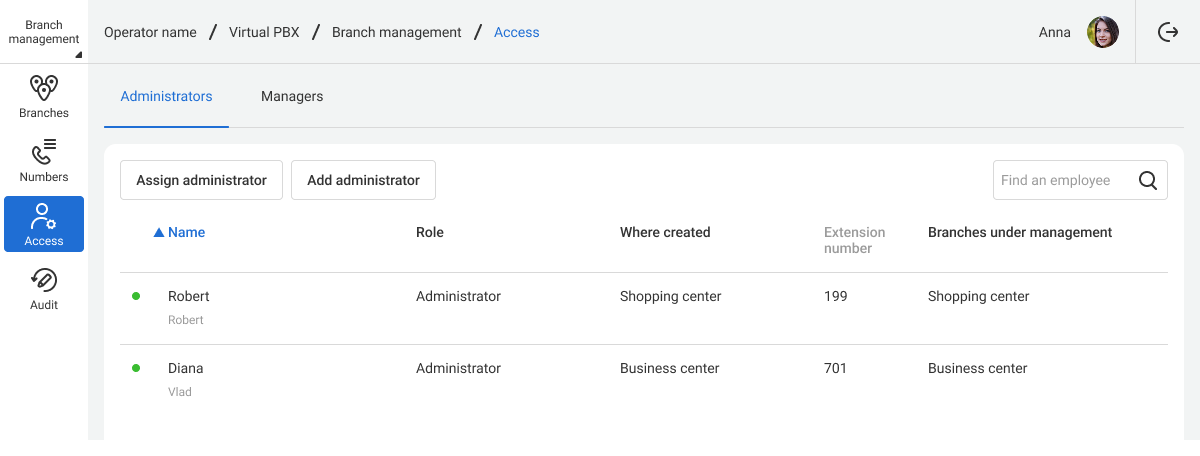
2. A window will open to configure the user's access. Make the necessary changes and click the Save button.
If you need to revoke an employee's access to branch management, click Delete administrator/manager access at the bottom of the access settings page.
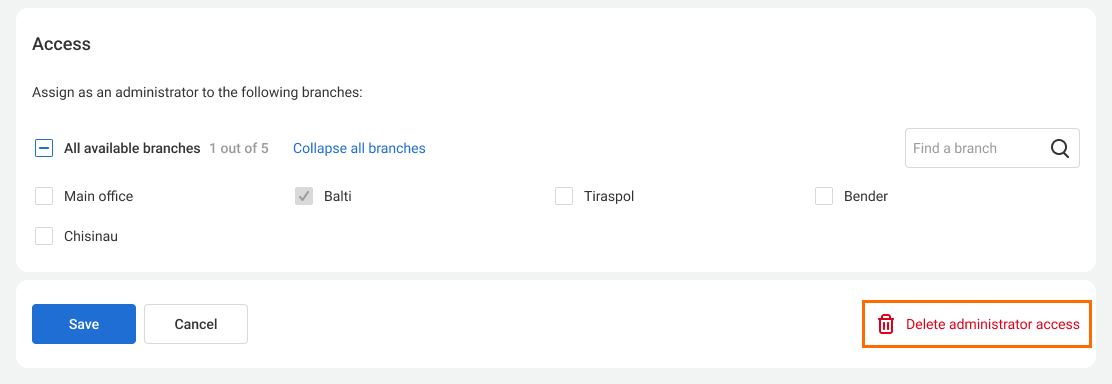
Confirm the removal of access to branch administration or viewing.
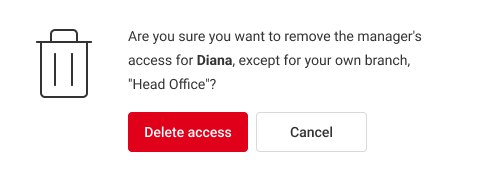
Access to view a branch where the selected employee is a manager can only be changed in the settings of that branch. If necessary, the employee's account can also only be deleted there.
Other Settings
- For the overview of the branch management dashboard and its main features, refer to the Branch Management article.
- In the Branches section, you can view summarized data for all the company's PBX systems. Besides, you can create, configure, and delete branches.
- In the Numbers section, you can assign phone numbers to branches.