Control of Calls From Corporate SIM Cards (FMC)
Corporate SIM cards can be connected to your Cloud PBX. This will allow you to control not only calls of office workers made from their desk phones but also of employees who work outside the office and regularly talk to customers on a cell phone — couriers, drivers, sales representatives, etc.
All incoming and outgoing calls from the company corporate SIM cards will be displayed in History and Statistics. Call recordings can be listened to in the Cloud PBX web interface and mobile application, forwarded to colleagues and sent to your CRM using the API.
Only a user with the Administrator rights level can assign a corporate SIM card to an employee. After that, the corporate SIM card will immediately become the employee's personal number in Cloud PBX.
Please note
To connect a corporate SIM card, contact support. Only after SIM cards are connected to Cloud PBX they can be assigned to employees.If the сorporate SIM card connected to Cloud PBX is not assigned to anyone, it will not be possible to make outgoing calls from it, and incoming calls to this SIM card will also not go through.
How to Assign a Corporate SIM Card to an Employee
1. In the Employees tab, click the employee's name to openo their profile settings.
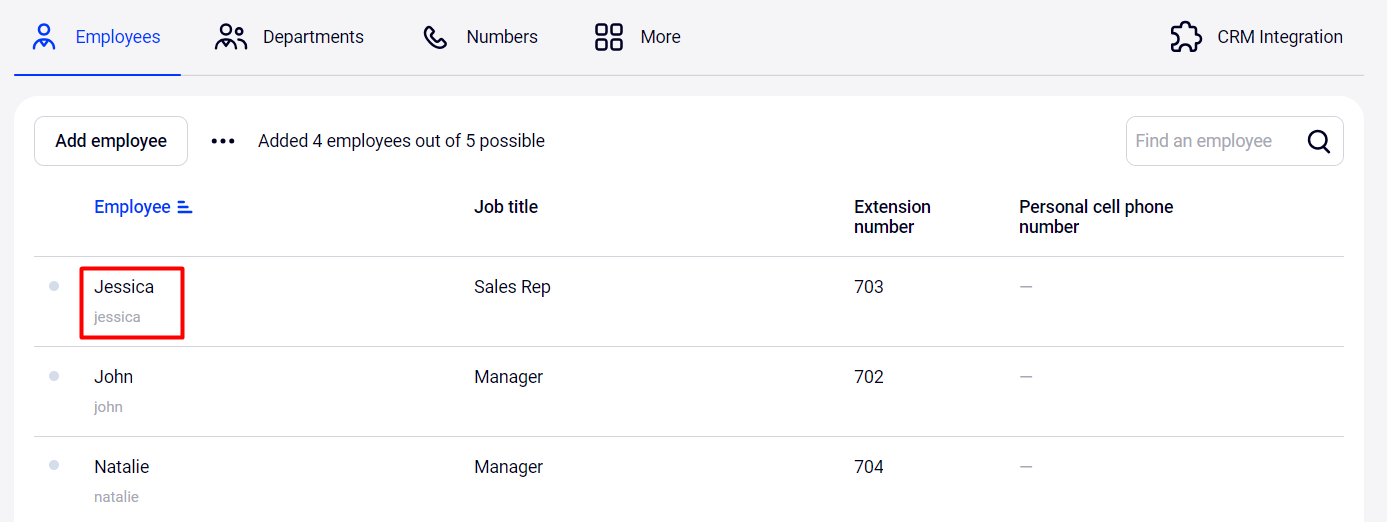
2. At the bottom of the Account details block, find the Corporate SIM card item. The drop-down list will display all available SIM cards connected to Cloud PBX. Select one of them.
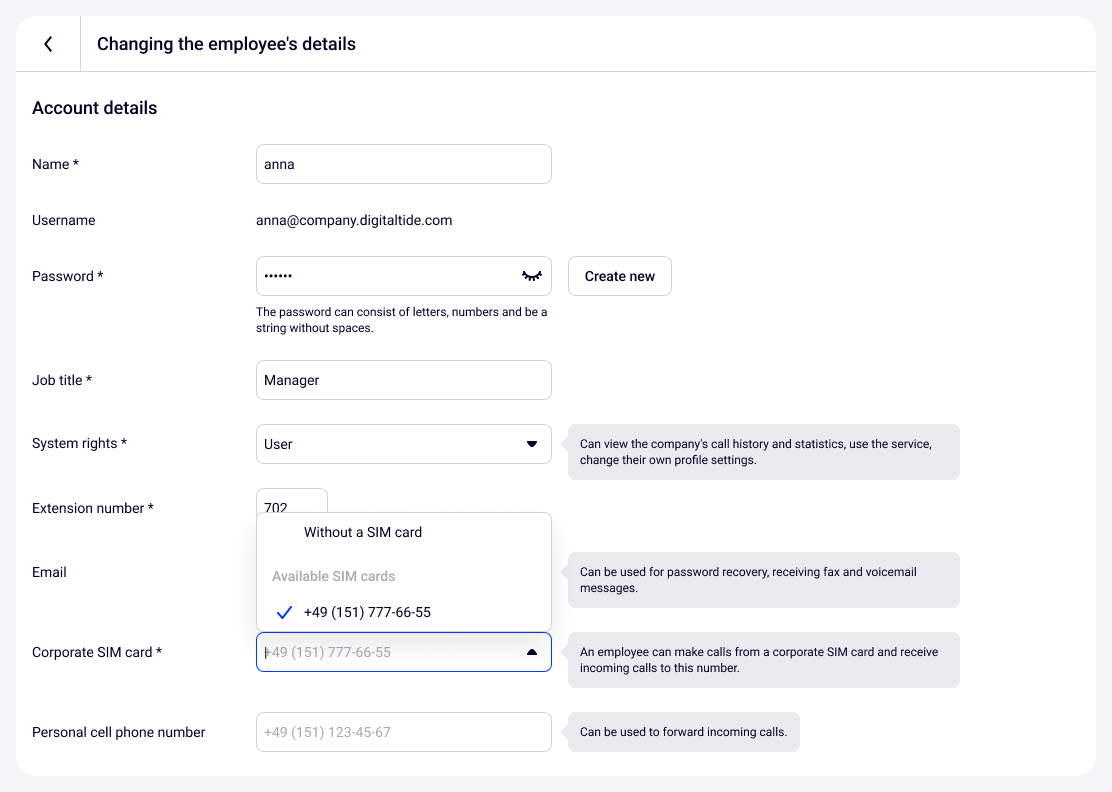
3. When you select a corporate SIM card, it will automatically start receiving calls — the switch in the Receiving calls section will automatically move to the active position.
If you want the call to go to the employee's desk phone and then to the corporate SIM card, set up a delay when forwarding the call.
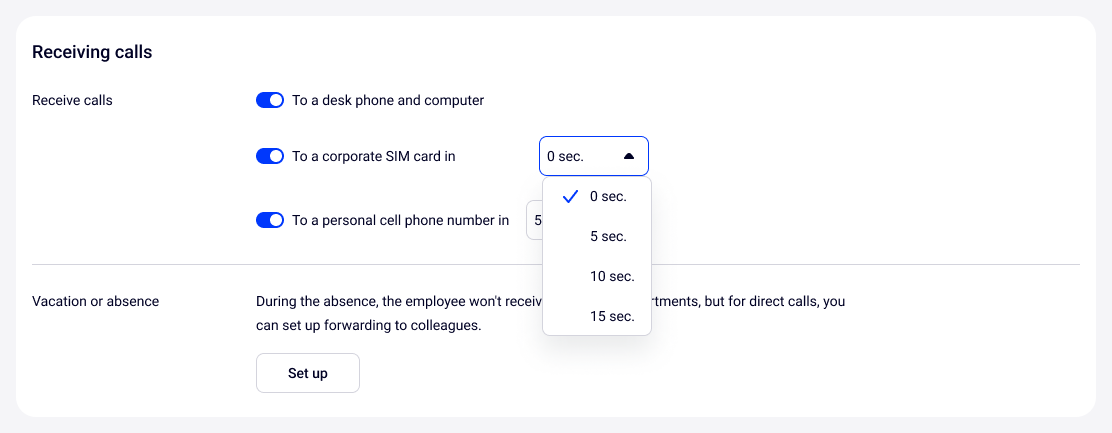
4. Click Save. After saving the settings, the corporate SIM card will appear next to the employee's name in the Corporate SIM card column.
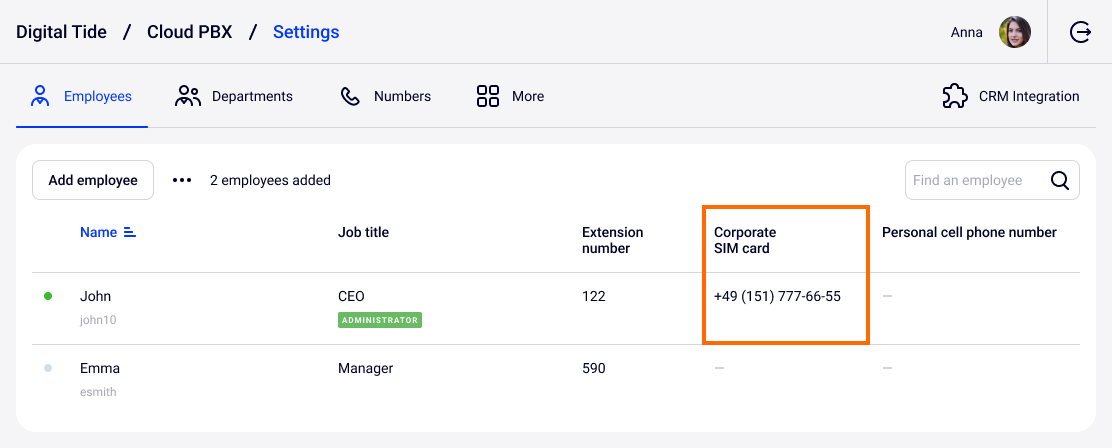
If you want to take the corporate SIM card from an employee, go to the profile settings, select Without a SIM card and save the settings.
To assign the released SIM card to another employee you need to repeat all the above steps.
How to Call From a Corporate SIM Card Using a Shared Company Number
When you assign a corporate SIM card to an employee, the SIM card number automatically becomes their personal number. This number is displayed to customers for all calls from the employee regardless of whether they call from the corporate SIM card or from a desk phone. Customers can also call this number.
Please note
If an employee calls to a country for which a regional number has been set in Cloud PBX, the customer will be shown not the employee’s personal number, but the configured regional number. See more details.If necessary, you can set up the number, from which the employee calls, another way — each outgoing call from the corporate SIM card will be displayed as a call from the shared company number. This is convenient if customers are used to calling not the manager's personal number, but the shared company phone.
Go to the More tab → Outgoing numbers and delete the personal outgoing number setting for the employee. To do this, click the red trash can icon to the right of the outgoing number settings in the Personal outgoing numbers subsection. Then click the Save settings button at the bottom of the page.
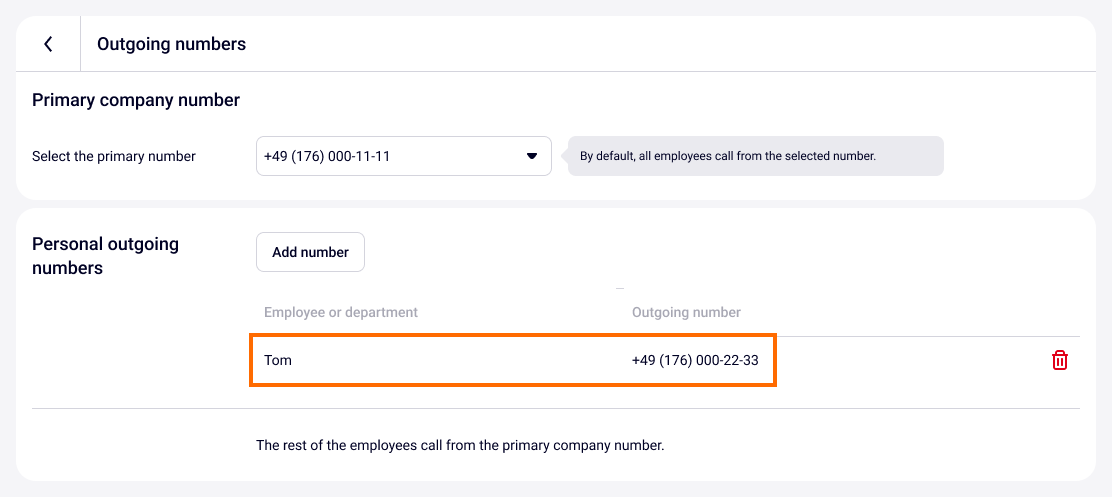
How Incoming Calls to a Corporate SIM Card Number Are Displayed in History and Statistics
In History and Statistics, all incoming calls to a corporate SIM card number can be viewed separately from other calls. In the Via number filter, corporate SIM cards are grouped in a separate section.
This section is located below the lists of numbers and shared company numbers. Select the number you need in the filter and specify the Incoming call type.
Please note
If the corporate SIM card number is deleted from the list of personal numbers, then in History and Statistics calls from the corporate SIM card will be displayed as calls from the shared company number.
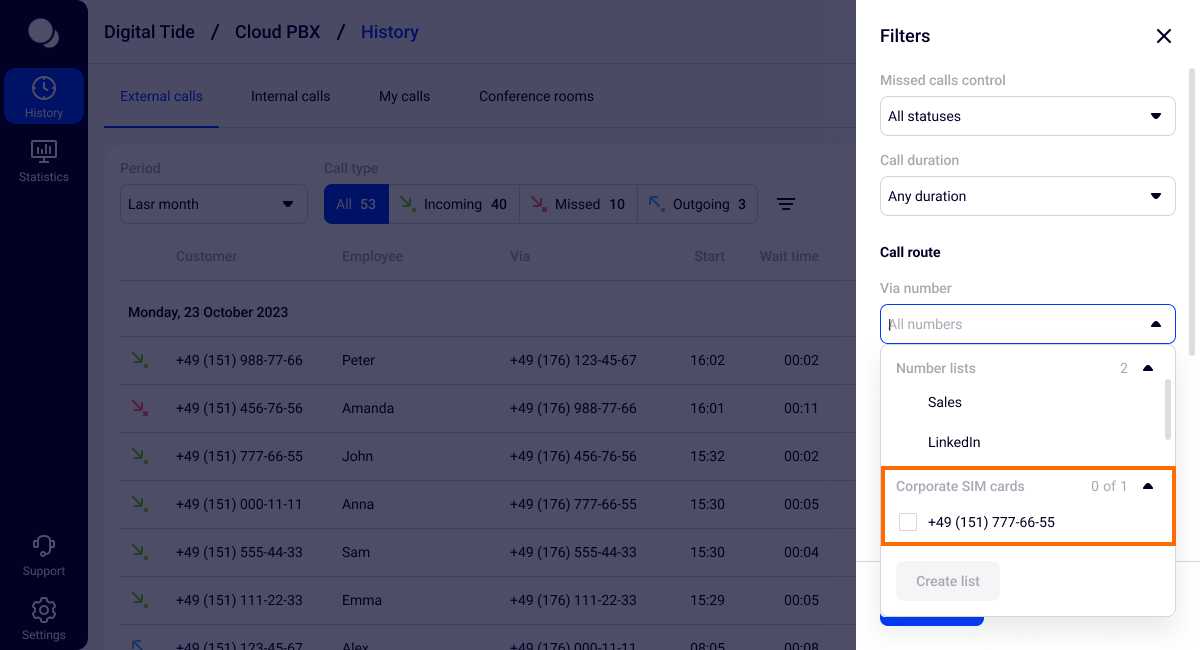
For corporate SIM cards, you can also set up Service Quality Assessment, missed call notifications and SMS business cards.