Forwarding of Direct Calls With a Long Response Time
If an employee cannot pick up the phone quickly, this is not a reason to lose direct calls to their number. When a customer calls an employee directly by an extension number and waits a long time for a response, this call can be automatically forwarded to another employee or department. In this case, Cloud PBX will warn the customer that their call will be answered not by a familiar employee but by someone else.
Both the manager and the employee can set up such call forwarding.
How to Set up Forwarding of Direct Calls With a Long Response Time
Please note
If the employee's phone number is not registered in the network, for example, it is switched off or is out of range, the customer's call will also be forwarded.1. Go to the Employees tab. Click on the name of the employee for whom you want to set up call forwarding.
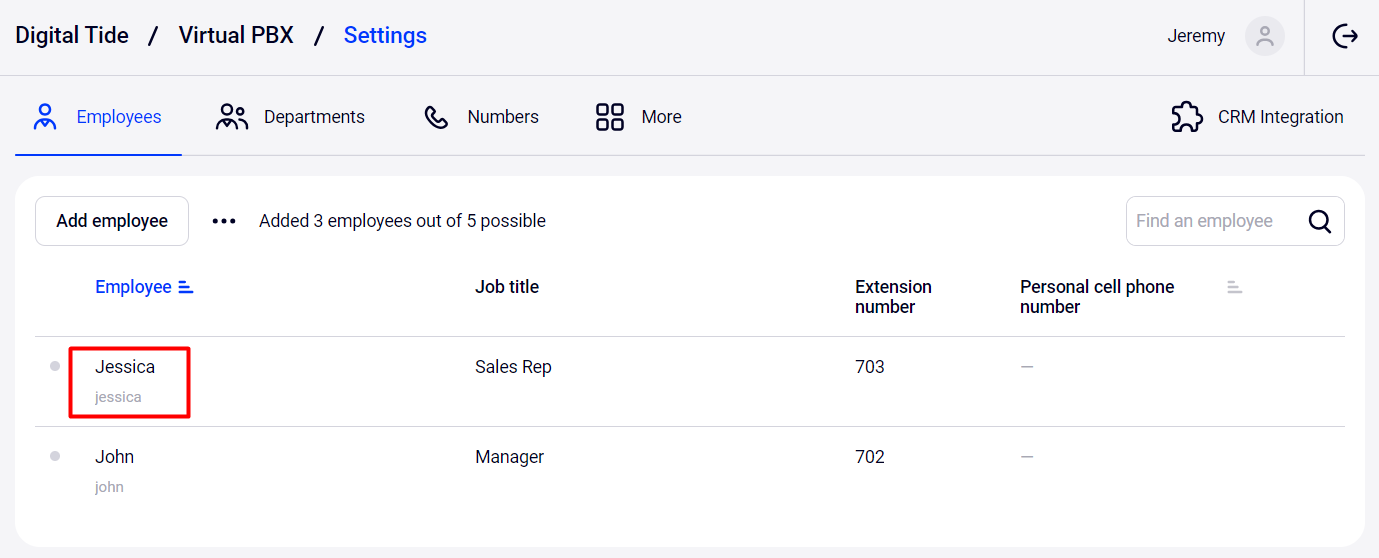
2. In the employee profile settings, scroll down to the Receiving calls section. Find the If the employee doesn’t respond section.
By default,after two minutes of waiting, a calling customer hears a short beep (Busy), and the call is automatically dropped. To set up call forwarding instead and / or to warn the customer that the employee can not answer the call, click the Set up button.
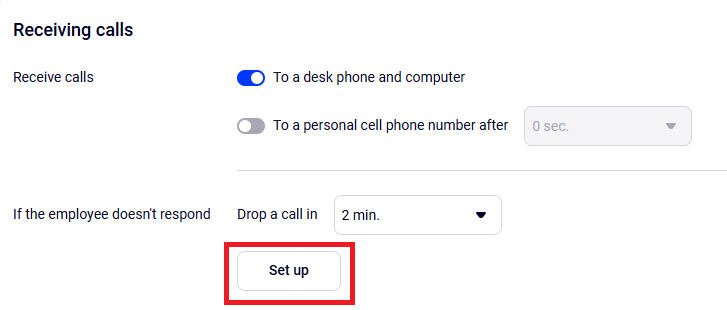
3. In the pop-up window select what Cloud PBX should do if an employee does not pick up the phone for a long time:
- Reject the call — if direct calls to an employee do not need forwarding to anyone. There are two options for rejecting a call: Cloud PBX will play a message to the customer that the employee cannot answer, or the customer will just hear short beeps.
- Forward to a colleague or department — if colleagues can answer instead of the employee who doesn’t respond for a long time (we recommend using this option).
Next, in the drop-down list specify an employee or department that will receive direct calls to the employee.
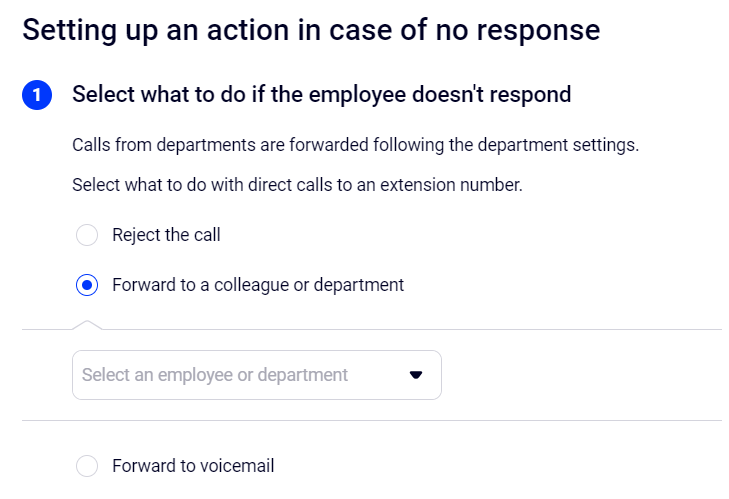
- Forward to voicemail – to ensure that direct calls to employees don’t remain unanswered, you can forward them to a voicemail.
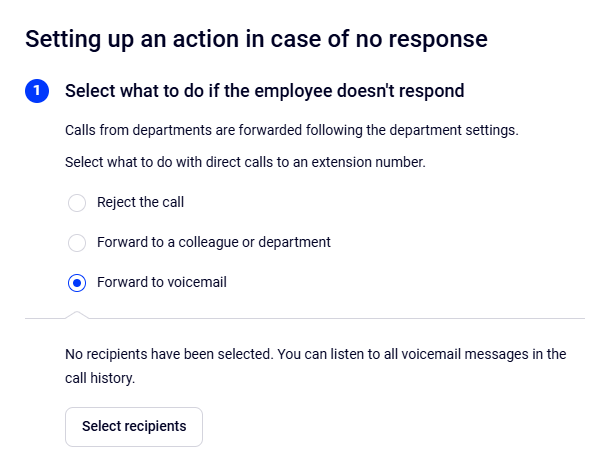
For more information about voicemail recipients setup, see the Voicemail article in the Employee Voicemail section.
4. Choose what a customer will hear when they wait for the employee’s response for a long time.
By default, when forwarding a call, Cloud PBX plays to the customer a standard notification that the manager is absent and that another specialist will answer the call. But you can upload or create your own notification, in which, for example, you will tell where exactly the call will be forwarded. This will prepare the customer for the fact that the call will not be answered by the employee that they planned to talk to.
If you do not want to notify the customer about the employee's absence before forwarding the call, select the No message tab.
5. Click Apply.
Make sure you have correctly set up forwarding of direct calls to the employee. If something needs correcting, click Set up again. If everything is correct, click Save in the profile settings.
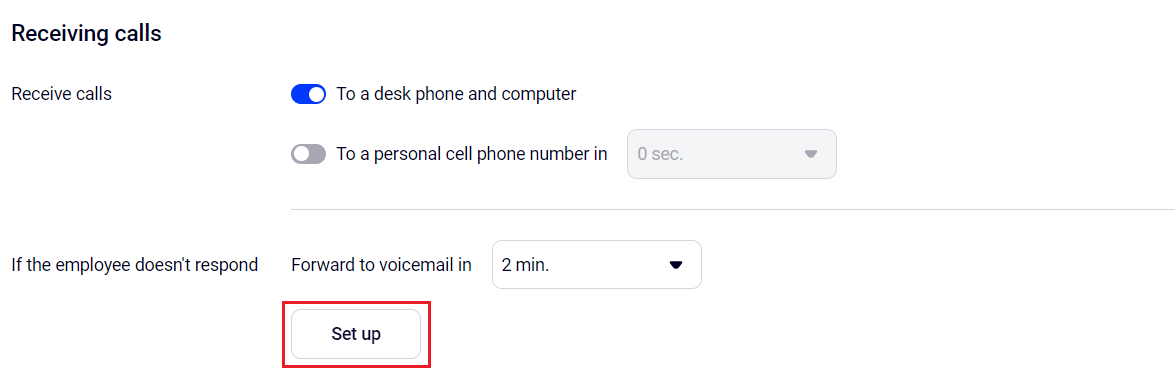
Done!
Who and How Can Set up Forwarding of Direct Calls in Cloud PBX
A user with any access level can set up forwarding of direct calls to their number in Cloud PBX. To do this, they need to go to their profile settings.
How to Monitor Employee’s Direct Calls With a Long Response Time in History
A missed direct call to an employee may be displayed differently in History depending on the selected scenario in the If no one answers settings. Let's look at all display options for the settings of rejecting, forwarding to colleagues and forwarding to a voicemail.
1. When a call is rejected, direct calls to the employee's number will be displayed in History as calls missed by this employee.
2. When forwarding to a colleague or department, missed direct calls to an employee will be displayed in History as missed by this employee or by the one to whom the forwarding is set up. For example, when Employee 1 is not responding to the call for a long time, Cloud PBX forwards their direct calls to Employee 2. In History, these calls are displayed as follows:
- if the call was taken by Employee 2, it will be displayed as a call to Employee 2;
- if the call wasn’t taken — as a call missed by Employee 1.
3. When forwarding to a voicemail, the call display in History depends on whether the customer left a voice message:
- if the customer did not leave a message, the call is displayed as a regular call missed by the employee;
- if the customer left a message — as missed by the employee with a Voicemail note (in the Employee column).
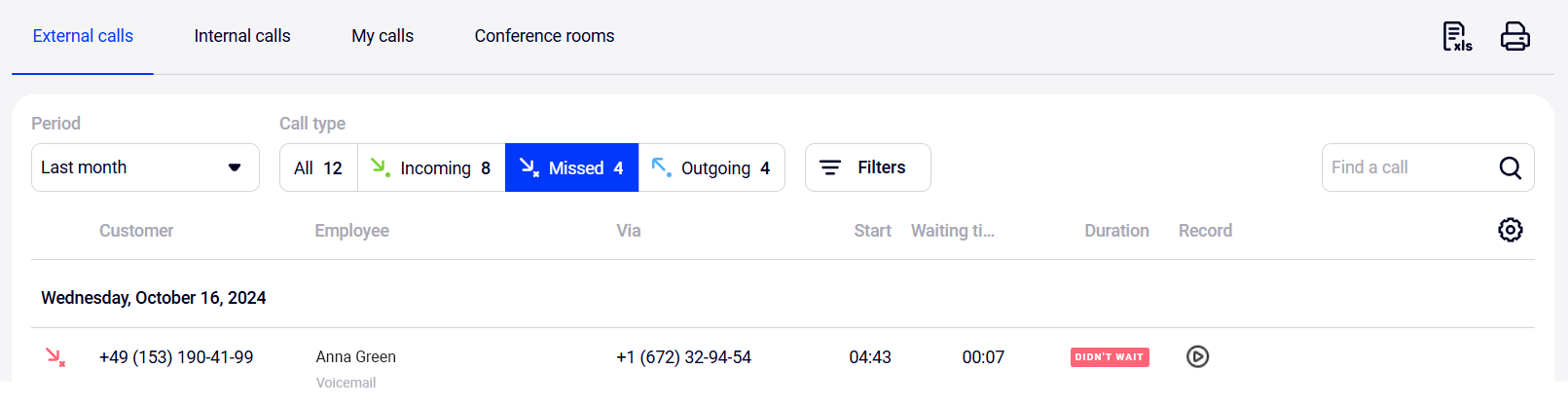
CRM Integration and Employee Profile Forwarding Settings
When integrating Cloud PBX with most CRM systems, you can set up automatic call forwarding to a responsible employee. This setting will have a higher priority than the forwarding setting in the employee’s profile.
Example of usage
John Johnson is the customer’s personal manager (for example, he created their order card in the CRM).In the CRM integration it is set as follows: when John Johnson does not respond to this customer’s call for a long time, the call will be forwarded to Tom Smith. It means that no matter how John Johnson sets up the forwarding of direct calls in his profile, his unanswered calls will still be forwarded to Tom Smith.
Such a priority of settings saves the manager from the need to go into each employee's profile when changing general call forwarding settings.
It's more convenient this way
Forwarding of direct calls with a long response time helps not to lose calls in case of an employee’s unplanned absence. But if you know in advance what days and hours the employee will not work, then you can handle calls even more efficiently without wasting time waiting for a response from the employee who will definitely not be able to take the call. To do this, we recommend setting up an employee’s personal schedule and their vacation or sick leave.For more information about other types of call forwarding, see the Call forwarding article.